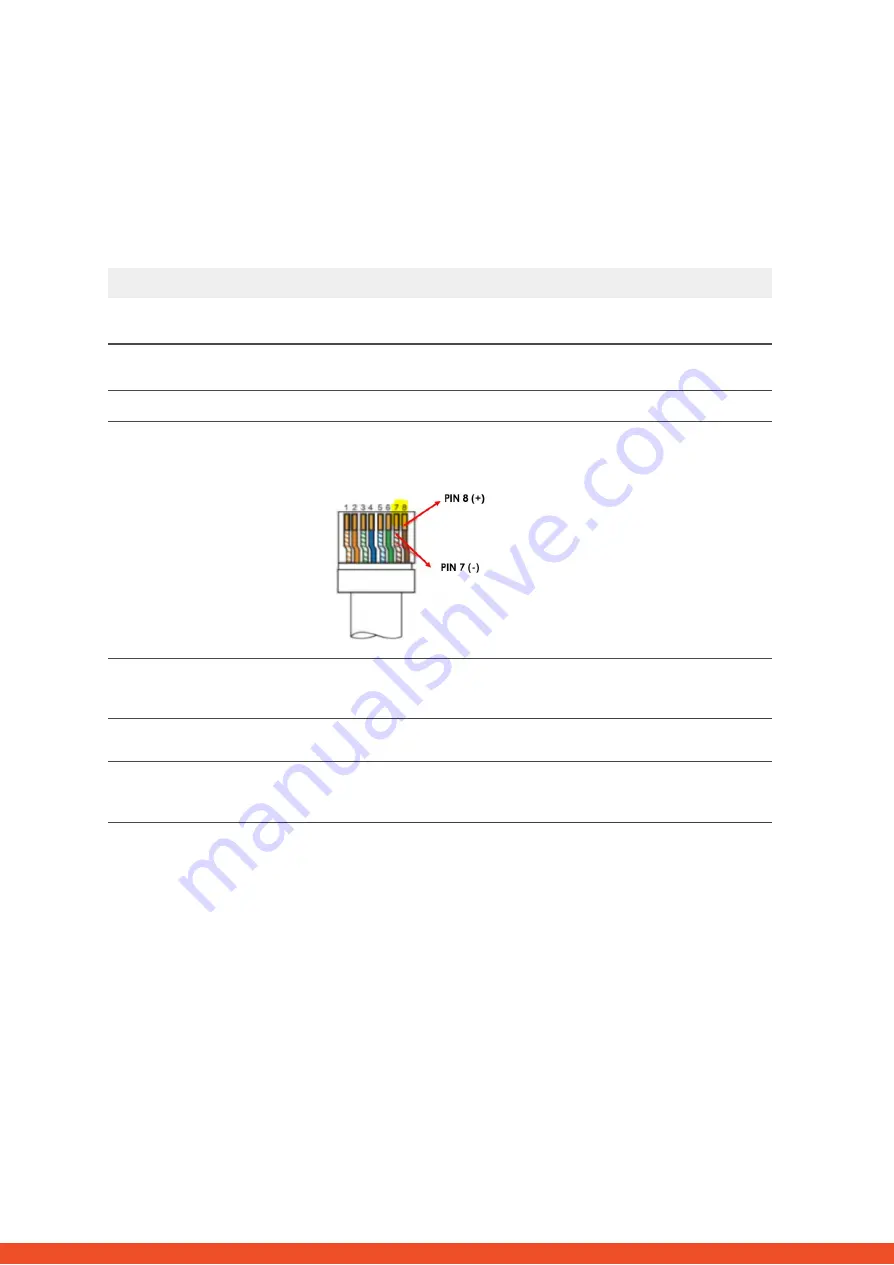
2.1 BMU shows no reaction / No LED
LEDs of BMU do not light up, although the battery is ON.
4
2. ERROR ANALYSIS
Please refer to the general steps before proceeding, see chapter 1.
No.
Name
Description
9
Check correct cable port
Make sure that the correct data cable port has been used at the BMU (“BMS” port.
Do not mix with “inverter” or “Ethernet” port).
10
Unplug Comm Cable
Sometimes might be necessary to unplug the communication cable and plug it
back again when the batteries are switched on.
11
Replace Comm Cable
Try a completely new communication cable between battery and BMU.
12
Voltage measurement on
pin 7&8
Measure the voltage of PIN 7 & 8 while the other side of the cable is connected to
the IN port of the Battery-Box and while the Battery-Box is powered on. Voltage
should be around 50V. If yes: try another BMU (if available). If no: check another
cable or try another LVL if multiple batteries are installed in the system..
13
Only LED faulty?
In some rare cases, the LED of the BMU is faulty. To check that: check if there is a
wifi access point of the Battery-Box and check if there are internal LEDs inside the
BMU. If so, only the external LED is inactive and a commissioning could still work.
14
Voltage measurement
Check voltage of battery. See Section 2.6
15
BMU exchange
Only if voltage between pin 7&8 are okay, correct comm port is used, voltage
seems correct and the cable between the Battery and the BMU was exchanged:
Test another BMU, if available.













