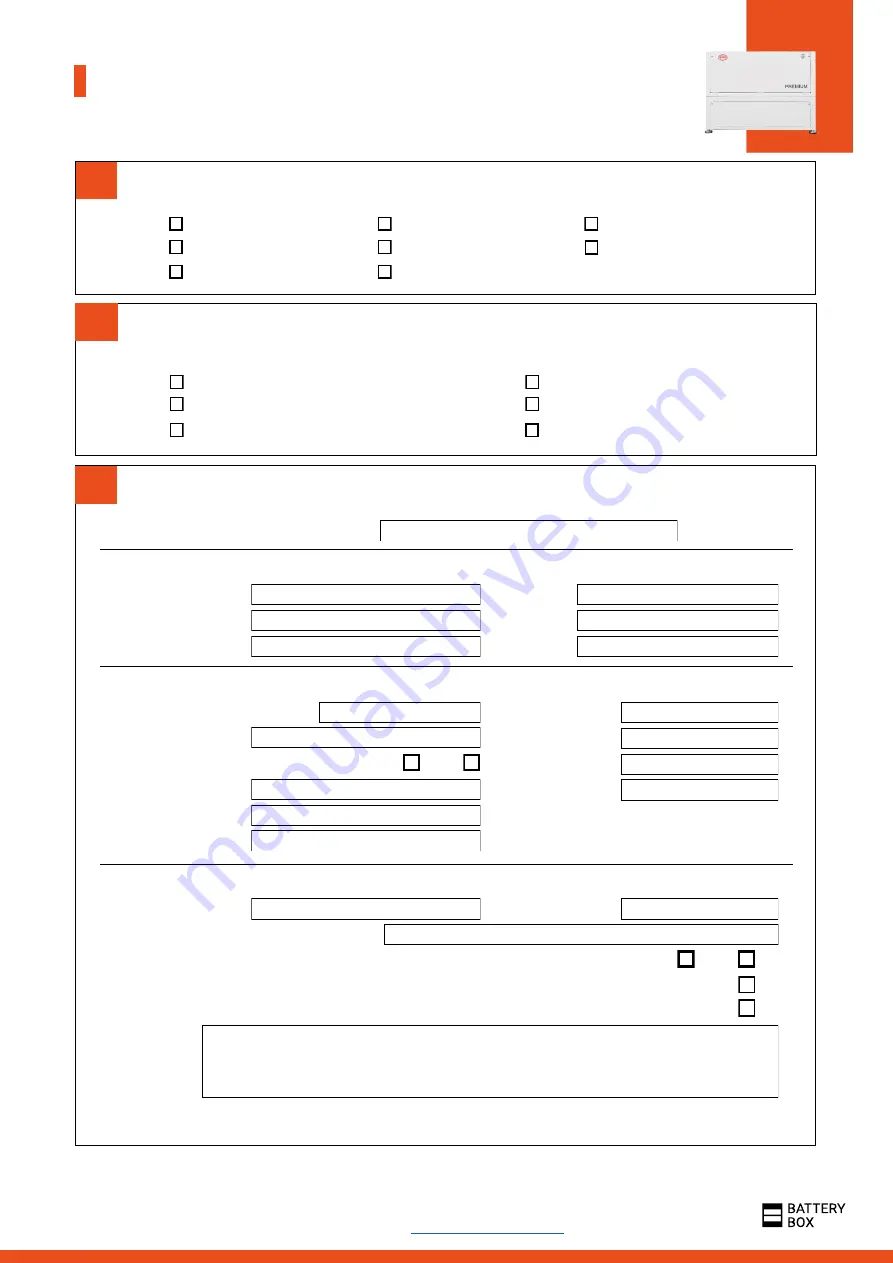
1.
3.
2.
Important: The installation and all other kinds of works or measurements in combination with the BYD Battery-Box are only
allowed by professional and qualified electricians. Improper handling can cause danger and damage. This document does
not replace the official BYD manuals and documents. No responsibility is accepted for the accuracy of the information.
BYD Battery-Box Premium LVL Service Checklist - V1.1 EN
Please fill all available information in below table. Some information like the Serial Number of the BMU is mandatory to receive service.
SERVICE INFORMATION
2.1 BMU shows no reaction / No LED
2.2 Communication problem with Inverter
2.3 Problem with the Firmware Update / App Configuration
ERROR RELATED ANALYSIS
Please mark the
error related
Analysis from Chapter 2 (page 4-11) of the Service Guideline that you checked, and collect
all the information related to those Sections
2.4 BMU/BMS LED event code (EC)
2.5 Be Connect Plus (BCP)
2.6 Voltage measurement
Company
Contact Person
Street / Nr.
ZIP / City
Phone
•
Service Ticket Number or System ID:
•
Installer / Delivery Address / Contact:
•
System Information
Battery Configuration (X x LVL)
BMU Serial Number
BMU Connected to Internet
Inverter Brand + Model
Inverter Serial Number
Commissioning Date
BMU Firmware
BMS Firmware
Inverter Firmware
Inverter Portal Name
(State the system name. Provide access)
•
Service Information
Yes
No
BMU EventCode (EC)
Inverter Error Code
Was the battery charging / discharging before (was the system working normally before?)
Take pictures of open communication port in the Battery and Inverter clearly showing connection cables
Get Data of the Battery-Box with the Be Connect Plus (BCP) Programm (see chapter 2.5)
Yes
No
Description of
the Problem
Please provide any additional information that is necessary or could help in the analysis of the service case (e.g. serial number of a
wrong module, video of a special behaviour; pictures; app screenshots; module voltages... )
BMS EventCode(s) and related LVL Serial Number(s)
1.1 Configuration
1.2 Correct internal cabling
1.3 Correct external cabling
1.4 Latest Firmware
1.5 App Configuration
1.6 Restart
1.7 Switch on procedure
1.8 Correct Operation
GENERAL STEPS
Please carefully check
all
8 „General Steps“ from page 3 of the Service Guideline and confirm this in the boxes below
By contacting us you confirm, that a qualified person has done the necessary control and collected all available information above.
Service Contact:
Europe: EFT-Systems GmbH
Australia: Alps Power Pty Ltd
www.eft-systems.de
www.alpspower.com.au
+49 9352 8523999
+61 02 8005 6688
For Europe only: Register Ticket directly in the Online Service Center:













