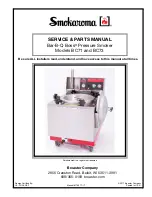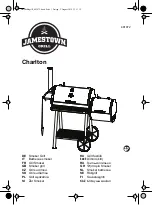13
10. Identification and Solution for Remote Call back
WMP-2100
A
B
C
H
G
F
E
D
Group
2
1
3
4
5
6
7
8
Mic 1
Mic 2
Mic 3
Mic 4
Aux 1
Aux 3
Aux 2
Aux 4
Treble
Bass
Master
Re-Start
Voice Level
Auto
Manual
Pass
30 SEC
Reset
Monitor Level
0
10
0
10
0
10
0
10
0
10
0
10
0
10
0
10
-10
+10
-10
+10
0
10
1. When remote call back button is pressed
When 30 SEC is activated, call
back signal will stop in 30 seconds
Calling zone LED will be
flashing orange with rapid
beeps while remote call back
button is activated
2. When pressing the button with flashing LED
The beeps will stop and orange
LED will stop flashing. You can
speak with remote person at this
time.
Finish intercom as LED turns off
3. Press the same button to finish
To provide request information of intercom/ call for help, a return call signal is transmitted by
remote decoder to main control unit. The instruction as below:
1. The remote decoder transmits a requested signal to main control unit as remote call button is
pressed.
2. The LED upon the triggered zone on main control unit will be flashing orange with rapid beeps.
3. Press the requested zone button on main control unit to enable intercom.
Call back signal will stop
in 30 seconds when this
function is enabled.
Addition
You can also set up the unit to stop beeping
in 30 seconds automatically when remote
zone call back is enabled.