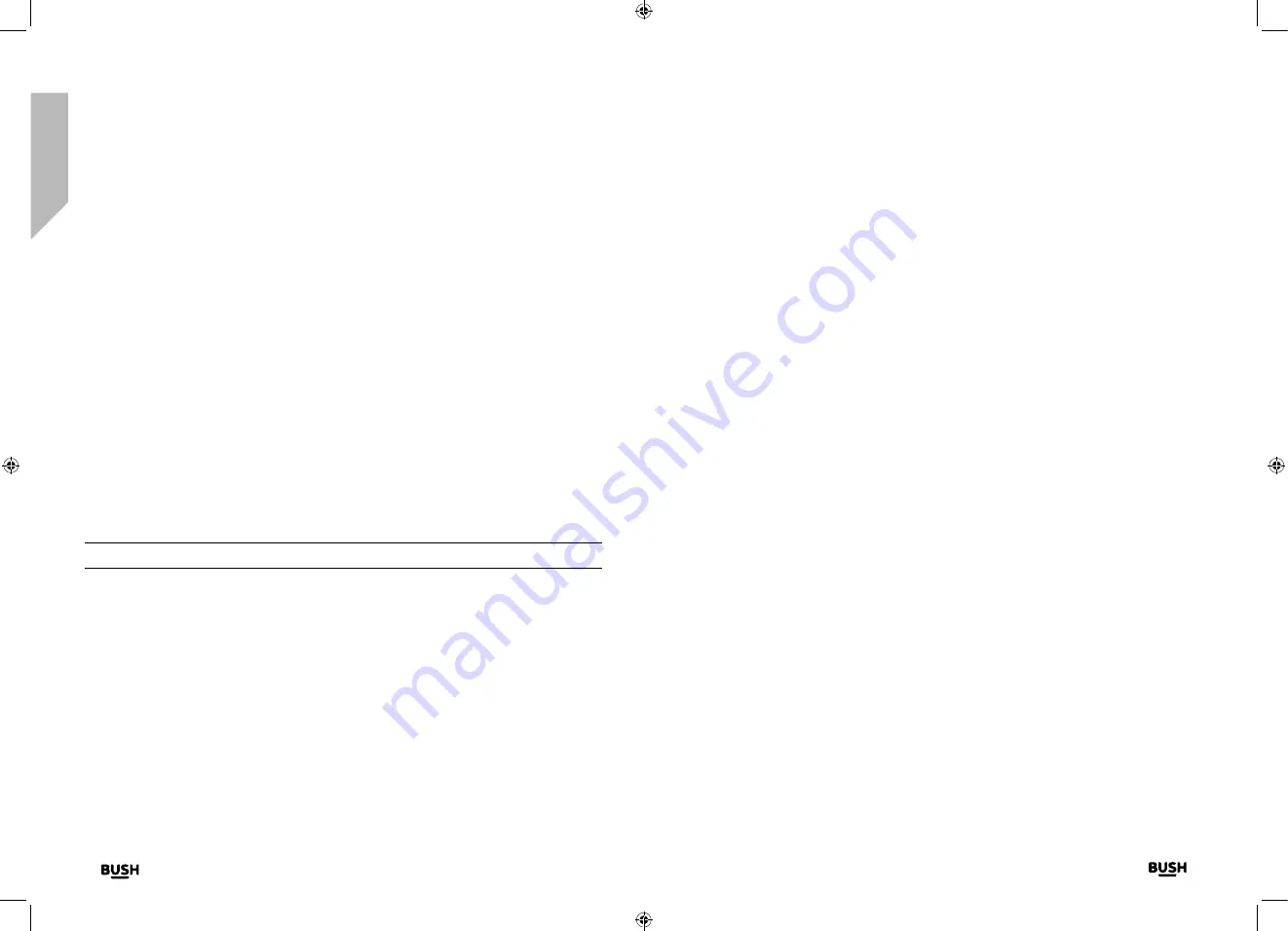
This page is left intentionally blank
Getting to know your DAB Alarm Clock Radio
You’ll be up and running in no time
Getting to know your DAB Alarm Clock Radio
Getting to know your DAB Alarm Clock Radio
16
17
section of these instructions, or online at
www.bush-support.com
If you still require further assistance, call one of our experts on 0345 600 3021.
If you require any technical guidance or find that your product is not operating as intended, a simple solution can often be found in the
Troubleshooting
You can now use the Tune- and Tune+ buttons to scroll and the Select button to
confirm, as you did to set the time and date to change the settings for:
• 12/24 hour clock display
• The date format, DD-MM-YYYY or MM-DD-YYYY
• To auto update the time from the DAB signal, FM signal, DAB or FM signal or no
update.
Change the mode
Press and release the Power/Mode button to change between DAB and FM modes.
Please check the display, which will confirm the mode.
Using headphones
You can connect headphones with a 3.5mm plug (not included) to your radio. The
headphone socket can be found on the back of the radio at the bottom. When you
have headphones connected the radio speaker is switched off and all sound is via the
headphones.
Note:
Always keep the volume within reasonable limits
Qi Wireless charging
Your DAB Alarm Clock radio includes Qi Wireless Technlogy, so you can charge Qi
compatible mobile devices.
1.
Place your Qi compatible mobile phone on top of the mobile symbol on your DAB
Alarm Clock radio. Your mobile will begin to charge (check your mobile device display
for the charge status).
Summary of Contents for WO377
Page 1: ...Instruction manual WO377 ...
Page 4: ...This page is left intentionally blank 1 Safety information ...
Page 6: ...This page is left intentionally blank Getting to know your DAB Alarm Clock Radio 2 ...
Page 10: ...This page is left intentionally blank Using your DAB Alarm Clock Radio 3 ...
Page 17: ...This page is left intentionally blank Other information 4 ...
Page 19: ...This page is left intentionally blank Product support 5 ...
Page 22: ...This page is left intentionally blank This page is left intentionally blank ...
Page 23: ...Contact www bush support com Helpline 0345 600 3021 ...









































