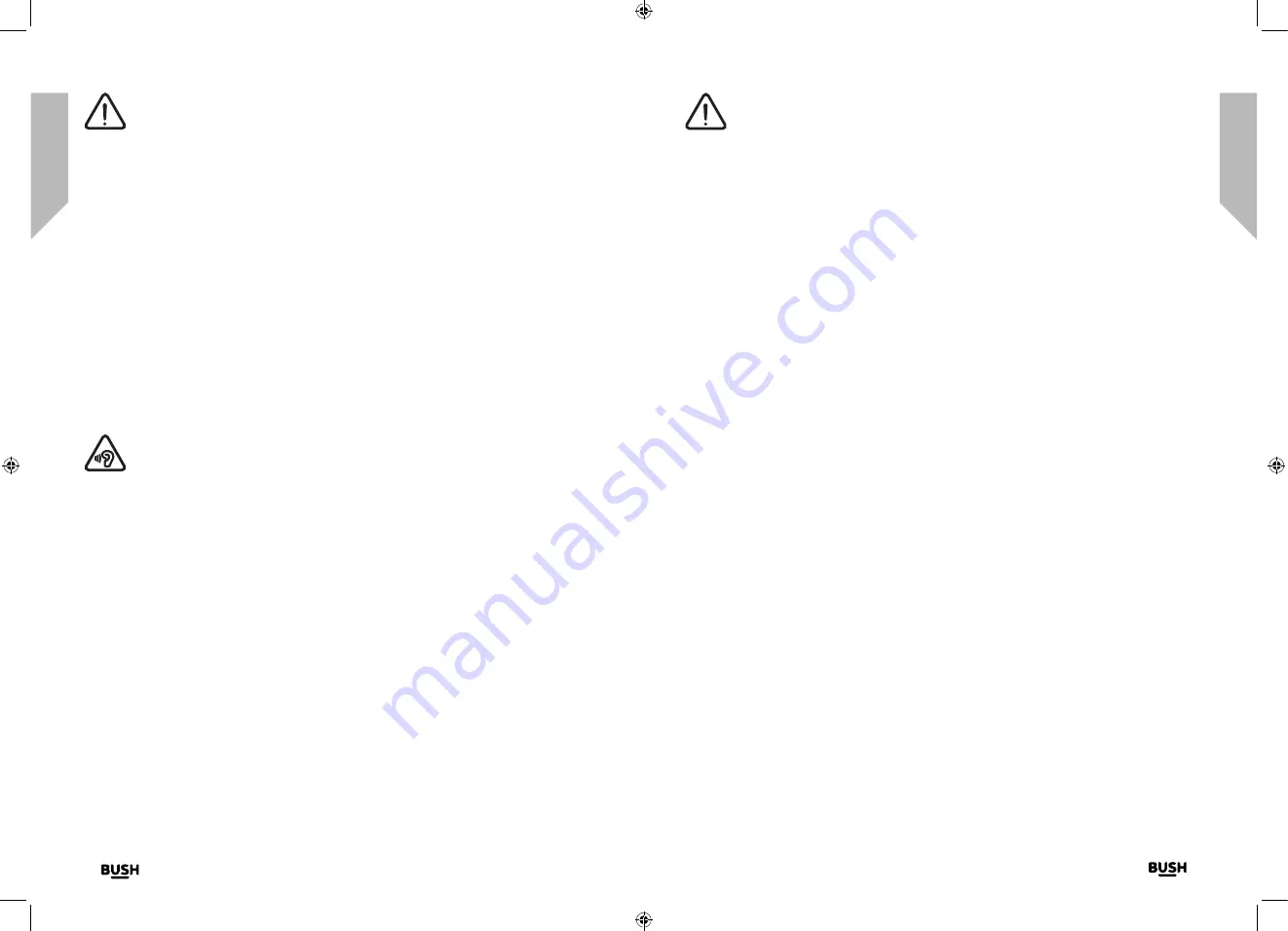
Safety information
Important
- Please read these instructions fully before
installing or operating
Safety information
Safety information
8
9
section of these instructions, or online at
www.bush-support.com
If you still require further assistance, call one of our experts on 0345 600 3021.
If you require any technical guidance or find that your product is not operating as intended, a simple solution can often be found in the
Troubleshooting
Safety information
Important
- Please read these instructions fully before
installing or operating
General safety information
Keep the product and all its parts out of reach of small children.
This product is not intended for use by persons (including children) with reduced physical,
sensory or mental capabilities, or lack of experience and knowledge, unless they have
been given supervision or instruction concerning the use of the appliance by a person
responsible for their safety.
• Do not
attempt to open the product. This product does not contain any user
serviceable parts. Unauthorised handling of the device may damage it and will void
your warranty.
• Do not
use your Radio near emergency/intensive care medical equipment; if you have
a pacemaker fitted or during an electrical storm.
CAUTION:
To avoid possible hearing damage, do not listen to this radio at high
volume levels for long periods of time. Always keep the volume within reasonable
limits.
Power source
• Only use the power supply that came with the product. Using an unauthorised power
supply will invalidate your guarantee and may irrecoverably damage the product.
• Disconnect your Radio from the mains power supply during thunderstorms.
• Always check that you have completely switched off your Radio, before you change
or disconnect the power supply.
• Where the mains power plug or an appliance coupler is used as the disconnect
device, the disconnect device shall remain readily operable.
• If the Radio will not be used for a long period of time, make sure that the mains power
is unplugged.
Positioning the DAB Alarm Clock Radio
It is important that you consider carefully in advance where your Radio will be situated and
make sure that it is:
• on a flat and stable surface
• within 1.4 metres of a power socket. Please ensure that the mains power lead is not a
trip hazard.
• at least 1 metre away from other electrical appliances to avoid interference
• where you can fully extend the telescopic aerial
• Never place your Radio directly onto antique or polished surfaces.
Moisture and water
• Keep it dry. Avoid exposure to precipitation, humidity and liquids which could all affect
the product circuitry.
• Do not
leave it in low temperatures as moisture can form inside the product, which
may damage the circuit board.
Ventilation
• Do not
block or cover slots, holes or openings on the product by placing on soft
furnishings such as carpets, rugs or beds as these are provided for functionality and/or
ventilation to ensure safe operation of the product
Heat sources and flames
• Do not
leave it in high temperatures as electronic devices and plastic parts may warp
in heat.
• Keep it away from bright sunlight or heat sources, such as a radiator.
• No naked flame sources, such as lit candles, should be placed on or near the product.
Summary of Contents for WO377
Page 1: ...Instruction manual WO377 ...
Page 4: ...This page is left intentionally blank 1 Safety information ...
Page 6: ...This page is left intentionally blank Getting to know your DAB Alarm Clock Radio 2 ...
Page 10: ...This page is left intentionally blank Using your DAB Alarm Clock Radio 3 ...
Page 17: ...This page is left intentionally blank Other information 4 ...
Page 19: ...This page is left intentionally blank Product support 5 ...
Page 22: ...This page is left intentionally blank This page is left intentionally blank ...
Page 23: ...Contact www bush support com Helpline 0345 600 3021 ...






































