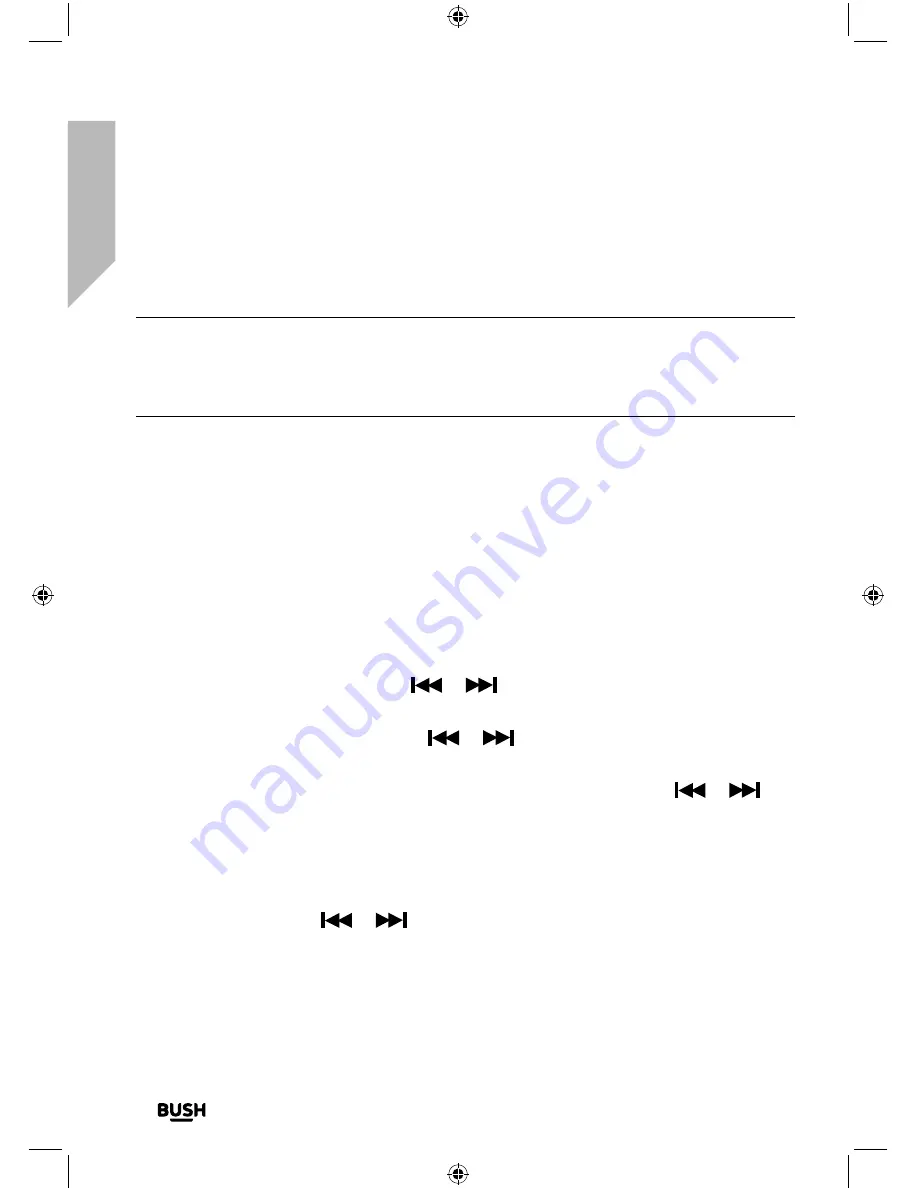
Getting to know your Stereo Flat Micro System
You’ll be up and running in no time
Getting to know your Stereo Flat Micro System
18
If you require any technical guidance or find that your product is not operating as intended, a simple solution can often be found in the
Troubleshooting
When the scan is complete your radio will select the first available station and begin to
play. Stations are listed in numerical and then alphabetical order by default.
Note:
The DAB radio station list is stored in the memory and so the next time you
switch your radio on, the station search does not take place. It is possible to scan
manually for stations by short pressing the Scan button on the remote control when
you are in DAB mode.
4.
Pull out the safety strip on the remote control to activate the battery.
Set the time and date
The first time you listen to DAB radio, the time and date of your product will be
synchronised automatically to that broadcast by the DAB service in 24 hour mode; which
is in line with daylight saving, so there is no need to set the time and date manually.
If you do wish to set the time and date manually, please follow the steps below.
1.
With the Micro in Standby mode, short press the Clock button on the remote control.
Set time will be displayed. Short press the Select button on the remote control.
2.
The hour digits will flash. Use the
or
buttons on the remote control to set
the hour and short press the Select button.
3.
The minute digits will flash. Use the
or
buttons on the remote control to set
the minutes and short press the Select button.
4.
The date will be displayed and the digits for the day will flash. Use the
or
buttons and the Select button on the remote control to set the day, month and year
using the same method as you used to set the time.
When you confirm the correct date, Saved is displayed and the display returns to Set
time.
You can now use the
or
buttons and the Select button on the remote control
to change the settings for:
• Update: To auto update the time from the DAB signal, FM signal, DAB or FM (Any)
or no update (None).
Summary of Contents for WM2760DAB
Page 1: ...Instruction manual WM2760DAB ...
Page 6: ...This page is left intentionally blank ...
Page 7: ...1 Safety information ...
Page 12: ...This page is left intentionally blank ...
Page 13: ...Getting to know your Stereo Flat Micro System 2 ...
Page 24: ...This page is left intentionally blank ...
Page 25: ...3 Using your Stereo Flat Micro System ...
Page 40: ...This page is left intentionally blank ...
Page 41: ...Other information 4 ...
Page 46: ...This page is left intentionally blank ...
Page 47: ...Product support 5 ...
Page 54: ...This page is left intentionally blank ...
Page 55: ...This page is left intentionally blank ...
Page 56: ...Contact www argos support co uk Helpline 0345 600 3021 ...






























