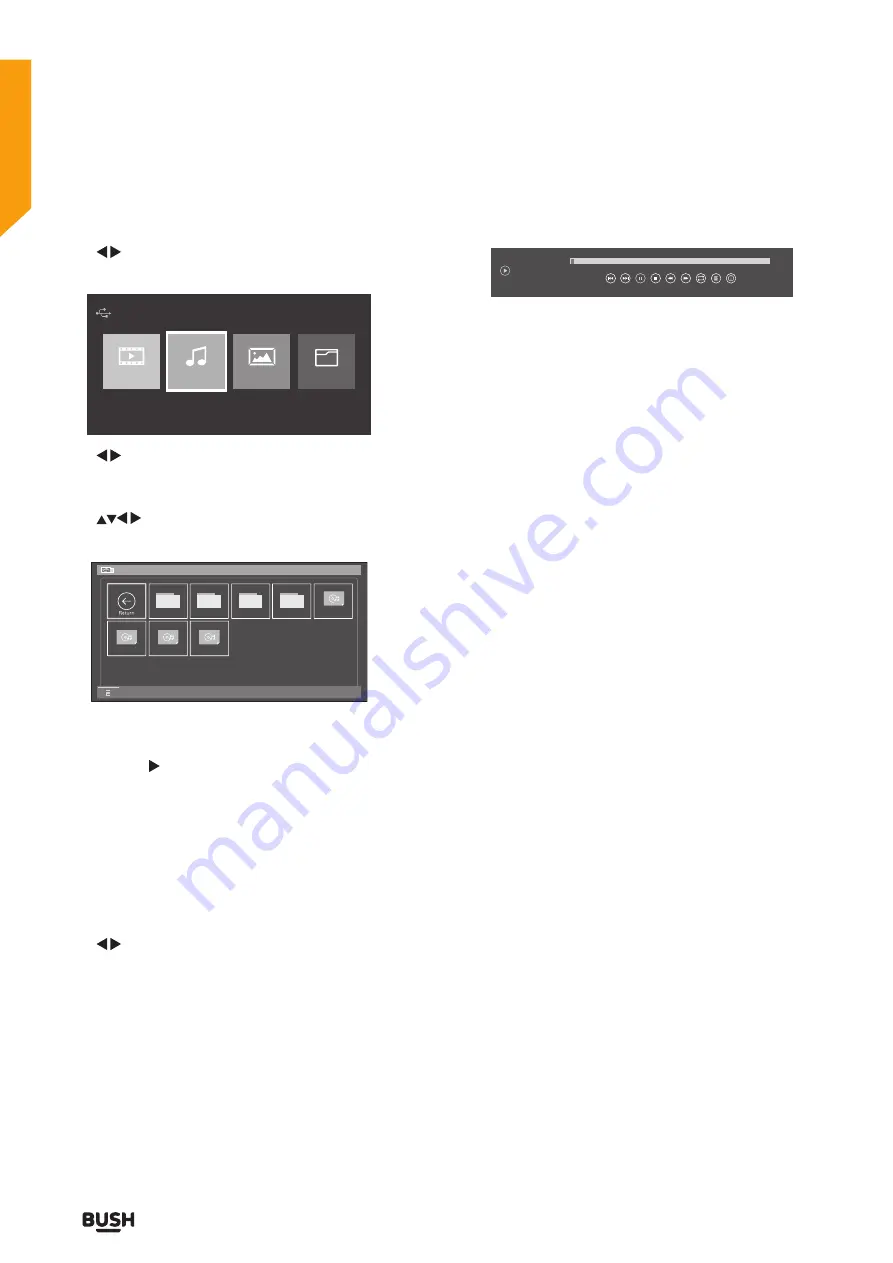
58
Entertainment Features
Entertainment Features
Let’s get started
Listening to music:
Use the
buttons to select
Movie
folder then press
the
OK
button.
Movie
Music
Photo
File
Device Found:0
1
Use the
buttons to select the USB device you want
to look in (if more than one device is connected to your
TV) then press the
OK
button.
Use the
buttons to navigate through the folders
and press the
OK
button to open the folder.
.fseventsd
_MSTPVR
.Trashes
.Spotlight-V1...
01 Livin’ On...
01 Back in the...
09 Blaze Of G.
03 Long Way...
/usb/sda1
Press “Menu” to control the Tool Bar
Directories: Files: 4 Total: 8 1/1
When you find the music track you want to listen to
press the
OK
or II button to begin listening to it.
Note:
If you want to delete the track press the
RED
button on the remote control.
If you want to copy the track press the
BLUE
button on
the remote control once to copy and again to paste.
If you press the menu button on the remote control
when the movie is playing the Movie Function Bar will
be displayed.
Use the
buttons to select the different functions
available on the function bar, press the
OK
button to
select the function.
If you require any technical guidance or find that your product is not operating as intended, a simple solution can often be found in the
Troubleshooting
section of these instructions,
List of functions
Repeat: ALL
00:00:05 / 00:04:11
Play
Repeat: ALL
Previous
Next
Pause
Stop
FB
FF
Repeat
Press “Menu” to Show/Hide Function Menu
Info
1%
Playlist
Play:
Press to play the track.
Previous:
Press to skip to previous track.
Next:
Press to move to next track.
Pause:
Press to pause the track.
Stop:
Press to stop the track.
FB:
Press to rewind the track.
FF:
Use to fast forward the track.
Repeat:
Press to select the repeat function you want.
Choose from NONE / ONE / ALL / RANDOM.
Playlist:
Shows you a full play list. Press
EXIT
button to
close.
Info:
Shows information about the track. Press
EXIT
button to close.
Press the
MENU
button to hide and show the function
bar.
Press the
EXIT
button to go back to the main USB menu.
Summary of Contents for LE-32GKA
Page 1: ...Instruction manual LE 32GKA ...
Page 4: ......
Page 5: ...5 Safety information 1 ...
Page 8: ......
Page 9: ...9 Getting Started 2 ...
Page 17: ......
Page 18: ......
Page 19: ...19 Connections 3 ...
Page 23: ......
Page 24: ......
Page 25: ...25 First time setup 4 ...
Page 27: ......
Page 28: ......
Page 29: ...29 Standard features How to use your TV 5 ...
Page 39: ......
Page 40: ......
Page 41: ...41 TV systems management 6 ...
Page 54: ......
Page 55: ...Entertainment Features 7 ...
Page 61: ......
Page 62: ......
Page 63: ...Other information 8 ...
Page 66: ......
Page 67: ...67 Product support 9 ...
Page 73: ...73 Contact www argos support co uk Helpline 0345 604 0105 ...






























