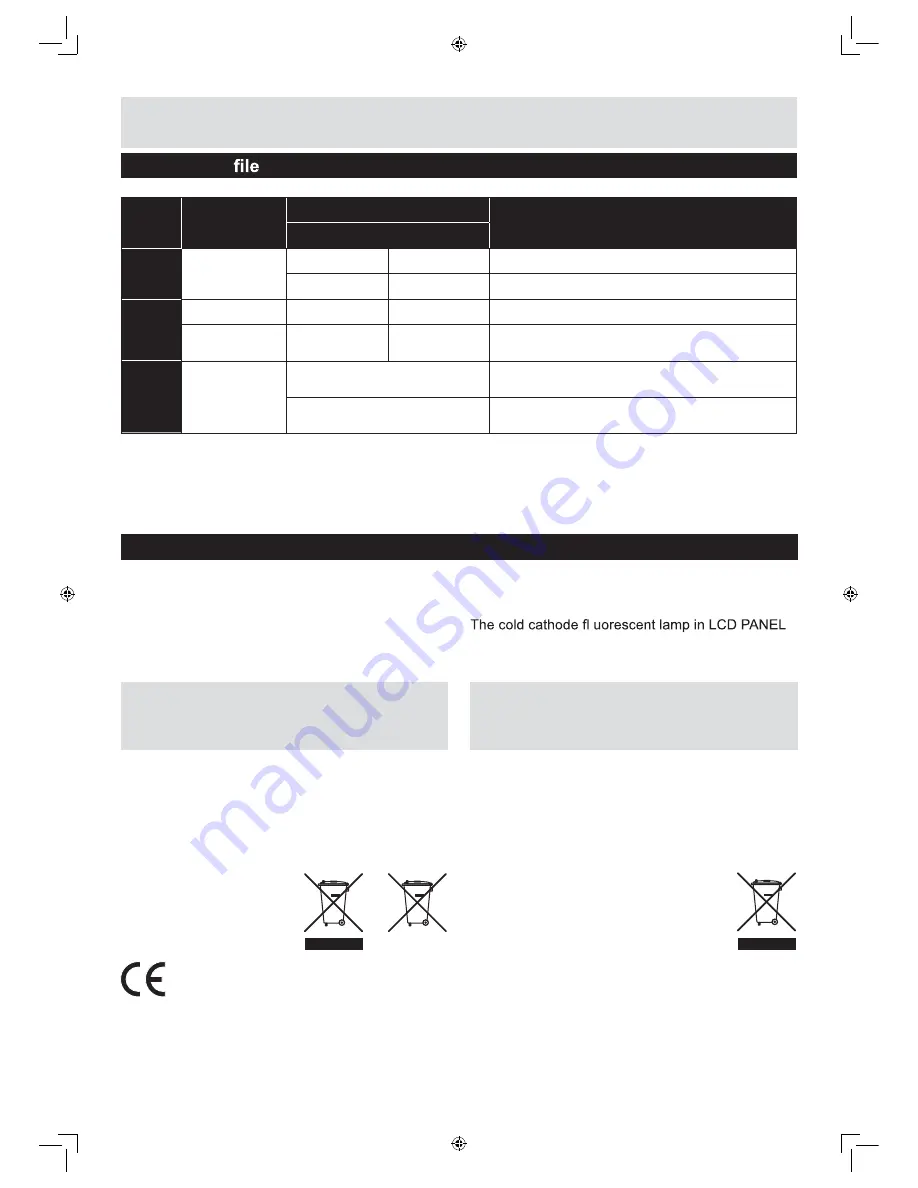
39
For any help concerning set up and use of your TV please call the
Customer Helpline: 0845 604 0105
Product Support
Supported
formats
Media
File Extension
Format
Supported (Maximum resolution/Bit rate etc.)
Video
Audio
Movie
.mpg/.dat/.vob
MPEG1
MPEG Layer
1/2/3
MPEG2
MPEG2
Music
-
-
PMC
Sample Rate: 8K ~ 48KHz
.mp3
-
MPEG 1/2
Layer 1/2/3 MP3)
Sample Rate: 8K ~ 48KHz,
Bit Rate: 64K ~ 320Kbps
Photo
.jpg
Baseline JPEG
W x H = 8192 x 8192 up to 77 Mega-pixel
Support format: 444/ 440/ 422/ 420/ Grayscale
Progressive JPEG
Up to 4 Mega-pixel
Support format: 444/ 440/ 422/ 420/ Grayscale
Disposal information
Instructions for waste disposal:
Packaging and packaging aids are recyclable and
should principally be recycled. Packaging materials,
such as foil bag, must be kept away from children.
These symbols indicate that equipment with these
symbols should not be disposed of as general
household waste. If you want to dispose of the
product or battery, please consider the collection
systems or facilities for appropriate recycling.
Notice:
The sign Pb
below the symbol for
batteries indicates that
this battery contains
lead.
Information for Users on Disposal of
old Equipment and Batteries (European
Union only)
contains a small amount of mercury; please follow
the local laws or regulations for disposal.
This symbol on the product or on its packaging
means that your electrical and electronic device
should be disposed of at the end of its service life
separately from your household wastes. There are
separate collection systems for recycling in EU.
For more information, please contact
the local authority or the dealer
where you purchased the product.
Information for Users in European
Union Countries
Battery
Products
LE-28GBR-A HD 黑色 (英国 SY13096)_IM V01.indd 39
2013-5-3 11:26:35
Summary of Contents for LE-28GX01
Page 2: ...LE 28GBR A HD 黑色 英国 SY13096 _IM V01 indd 2 2013 5 3 11 25 43 ...
Page 42: ...PRODUCT GUARANTEE LE 28GBR A HD 黑色 英国 SY13096 _IM V01 indd 40 2013 5 3 11 26 36 ...
Page 43: ...LE 28GBR A HD 黑色 英国 SY13096 _IM V01 indd 41 2013 5 3 11 26 36 ...
Page 44: ...LE 28GBR A HD 黑色 英国 SY13096 _IM V01 indd 42 2013 5 3 11 26 36 ...




































