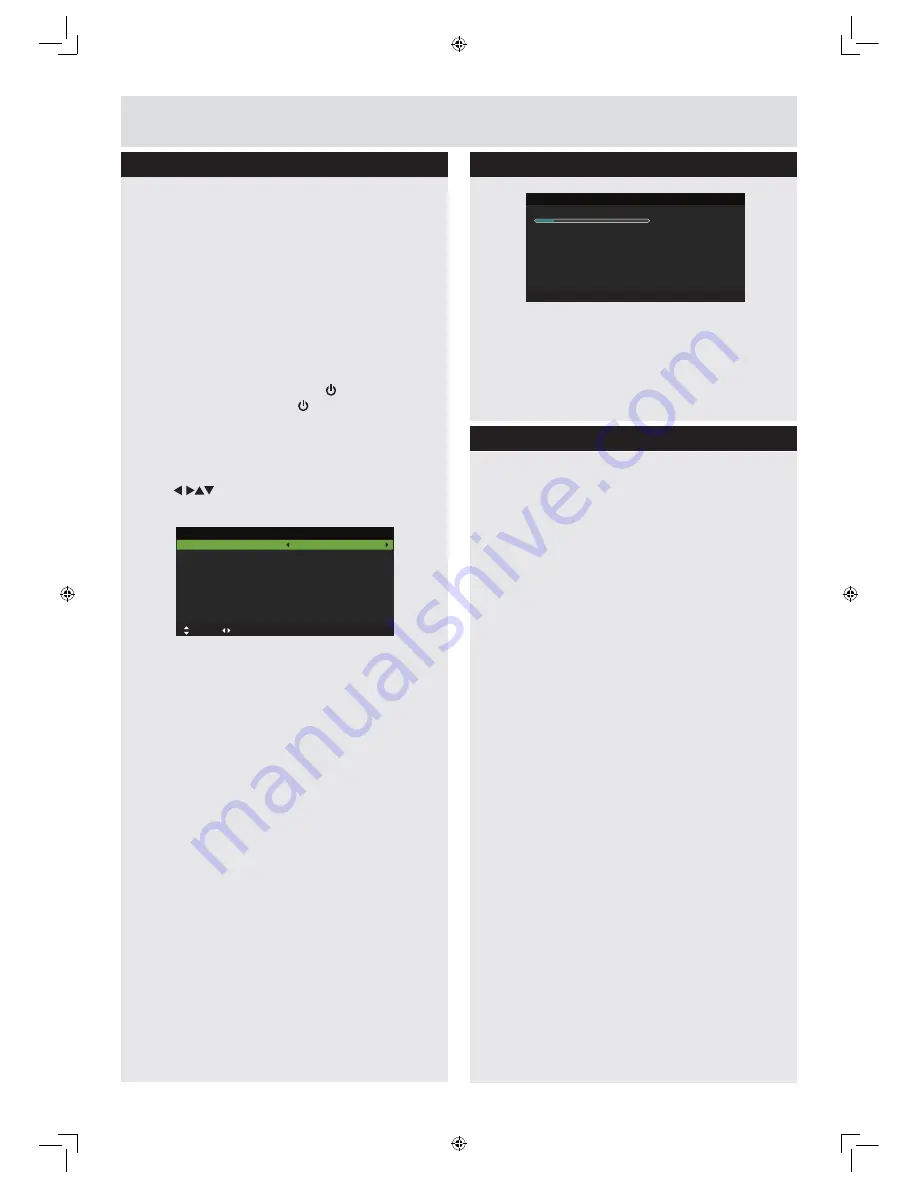
13
For any help concerning set up and use of your TV please call the
Customer Helpline: 0845 604 0105
1.
Connect one end of the RF coaxial cable to
the aerial socket on the wall and the other
end of the cable to the RF {|}~ socket at
the right
side of your TV.
2.
Connect the mains cable to the mains socket
after you have completed all the connections.
3.
At this
stage, the TV switches to standby mode. The
red LED indicator will illuminate on the front
panel of the TV.
4.
In standby mode, press the button at the
right of the TV or the
button on the
remote control to turn the TV on. The red
LED indicator will turn blue.
5.
The first time you turn the TV on, it will go
straight into
First Time Setup
menu. Press
the
buttons to navigate the menu and
change the settings.
OSD Language
Selects your desired language to be
displayed on the menu. The default
on-screen menu language is set as English.
Mode Setting
Selects your desired mode setting.
Home Mode: Viewing at home.
Store Mode: For store demo, the brightness
is higher than home mode.
Country
Selects the country where you will operate
the TV. The default country is set as UK.
Auto Scan
Selects the auto scan type: DTV+ATV / DTV /
ATV.
Start
Press the
OK
button to start auto tuning. Auto
Scan will commence. The display will show
the progress of the tuning and the number of
channels found.
Getting Started
Initial setup
Press the
SOURCE
button on the remote
control and select DTV to switch the TV to
Digital Terrestrial Television Broadcasting.
Information Banner
Whenever you change channel using the
CH+/
CH-
buttons or the number buttons, the TV
displays the broadcast picture along with an
information banner on the top left of the screen
(available only in DTV/ATV !
The information banner can be displayed at
any time while watching TV by pressing the
DISPLAY
button on the remote control.
General operation
6.
If you want to skip the DTV tuning, press the
MENU
button to interrupt the tuning half way.
You will then go straight to ATV tuning. You
may repeat the above step if you also want to
skip the ATV tuning.
Initial setup
First Time Setup
OSD Language
Mode Setting
Country
Auto Scan
English
Home Mode
UK
DTV+ATV
Start
Move
Adjust
MENU: Return EXIT: Exit
Auto Scan
Scanning CH34
Digital Channels Found:
DTV :10 Radio :0 Data:0
Analog Channels Found: 0
MENU: Skip EXIT: Exit
LE-28GBR-A HD 黑色 (英国 SY13096)_IM V01.indd 13
2013-5-3 11:26:08
With power cord plug connected to the mains
power socket and TV in ‘
Standby
’ mode.
Summary of Contents for LE-28GX01
Page 2: ...LE 28GBR A HD 黑色 英国 SY13096 _IM V01 indd 2 2013 5 3 11 25 43 ...
Page 42: ...PRODUCT GUARANTEE LE 28GBR A HD 黑色 英国 SY13096 _IM V01 indd 40 2013 5 3 11 26 36 ...
Page 43: ...LE 28GBR A HD 黑色 英国 SY13096 _IM V01 indd 41 2013 5 3 11 26 36 ...
Page 44: ...LE 28GBR A HD 黑色 英国 SY13096 _IM V01 indd 42 2013 5 3 11 26 36 ...






























