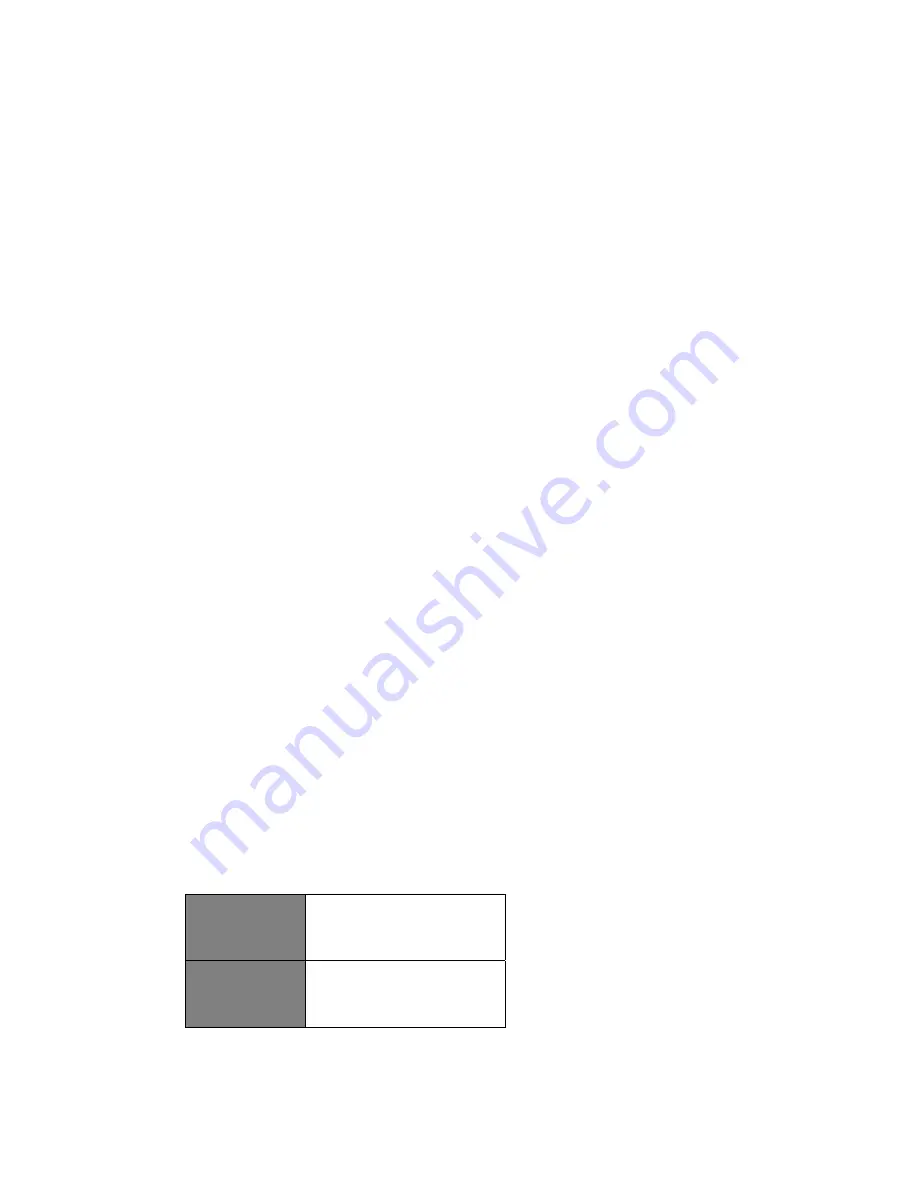
33
1. Press
MENU
button on the unit >
Main menu
>
System settings
>
Software update
, press
SELECT/SNOOZE
knob to confirm.
2. Turn
SELECT/SNOOZE
knob to select
'Auto-check setting
', your radio will check
periodically for new version software.
3. Turn
SELECT/SNOOZE
knob to select
'Check now
', your radio will now to check new version
software and automatically upgrade the detected new version software.
Setup Wizard
When this unit is started for the first time, it runs through a setup wizard to configure settings for
date/time and network. Once this has finished, the system is ready to use in most modes.
Redo setup wizard will not erase user settings such as searched stations and presets.
1. Press
MENU
button on the unit >
Main menu
>
System settings
>
Setup wizard
, press
SELECT/SNOOZE
knob to confirm.
2. Turn
SELECT/SNOOZE
knob to select
'YES
', and then press
SELECT/SNOOZE
knob to
confirm.
Viewing System Info
This information may be requested when dealing with technical support issues.
1. Press
MENU
button on the unit >
Main menu
>
System settings
> I
nfo
, press
SELECT/SNOOZE
knob to confirm.
2. Turn
SELECT/SNOOZE
knob to view '
SW version
', ‘
Spotify version
’, '
Radio ID
' and
'
Friendly Name
'.
Setting Backlight
1. Press
MENU
button on the unit >
Main menu
>
System settings
>
Backlight
, press
SELECT/SNOOZE
knob to confirm.
2. Turn
SELECT/SNOOZE
knob to select ‘
Power-on Level
' or '
Standby Level
', then press
SELECT/SNOOZE
knob to confirm.
3. Turn
SELECT/SNOOZE
knob to select backlight level, and then press
SELECT/SNOOZE
knob to confirm the setting.
Power-on Level
z
High
z
Medium
z
Low
Standby Level
z
High
z
Medium
z
Low
Summary of Contents for Heritage 2
Page 36: ...36 Figure 5 Figure 6 Figure 7 Figure 8 Figure 9 Figure 10...
Page 38: ...38 Menu Map...
Page 39: ...39...























