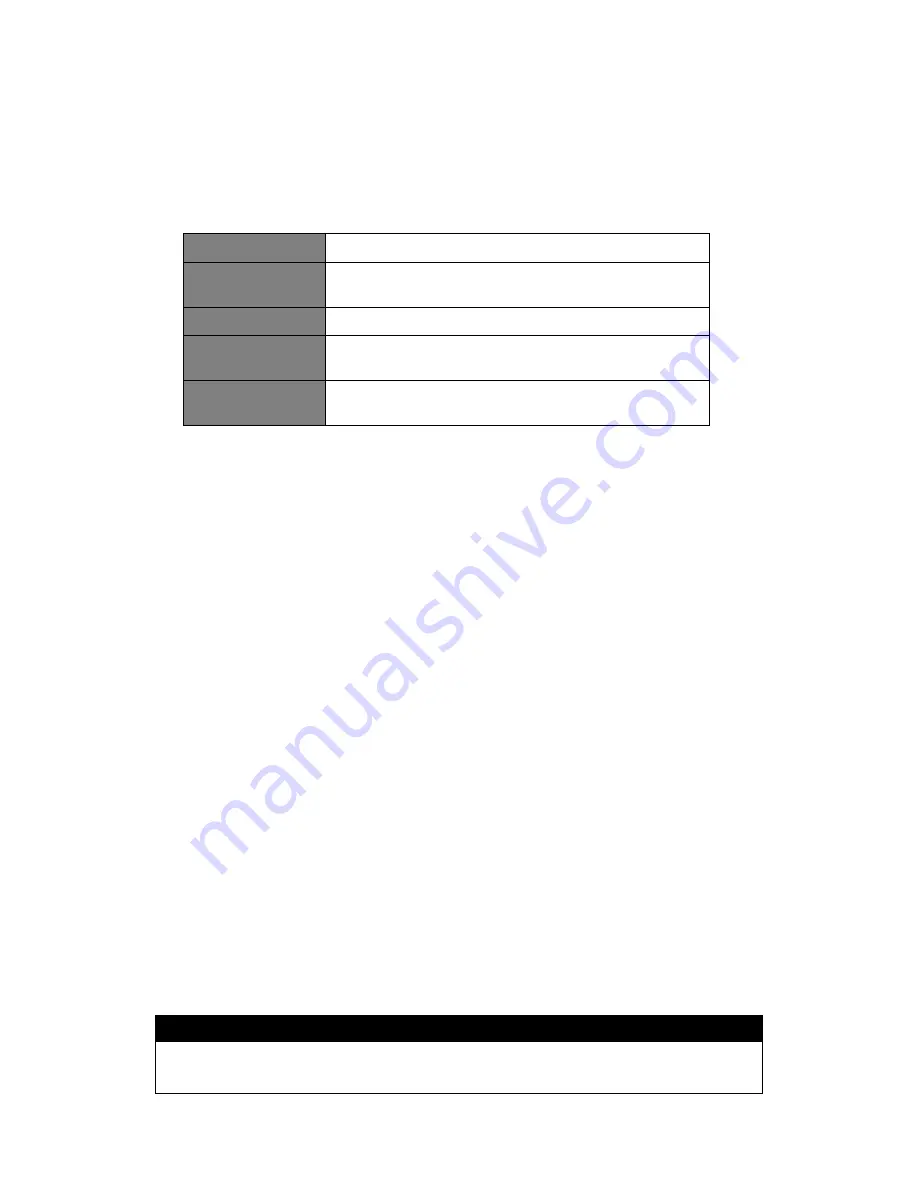
32
Setting Time/Date
1. Press
MENU
button on the unit >
Main menu
>
System settings
>
Time/Date
, press
SELECT/SNOOZE
knob to confirm.
2. Turn
SELECT/SNOOZE
knob to select options, and then press
SELECT/SNOOZE
knob to
confirm the setting.
Set Time/date:
Manually set-up both Time and Date
Auto update:
‘Update from DAB, ‘Update from FM’, ‘Update from
Network’ or ‘No update’
Set format:
12 or 24 hour format
Set timezone:
Select a timezone
(Only available when auto update from Network.)
Daylight saving:
Daylight saving settings
(Only available when auto update from Network.)
3. Then setting time according to your personal preference.
Setting Language
This feature enables you to change menu language.
1. Press
MENU
button on the unit >
Main menu
>
System settings
>
Language
, press
SELECT/SNOOZE
knob to confirm.
2. Turn
SELECT/SNOOZE
knob to select your language, and then press
SELECT/SNOOZE
knob to confirm.
Factory Reset
Doing a factory reset resets all user settings to default values, so time/date and presets are lost.
1. Press
MENU
button on the unit >
Main menu
>
System settings
>
Factory Reset
, press
SELECT/SNOOZE
knob to confirm.
2. Turn
SELECT/SNOOZE
knob to select ‘
YES
’, and then press
SELECT/SNOOZE
knob to
confirm.
Software Update – Over the network
From time to time, your radio may make software upgrades available with bug fixes and/or
additional features.
If your radio detects that newer software is available, it will ask if you want to go ahead with an
update. If you agree, the new software is then downloaded and installed.
After a software upgrade, all user settings are maintained.
C A U T I O N
Before starting a software upgrade, ensure that your radio is plugged into a stable mains power
connection. Disconnecting power during a software update may permanently damage the unit.
Summary of Contents for Heritage 2
Page 36: ...36 Figure 5 Figure 6 Figure 7 Figure 8 Figure 9 Figure 10...
Page 38: ...38 Menu Map...
Page 39: ...39...
























