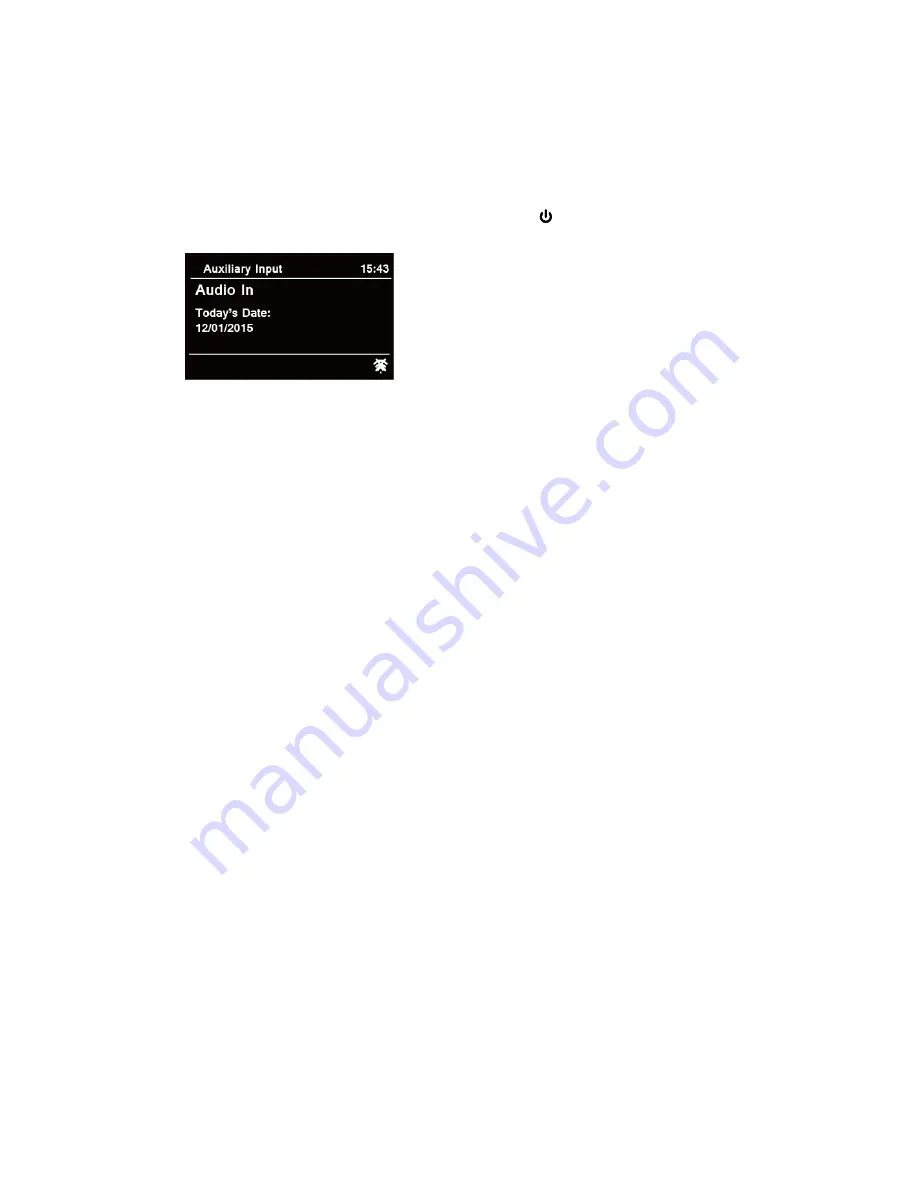
29
Aux in Mode
AUX IN allows for quick and easy connection to an MP3 player or other external audio sources.
1. Before connecting to the mains socket, use a 3.5mm audio cable (not supplied) to connect to
your external audio device through the
AUX IN
socket on the back of unit.
2. Connect power adapter to mains socket, press
POWER /VOLUME
knob to switch unit on.
3. Press
MODE
button repeatedly to select
Auxiliary Input
mode.
4. In Aux in mode, you may operate your audio device directly for playback features.
5. To gain optimal volume levels, adjusting the output volume level on the audio device as well
is recommended.
#
Note: the unit will automatically switch to standby mode after 10 minutes if the source device
is disconnect, switched off or the volume is too close to mute.
Summary of Contents for Heritage 2
Page 36: ...36 Figure 5 Figure 6 Figure 7 Figure 8 Figure 9 Figure 10...
Page 38: ...38 Menu Map...
Page 39: ...39...



























