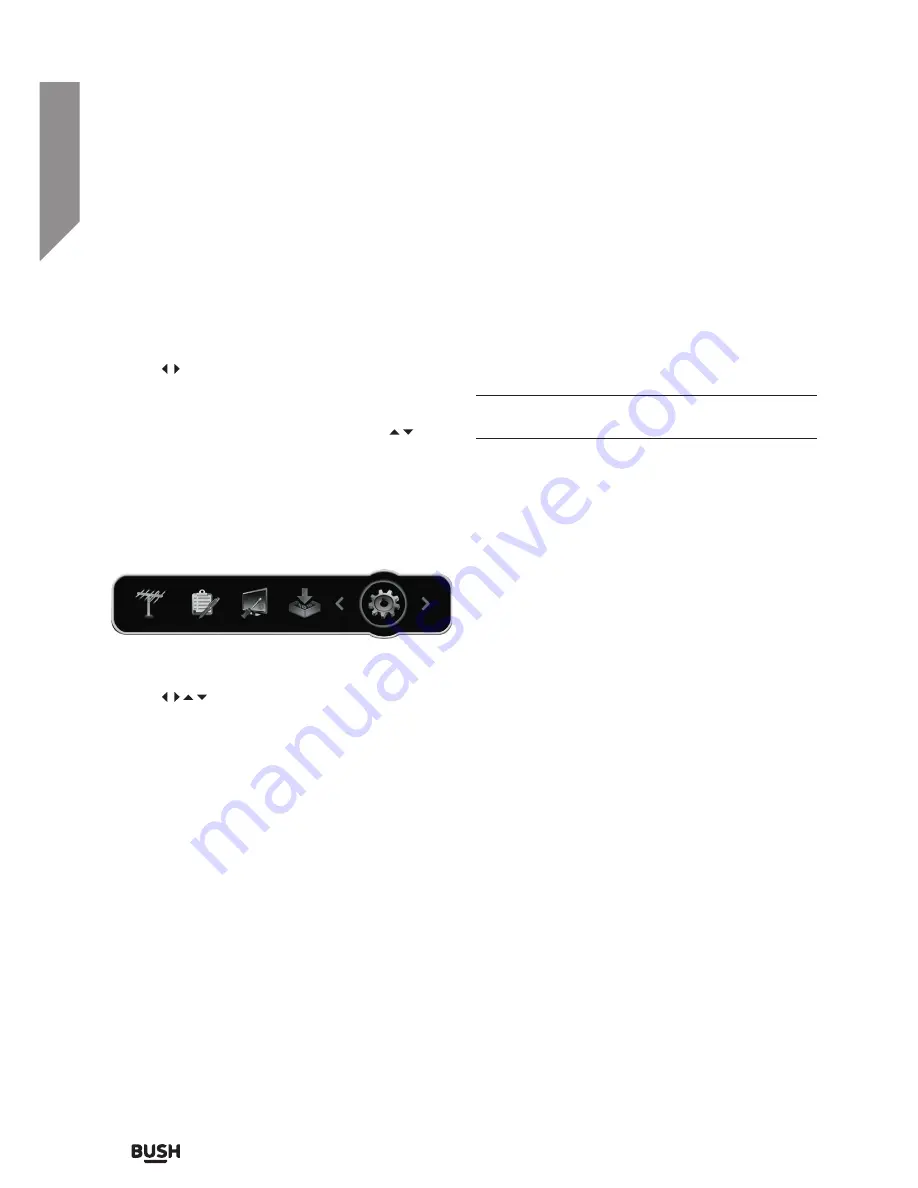
Using your Set top box
Let’s get started
Using your Set top box
20
If you require any technical guidance or find that your product is not operating as intended, a simple solution can often be found in the
Troubleshooting
Advanced menu options
The following sections cover advanced operations. We
recommend you read the relevant information carefully
before attempting to make changes.
To access the advanced menu press the MENU button
on the remote control.
Use the buttons to select each group of settings
broken down into System Settings, Software Upgrade,
System Configuration, Organiser & Installation.
When a group is highlighted you can use the
buttons to scroll through the available options.
Press the OK button to view the settings options.
Leave a menu by pressing the BACK or EXIT buttons.
System settings
Language settings
Use the
navigation buttons to set a default
language for UI language, audio, subtitles and EPG.
Press the OK button to store the settings.
Video settings
Brightness
Adjust the brightness levels from 0-100%. Press the OK
button to store the setting.
Contrast
Adjust the contrast levels from 0-100%. Press the OK
button to store the setting.
HD Resolution
Adjust the screen resolution. Press the OK button to
store the setting.
Aspect ratio
Adjust the screen aspect ratio. Press the OK button to
store the setting.
Scart output
Adjust the scart output colour mode from RGB
(recommended) or CVBS (only use this for displays that
will not accept an RGB signal using a SCART cable).
Only use these functions when connecting to a TV
with a SCART cable.
HDCP
Disable HDCP (High Definition Copy Protection).
Should you have a need to connect the set top box to
a display that does not support HDCP, this function will
allow you to view non-HD channels (SD).
Audio settings
Audio description
When enabled programmes with audio descriptions
will be activated automatically. Press the OK button to
store the setting.
SubAudio MixLevel
Allows adjustments to the mix level of audio
descriptions and the standard audio. Press the OK
button to store the setting.
Hearing impaired
When enabled programmes with hearing impaired
subtitles will be activated automatically in the selected
language set in the ‘Language settings’. Press the OK
button to store the setting.
Digital output mode
Select from uncompressed or compressed digital
audio when outputting via HDMI to an AV receiver.
Press the OK button to store the setting.
Summary of Contents for FREEVIEWHD DV3 T2
Page 1: ...Instruction manual CDVBT2 Set top box...
Page 4: ...This page is left intentionally blank...
Page 5: ...1 Safety information...
Page 7: ...Getting to know your Set top box 2...
Page 13: ...Using your Set top box 3...
Page 14: ...This page is left intentionally blank...
Page 23: ...Other information 4...
Page 24: ...This page is left intentionally blank...
Page 26: ...This page is left intentionally blank...
Page 27: ...Product support 5...
Page 36: ...Contact www argos support co uk Helpline 0345 604 0105...






























