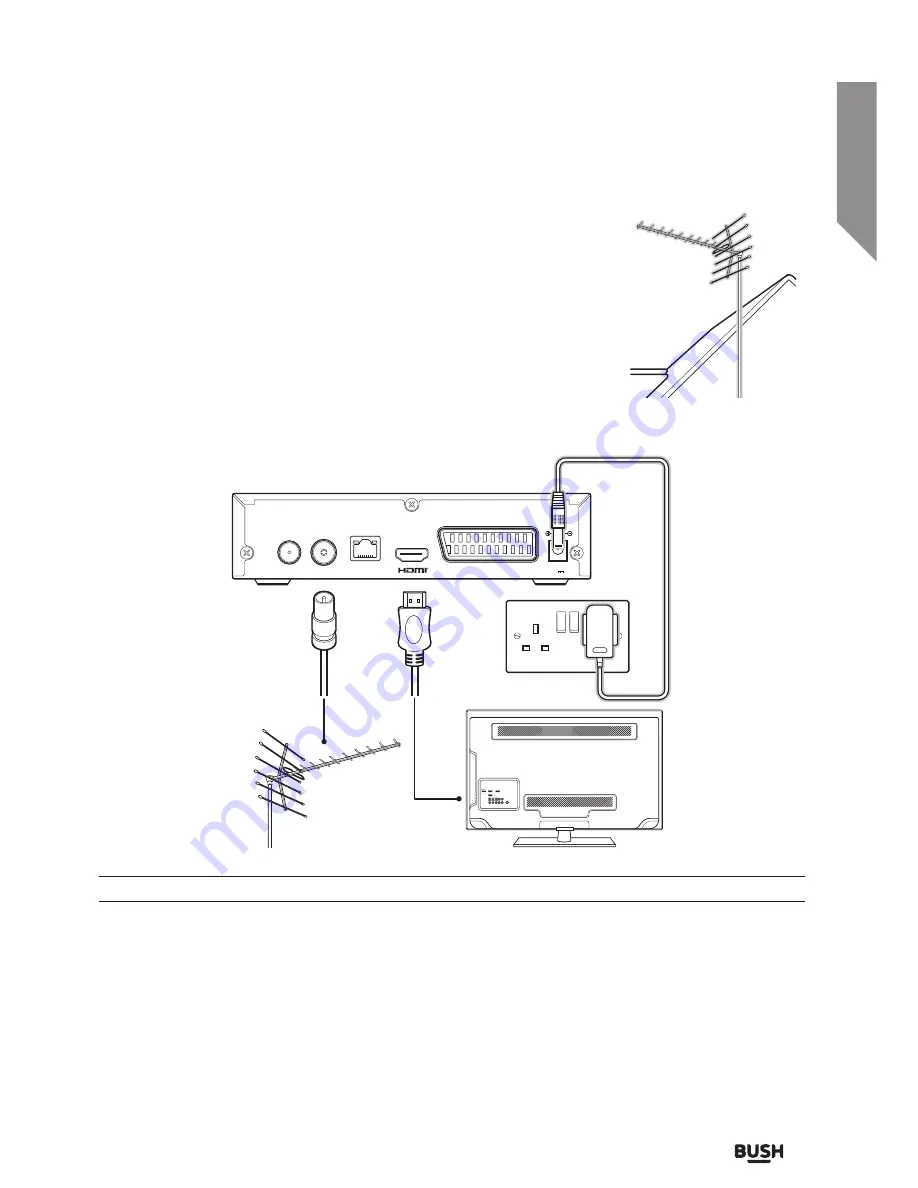
Getting to know your Set top box
11
section of these instructions, or online at
www.argos-support.co.uk
If you still require further assistance, call one of our experts on
0345 604 0105.
Getting to know your Set top box
You’ll be up and running in no time
Preperations
To receive Freeview you must have an appropriate TV aerial installed.
If your current aerial is unable to provide an adequate signal, it may need to be
realigned or replaced for a Freeview compatible aerial. Please consult a professional.
Connecting a HD TV
Follow the below connection guide to connect the Set top box to a TV with an HDMI input.
Ensure all devices are switched OFF before attempting any connections.
1.
Connect the coaxial cable from your aerial to the RF IN socket on the rear of the set top box.
2.
Connect an HDMI cable (not supplied) to the HDMI output on the rear of the set top box. Connect the other
end to a HDMI input on the TV. Refer to the TV manual for details on selecting and viewing the HDMI input.
3.
Plug the mains adapter into a wall outlet (DO NOT SWITCH ON YET) and insert the jack into the DC INPUT on
the rear of the set top box.
4.
When all the connections are made you can switch the power on for all devices.
RF OUT
RF IN
ETHERNET
SCART
Use only power supply listed
in the user instructions
DC IN
12V 1A
Summary of Contents for FREEVIEWHD DV3 T2
Page 1: ...Instruction manual CDVBT2 Set top box...
Page 4: ...This page is left intentionally blank...
Page 5: ...1 Safety information...
Page 7: ...Getting to know your Set top box 2...
Page 13: ...Using your Set top box 3...
Page 14: ...This page is left intentionally blank...
Page 23: ...Other information 4...
Page 24: ...This page is left intentionally blank...
Page 26: ...This page is left intentionally blank...
Page 27: ...Product support 5...
Page 36: ...Contact www argos support co uk Helpline 0345 604 0105...
































