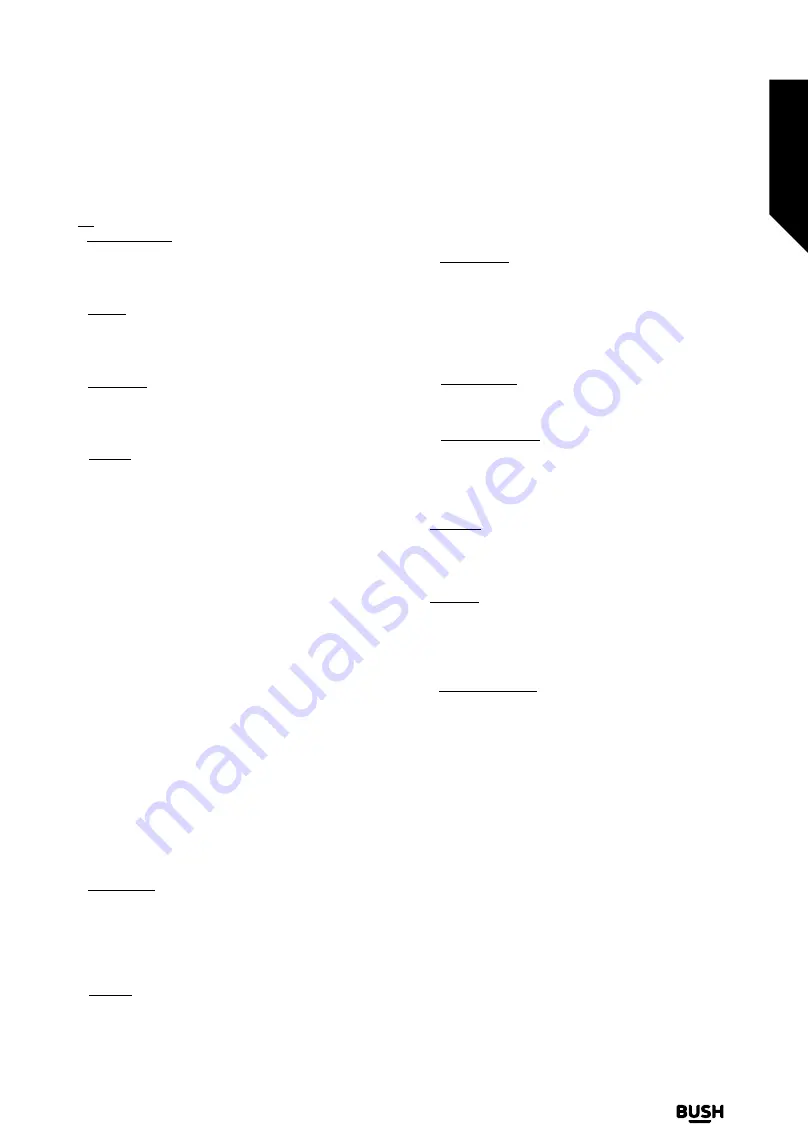
3. TV
3.1. Freeview Play
Connects to the Freeview Play platform where you can
access available catch-up TV services (only appears when
the TV is connected to the internet).
3.2. Guide
You can access the electronic programme guide menu
using this option. Refer to
Electronic Programme Guide
section for more information.
3.3. Channels
You can access the
Channels
menu using this option.
Refer to
Using the Channel List
section for more
information.
3.4. Timers
You can set timers for future events using the options of
this menu. You can also review the previously created
timers under this menu.
To add a new timer select the
Add Timer
tab using the
Left/Right buttons and press
OK
. Set the sub-menu
options as desired and when finished press
OK
. A new
timer will be created.
To edit a previously created timer, highlight that timer,
select the
Edit Selected Timer
tab and press
OK
. Change
the sub-menu options as desired and press
OK
to save
your settings.
To cancel an already set timer, highlight that timer, select
Delete Selected Timer
tab and press
OK
. A confirmation
message will be displayed. Highlight
Yes
and press
OK
to
proceed. The timer will be cancelled.
It is not possible to set timers for two or more events that
will broadcasted in different channels at the same time
interval. In this case you will be asked to choose one
of these timers and cancel others. Highlight the timer
you want to cancel and press
OK
,
Options
menu will
be displayed. Then highlight
Set/Cancel
and press
OK
to cancel that timer. You will have to save changes after
that. In order to do that press
OK
, highlight
Save Changes
and press
OK
again.
3.5. More Apps
In order to manage the apps installed on your TV, you
can use this option. Highlight and press
OK
. You can
add an installed app to
Home
menu, launch or remove
it. Highlight an app and press
OK
to see the available
options.
3.6. Market
You can add new apps from the application market using
this option. Highlight and press
OK
. Available apps will be
displayed. You can also access the application market
from within the
More Apps
menu.
3.7. Reset Apps
You can reset your customisations on the
Home
menu
to defaults using this option (availability depends on
TV model and its features). Highlight and press
OK
. A
confirmation message will be displayed. Highlight
Yes
and
press
OK
to proceed. Note that you will not be able to
perform this operation again within the next few minutes.
3.8. Accessibility
You can access the accessibility settings menu directly
using this option.
3.9. Privacy Settings
You can access the privacy settings menu directly using
this option. This option may not be available depending
on the model of your TV and the selected country during
the first time installation process.
4. Settings
You can manage the settings of your TV using the options
of this menu. Refer to
Settings Menu Content
section
for more information.
5. Sources
You can manage your input source preferences using
the options of this menu. To change the current source
or use your TV as a wireless display device highlight one
of the options and press
OK
.
5.1. Source Settings
You can access the source settings menu directly using
this option. Edit the names, enable or disable selected
source options.
Standby Notifications
If the TV does not receive any input signal (e.g. from an
aerial or HDMI source) f
or 3 mi
nutes, it will go into standby.
When you next switch-on, the following message will be
displayed:
“
TV switched to standby mode automatically
because there was no signal for a long time.”
The
Auto Power Down
option (in the
Settings>System
>More
menu) could have been set to a value between 1
and 8 hours by default. If this setting is not set as
Off
and
the TV has been left on and not been operated during
the set time, it will switch into standby mode after the
set time has expired. Wh
en you next switch-on
the TV
,
the following message will be displaye
d:
“TV switched
to standby mode automatically because no operation
was made for a long time.”
Before the TV switches into
standby mode a dialogue window will be displayed. If
you do not press any button the TV will switch into the
Standard features
Simple everyday use
Standard features
19
If you require any technical guidance or find that your TV is not operating as intended, a simple solution can often be found in the
Troubleshooting
section
of these instructions,
or online at
www.bush-support.co.uk
If you still require further assistance, call one of our experts on
0345 604 0105,
a
Bush enquiry line
.
Summary of Contents for ELED24HDSDVDWB
Page 1: ...Instruction manual ELED24HDSDVDWB ...
Page 2: ......
Page 4: ......
Page 5: ...Safety information 1 ...
Page 11: ...Getting to know your TV 2 ...
Page 15: ...Connections 3 ...
Page 18: ......
Page 19: ...Standard features 4 ...
Page 25: ...Advanced features 5 ...
Page 47: ...Other information 6 ...
Page 59: ...Product support 7 ...
Page 64: ......
Page 65: ......
Page 66: ......
Page 67: ......
Page 68: ...Contact www bush support com Helpline 0345 604 0105 50577917 APPROVED ...






























