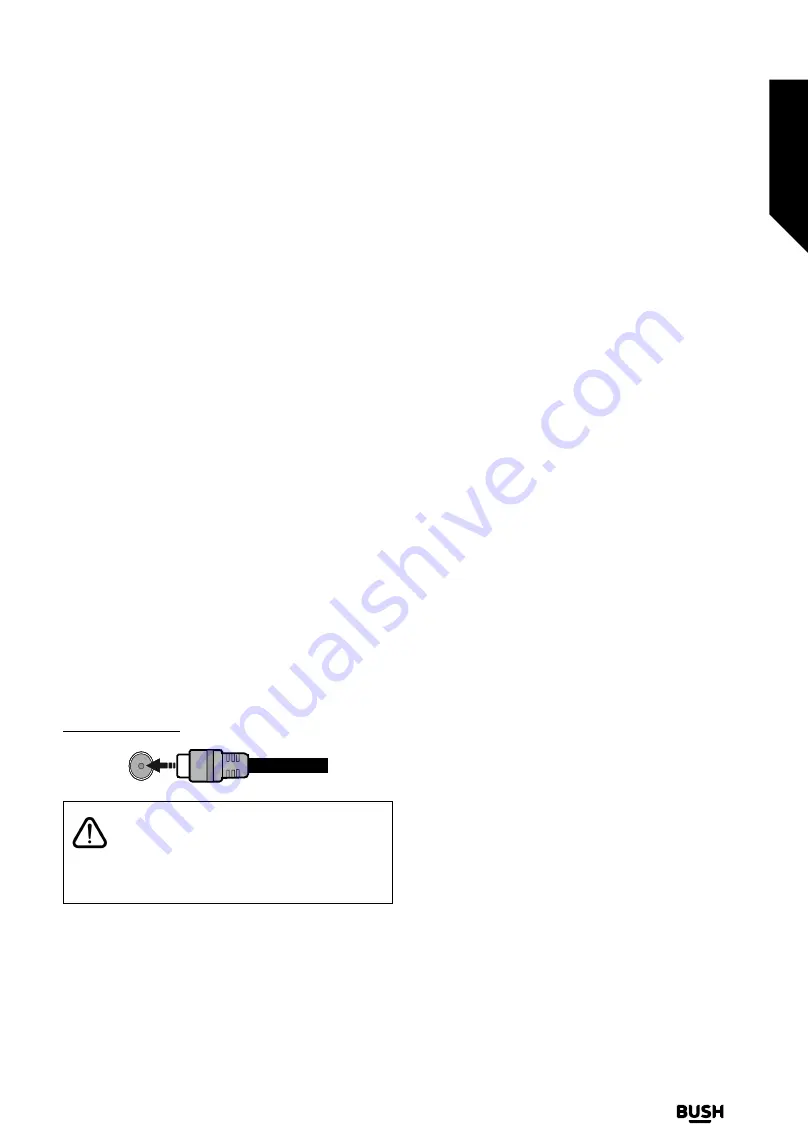
reception of high-definition video signals. Because this is
an evolving technology, it is possible that some devices
may not operate properly with the television.
This product contains technology subject to certain
intellectual property rights of Microsoft. Use or distribution
of this technology outside of this product is prohibited
without the appropriate licence(s) from Microsoft.
Content owners use Microsoft PlayReady™ content
access technology to protect their intellectual property,
including copyrighted content. This device uses
PlayReady technology to access PlayReady-protected
content and/or WMDRM-protected content. If the device
fails to properly enforce restrictions on content usage,
content owners may require Microsoft to revoke the
device’s ability to consume PlayReady-protected content.
Revocation should not affect unprotected content or
content protected by other content access technologies.
Content owners may require you to upgrade PlayReady to
access their content. If you decline an upgrade, you will
not be able to access content that requires the upgrade.
The “CI Plus” Logo is a trademark of CI Plus LLP.
This product is protected by certain intellectual property
rights of Microsoft Corporation. Use or distribution of such
technology outside of this product is prohibited without
a licence from Microsoft or an authorised Microsoft
subsidiary.
Antenna Connection
Connect the aerial TV plug to the aerial input (ANT) socket
located on the rear side of the TV.
Rear side of the TV
ANT
If you want to connect a device to the TV, make
sure that both the TV and the device are turned
off before making any connection. After the
connection is done, you can turn on the units and use
them.
Inserting the Batteries into the Remote
Remove the screw that secures the battery compartment
cover on the back side of the remote control first. Insert
two size
AAA
batteries. Make sure the (+) and (-) signs
match (observe correct polarity). Do not mix old and
new batteries. Replace only with same or equivalent type.
Place the cover back on. Then secure the cover with the
screw again.
A message will be displayed on the screen when the
batteries are low and must be replaced. Note that when
the batteries are low, the performance of the remote
control may be impaired.
Batteries should not be exposed to excessive heat such
as sunshine, fire or the like.
Power Connection
IMPORTANT:
The TV set is designed to operate on a
220-240V AC, 50 Hz
supply. After unpacking, allow the
TV set to reach the ambient room temperature before
you connect the set to the mains. Plug the power cord
to the mains socket outlet.
Switching On/Off
To Switch the TV On
Connect the power cord to a power source such as a
wall socket (220-240V AC, 50 Hz).
To switch on the TV from standby mode either:
• Press the
Standby
button,
Pro/-
, a numeric
button,
Guide
button,
Netflix
button or
Freeview Play
button on the remote control.
• Press the middle of the side function switch on the TV in.
To Switch the TV Off
Press the
Standby
button on the remote control or press
the middle of the side function switch on the TV in and
hold it down for a few seconds, the TV will switch into
standby mode.
To power down the TV completely, unplug the power
cord from the mains socket.
Note:
When the TV is switched into standby mode, the
standby LED can blink to indicate that features such as
Standby Mode Search, Over Air Download or Timer is
active. The LED can also blink when you switch on the
TV from standby mode.
Getting to know your TV
You’ll be up and running in no time
Getting to know your TV
11
If you require any technical guidance or find that your TV is not operating as intended, a simple solution can often be found in the
Troubleshooting
section
of these instructions,
or online at
www.bush-support.co.uk
If you still require further assistance, call one of our experts on
0345 604 0105,
a
Bush enquiry line
.
Summary of Contents for ELED24HDSDVDWB
Page 1: ...Instruction manual ELED24HDSDVDWB ...
Page 2: ......
Page 4: ......
Page 5: ...Safety information 1 ...
Page 11: ...Getting to know your TV 2 ...
Page 15: ...Connections 3 ...
Page 18: ......
Page 19: ...Standard features 4 ...
Page 25: ...Advanced features 5 ...
Page 47: ...Other information 6 ...
Page 59: ...Product support 7 ...
Page 64: ......
Page 65: ......
Page 66: ......
Page 67: ......
Page 68: ...Contact www bush support com Helpline 0345 604 0105 50577917 APPROVED ...




























