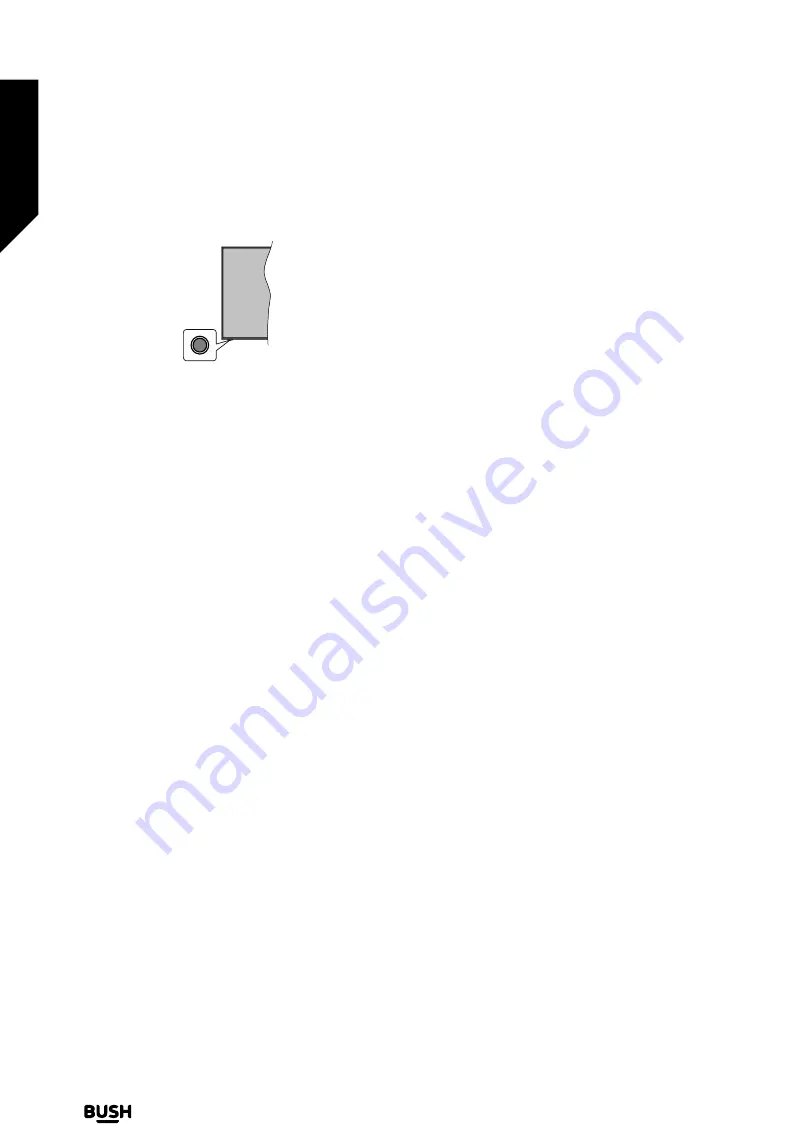
TV Control Button & Operation
Note:
The position of the control button may differ
depending on the model.
Your TV has a single control button. This button allows
you to control the Standby-On / Source / Programme
and Volume functions of the TV.
Operating with the Control Button
•
Press the control button to display the function options
menu.
•
Then press the button consecutively to move the focus
to the desired option if needed.
•
Press and hold the button for about 2 seconds to activate
the selected option. The icon colour of the option
changes when activated.
•
Press the button once again to use the function or enter
the sub menu.
•
To select another function option, you will need to
deactivate the last activated option first. Press and hold
the button to deactivate it. The icon colour of the option
changes when deactivated.
•
To close the function options menu do not press the
button for a period of about 5 seconds. The function
options menu will disappear.
To turn the TV off:
Press the control button to display
the function options menu, the focus will be on the
Standby
option. Press and hold the button for about 2
seconds to activate this option. The icon colour of the
option changes when activated. Then press the button
once again to turn the TV off.
To turn on the TV:
Press the control button, the TV will
turn on.
To change volume:
Press the control button to display
the function options menu and then press the button
consecutively to move the focus to
or Volume
-
option. Press and hold the button for about 2 seconds
to activate the selected option. The icon colour of the
option changes when activated. Then press the button
to increase or decrease the volume.
To change channel:
Press the control button to display
the function options menu and then press the button
consecutively to move the focus to
Pro
or
Programme -
option. Press and hold the button for about
2 seconds to activate the selected option. The icon colour
of the option changes when activated. Then press the
button to switch to the next or previous channel in the
channel list.
To change source:
Press the control button to display
the function options menu and then press the button
consecutively to move the focus to
Source
option. Press
and hold the button for about 2 seconds to activate this
option. The icon colour of the option changes when
activated. Then press the button once again to display
the sources list. Scroll through the available sources by
pressing the button. TV will automatically switch to the
highlighted source.
Note:
Main menu OSD cannot be displayed via the
control button.
Operation with the Remote Control
Press the
Home
button on your remote control to display
main menu. Use the directional buttons and
OK
button
to navigate and set. Press
Return/Back
or
Home
button
to quit a menu screen.
Input Selection
Once you have connected external systems to your
TV, you can switch to different input sources. Press the
Source
button on your remote control consecutively to
select the different sources.
Changing Channels and Volume
You can change the channel and adjust the volume by
using the
Pro/-
and
/-
buttons on
the remote.
Forced Standby
If your TV stops responding to commands, you can
perform forced standby which will terminate the process.
In order to do this, press and hold the
Standby
button on
remote controller for about 5 seconds.
Using Main TV Menu
When the
Home
button is pressed, the main TV menu
will appear on the screen. You can navigate through the
menu items using the directional buttons on the remote.
To select an item or see the sub-menu options of the
highlighted menu press
OK
button. When you highlight a
menu option some of the sub-menu items of this menu
may appear on the upper side of the menu bar for quick
access. To use a quick access item highlight it, press
OK
and set as desired using the Left/Right directional buttons.
When finished press
OK
or
Back/Return
button to exit.
Press
Exit
button to close the main menu.
Standard features
Simple everyday use
Standard features
20
If you require any technical guidance or find that your TV is not operating as intended, a simple solution can often be found in the
Troubleshooting
section of these instructions,
Summary of Contents for DLED65UHDHDRS
Page 1: ...Instruction manual DLED65UHDHDRS ...
Page 2: ......
Page 4: ......
Page 5: ...Safety information 1 ...
Page 11: ...Getting to know your TV 2 ...
Page 16: ......
Page 17: ...Connections 3 ...
Page 20: ......
Page 21: ...Standard features 4 ...
Page 25: ...Advanced features 5 ...
Page 45: ...Other information 6 ...
Page 54: ......
Page 55: ...Product support 7 ...
Page 60: ......
Page 61: ......
Page 62: ......
Page 63: ......
Page 64: ...Contact www bush support com Helpline 0345 604 0105 50517136 APPROVED ...
















































