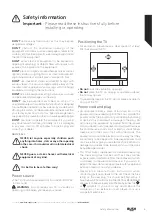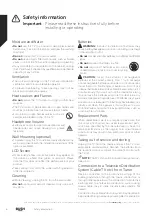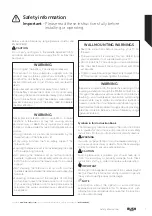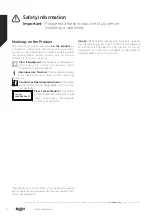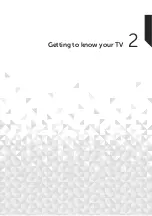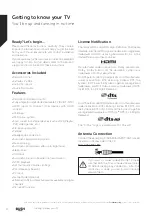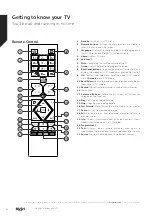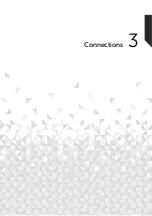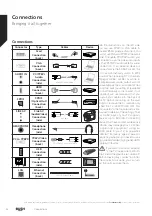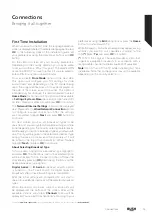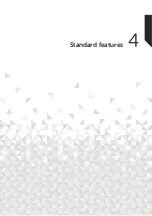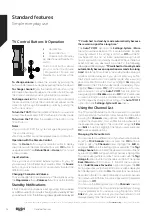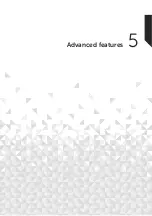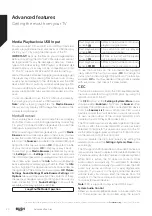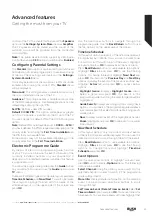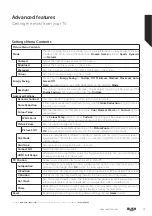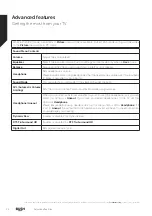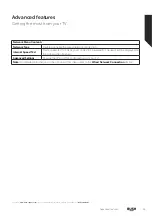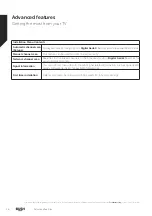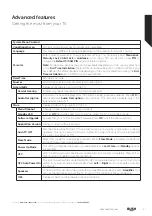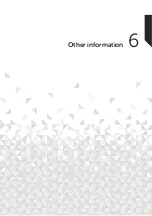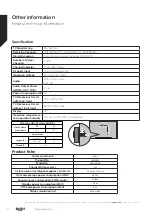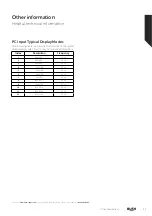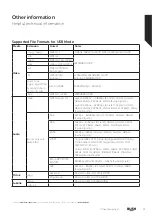TV Control Buttons & Operation
1.
Up direction
2.
Down direction
3.
Volume / Info / Sources
List selection and Standby-On
switch
The Control button allows
you to control the Volume
/ Programme / Source and
Standby-On functions of the
TV.
To change volume:
Increase the volume by pushing the
button up. Decrease the volume by pushing the button down.
To change channel:
Press the middle of the button in, the
information banner will appear on the screen. Scroll through
the stored channels by pushing the button up or down.
To change source:
Press the middle of the button in twice(for
the second time in total), the source list will appear on the
screen. Scroll through the available sources by pushing the
button up or down.
To turn the TV off:
Press the middle of the button in and hold
it down for a few seconds, the TV will turn into standby mode.
To turn on the TV:
Press the middle of the button in, the
TV will turn on.
Notes:
Ŕ
If you turn the TV off, this cycle starts again beginning with
the volume setting.
Ŕ
Main menu OSD cannot be displayed via control button.
Operation with the Remote Control
Press the
Home
button on your remote control to display
main menu. Use the directional buttons and
OK
button
to
navigate and set. Press
Return/Back
or
Home
button to quit
a menu screen.
Input Selection
Once you have connected external systems to your TV,
you can switch to different input sources. Press the
Source
button on your remote control consecutively to select the
different sources.
Changing Channels and Volume
You can change the channel and adjust the volume by using
the
Pro/-
and
/-
buttons on the remote.
Standby Notifications
If the TV does not receive any input signal (e.g. from an
aerial
or HDMI source) f
or 3 mi
nutes, it will go into standby. When
you next switch-on, the following message will be displayed:
“
TV switched to stand-by mode automatically because
there was no signal for a long time.”
The
Auto TV OFF
option(in the
Settings>System >More
menu) could have been set to a value between 1 and 8
hours by default. If this setting is not set as
Off
and the TV
has been left on and not been operated during the set
time, it will switch into standby mode after the set time has
expired. Wh
en you next switch-on
the TV
, the following
message will be displaye
d:
“TV switched to stand-by mode
automatically because no operation was made for a long
time.”
Before the TV switches into standby mode a dialogue
window will be displayed. If you do not press any button
the TV will switch into the standby mode after a waiting
period of about 5 minutes. You can highlight
Yes
and press
OK
to switch the TV into standby mode immediately. If you
highlight
No
and press
OK
, the TV will remain on. You can
also choose to cancel the
Auto TV OFF
function from this
dialogue. Highlight
Disable
and press
OK
, the TV will remain
on and the function will be cancelled. You can enable this
function again by changing the setting of the
Auto TV OFF
option from the
Settings>System>More
menu.
Using the Channel List
The TV sorts all stored stations in the channel list. You can edit
this channel list, set favourites or set active stations to be listed
by using the
Channels
menu options. Press the
OK
button
to open the channel list. You can filter the listed channels or
make advanced changes in the current list using the
Filter
and
Edit
tab options. Highlight the tab you want and press
OK
to see available options.
Managing the Favourite Lists
You can create four different lists of your favourite channels.
Enter the
TV>Channels
menu or press the
OK
button in
order to open the
Channels
menu. Highlight the
Edit
tab
and press
OK
to see the editing options and select the
Tag/
Untag channel
option. Select the desired channel on the list
by pressing the
OK
button while the channel is highlighted.
You can make multiple choices. You can also use the
Tag/
Untag all
option to select all channels on the list. Then press
Back/Return
button to return to the Edit menu options.
Select
Add/Remove Favourites
option and press the
OK
button again. Favourite channel list options will be displayed.
Set the desired list option to
On
. The selected channel/s will
be added to the list. In order to remove a channel or channels
from a favourite list follow the same steps and set the desired
list option to
Off
.
You can use the filtering function in the
Channels
menu to
filter the channels in the channel list permanently according
to your preferences. For instance, using the options of the
Filter
tab, you can set one of your four favourite lists to be
displayed every time the channel list is opened.
Standard features
Simple everyday use
Standard features
18
If you require any technical guidance or find that your TV is not operating as intended, a simple solution can often be found in the
Troubleshooting
section of these instructions,
Summary of Contents for DLED49FHD
Page 1: ......
Page 2: ......
Page 4: ......
Page 5: ...Safety information 1 ...
Page 11: ...Getting to know your TV 2 ...
Page 15: ...Connections 3 ...
Page 18: ......
Page 19: ...Standard features 4 ...
Page 21: ...Advanced features 5 ...
Page 31: ...Other information 6 ...
Page 37: ...Product support 7 ...
Page 42: ......
Page 43: ......
Page 44: ......