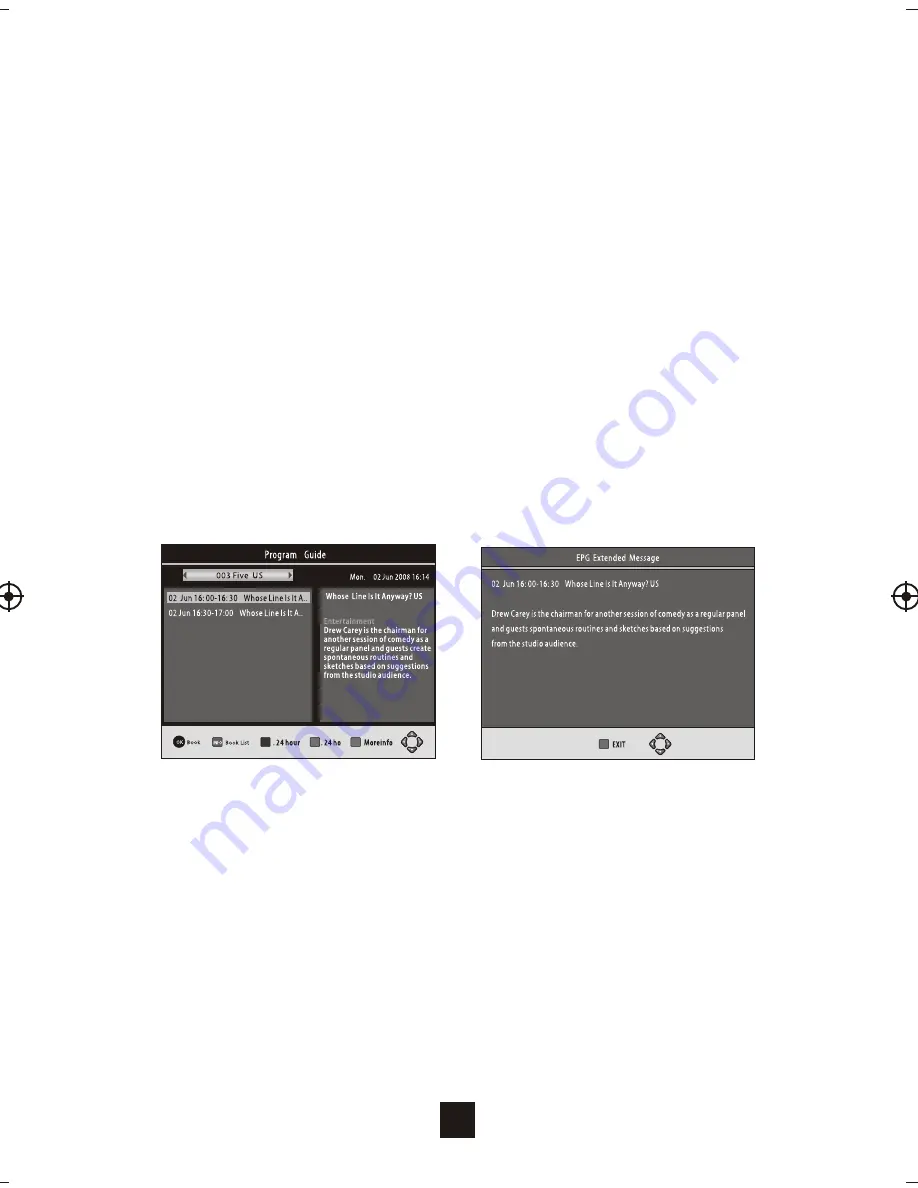
Move a TV or Radio Program/s
1. Select the preferred program then press the RED button. A
move symbol
will appear
2. Press UP/DOWN to move the program
3. Press OK to confirm
4. Repeat the above steps to move more channels
Lock Program/s
You can lock selected programs for restricted view.
Lock a TV or Radio Program:
1.Select the preferred program then press the YELLOW button. A lock-shaped
symbol is displayed. The program is now marked as locked
2. Repeat the previous step to select more programs
3. To confirm and exit the menu, press the EXIT button
4. Press the YELLOW button to disable the locked program
5. To view the locked program, you will be require to enter either the default
password '000000' or your last set password.
(3) EPG (Electronic program guide)
The EPG is
an on-screen TV guide that
shows scheduled programs seven
days in advance for every tuned channel. Press the EPG button on the Remote
Control to access
guide.
You can use the UP/DOWN key to select the preferred program. Press red
button on the RCU to get -24 hours’ program list, press green button on
RCU to get +24hours’ program list. Press the blue button to get the detailed
information of the selected program in full screen.
(4) Sort
Sort your channels from the following options:
[LCN] - Sort the channels in
ascending order
[Name] - Sort the channels in alphabetical order
[Service ID] - Sort the channels
according to the station
(5) LCN (Logical channel number)
Set LCN on or off.
13
Summary of Contents for DFTA45R
Page 2: ......
Page 26: ......
Page 27: ......
Page 28: ...PO BOX 6287 SILVERWATER NSW 1811 www bushaustralia com au ...














































