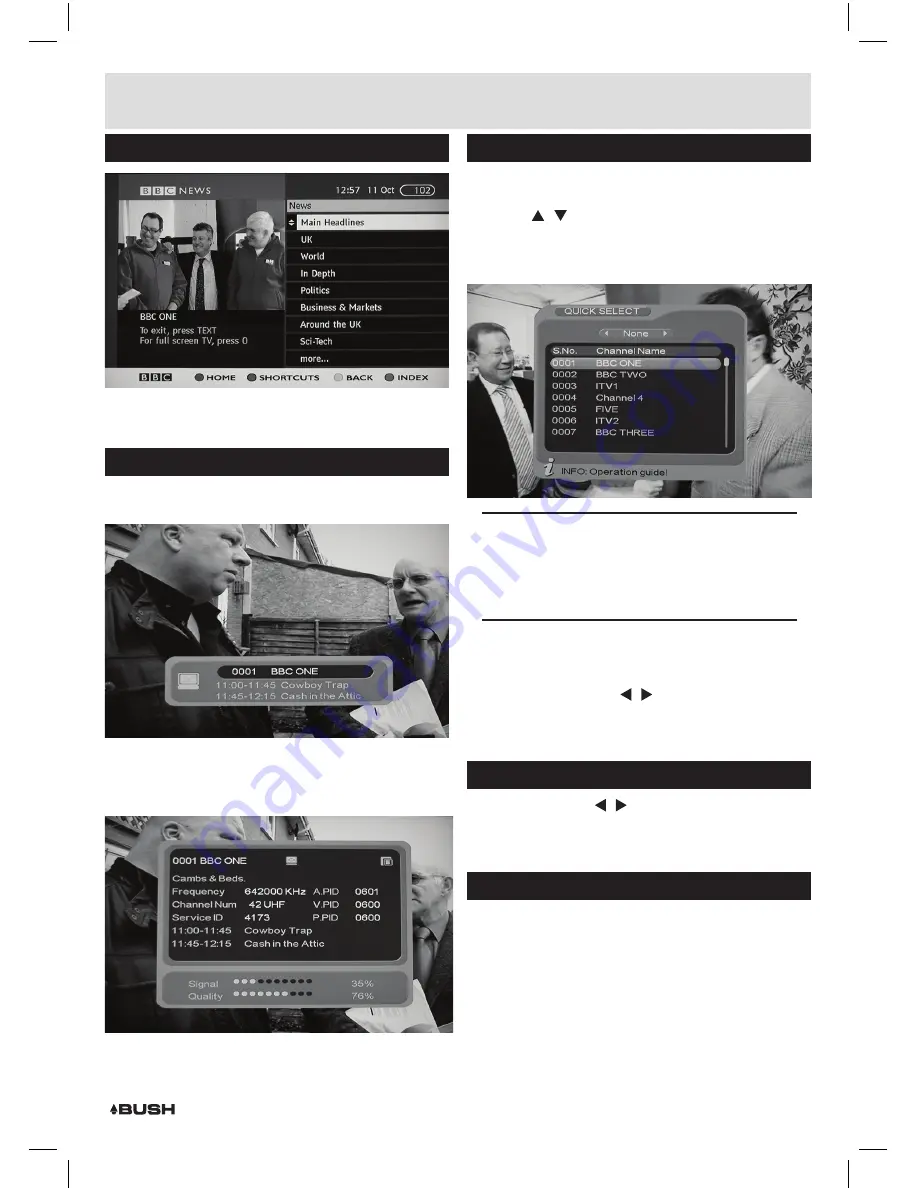
Page 6
Using digital text (cont)
2:
To exit digital text press the
EXIT
button.
The Info banner
The info banner can be accessed when your are
watching a TV programme.
1:
Press the
INFO
button once to display the current and
next program on the current channel.
2:
Press the
INFO
button again to display more detail of
the current program in view.
The info banner gives you technical details about the
station being viewed
,
along with signal strength and
quality markers.
Quick station select menu
1:
Pressing the
ENTER
button in either
TV
or Radio
mode will display the
QUICK SELECT
menu.
2:
Use the / buttons to navigate the channel list and
press the
ENTER
button to select a station.
3:
To exit the
QUICK SELECT
menu press the
EXIT
button.
NOTE:
You can customise the quick select
menu further using channel grouping to assign
descriptions to channels & also add a favourite
mark to filter channels based on your favourites.
These are explained later in the manual.
4:
Once set up you can filter the favourite channels by
pressing the
FAV
button.
5:
Once set up you can view channels based on their
descriptions using the / buttons. Each press will
scroll to a new category.
EG:
News, Science & Sports
etc.
C / - buttons
1:
Press either of the / buttons
(2
,
3)
on the front of
the unit or on the remote control
(21
,
22)
to skip to the
previous of next channel.
Last program recall
1:
It is possible to return to the previous stations viewed
by simply pressing the
RECALL
button on the remote.
2:
To return back to the initial station press the
RECALL
button again.
User instructions
































