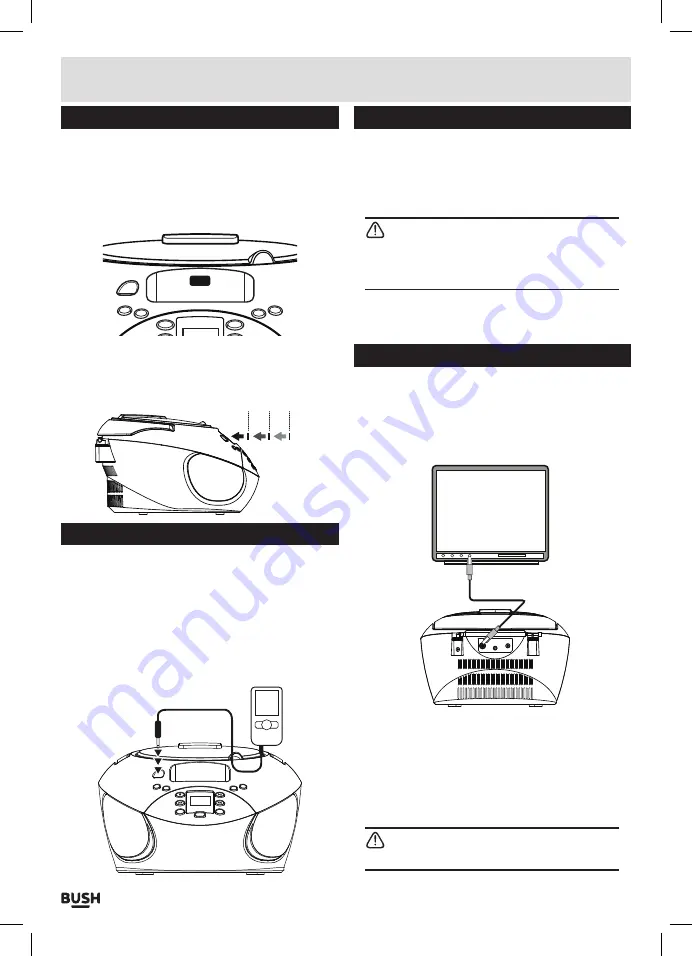
Page 7
Pod/iPhone support pads
Included with the product is a pack of three adhesive
PVA
pads of different thickness . Should you need
added support and vibration protection between the
back of your device and the boombox (dependant on
your iPod or iPhone model) these can be fitted in the
appropriate position, See
FIG
A .
The pads can be used separately to give spacing’s
of 2mm or 4mm or can be piggybacked one on top of the
other to give a spacing of 6, 8 & 10mm (see FIG B) .
4mm 4mm 2mm
Auxiliary input
It is possible to connect an external audio source like
an MP3 player using a 3.5mm audio cable (not
supplied).
1:
Connect one end of the cable to the
MP3
players
headphone output and the other end to the
AUX
input
(2)
on the front of the unit .
VOL+
AUX IN
VOL-
PREP/RAN
POWER/FUNC
MEM/PROG.
PLAY/PAUSE
SKIP-/M-
STOP
SKIP+/M+
TUNING-
Auxiliary input (cont)
2:
Wake the unit from
STANDBY
mode if required .
3:
Press the
POWER/FUNCTION
button
(15)
repeatedly
until you see
‘AU’
on the display .
4:
Press
PLAY
on the external audio source
EG:
-
MP3
player .
NOTE:
the volume output is effected by the
volume level on the source EG:
MP3
player so
make sure that is set to about 70-80%
( not too
loud to avoid distortion ) .
5:
Adjust the
VOLUME
controls on the unit to the
required listening level .
Video output
If you have a compatible iPod/ iPhone
,
it is possible to
play stored videos through a connected TV.
1:
Connect an
RCA
video cable
(*not supplied)
from the
VIDEO
output socket
(18)
, to the
VIDEO
input socket
of your
TV (see TV manual)
.
VIDEO
DC 10V
TV
* COMPOSITE
VIDEO CABLE
CBB31i BOOMBOX
2:
Follow steps
1
-
3
of
‘iPod/iPhone operation’
Pg6
if an
iPod / iPhone is not already docked .
3:
Power on your
TV
and select the correct
VIDEO
input
setting
(the one you connected the RCA cable to)
.
4:
You are now able to play video’s from a compatible
iPod / iPhone through the connected
TV.
NOTE:
Make sure your iPod/iPhone has the
‘TV OUT’
option enabled .
User instructions
FIG A
FIG A











