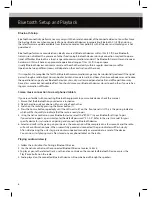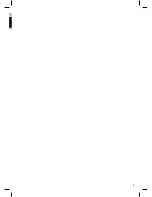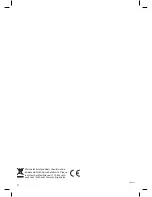Changing the Bluetooth connection to a different device
Press and hold the Pair button (8) for 3 seconds. The pair indicator will flashes quickly and the radio will produce a
confirmation tone. Select and confirm the pairing on your new mobile phone.
Note:
Some mobile phones may connect and disconnect as you make and end calls. This is not an indication of a
problem with your unit.
Occasionally while using your device you may notice unexpected Bluetooth behavior such as disconnects,
intermittent music, restart your Bluetooth device by turning it off and then on again.
Line in (AUX IN) connection
Requires a 3.5mm audio cable (not included)
1. Connect the 3.5mm cable to the Line In socket on the back of the radio* and the audio output on an audio
source.
2. Press the Source button repeatedly until the LED next to LINE IN on the front panel is lit.
3. Use the native controls on your audio source to play and control audio played through the radio.
*Note:
When connecting the 3.5mm cable to the radio there maybe some initial noise, THIS IS NORMAL and the noise will
cease when the other end of the cable is connected to the audio source.
USB Charging Socket
USB Type A socket. Output: DC 5V Max 1A
The product functions as a charger for your mobile phone and USB device. A USB charging cable is not supplied.
Specifications
- FM Radio Frequency range : 87.5 – 108 MHz
- Battery backup : 3V (2 x “AAA” batteries) not included
- Power Adaptor: Input 100-240V~50/60 Hz
- Output: 5VDC 1500mA
Resetting
If the system does not respond or operates in an erratic or intermittent fashion, you may have experienced an elec-
trostatic discharge (ESD) or power surge that triggered the internal microcontroller to shut down automatically. If
this occurs, simply unplug the power adaptor and remove the radio’s backup batteries, wait for at least 3 minutes
and then setup the unit again as if it is a brand new unit.
Bluetooth Connection / AUX IN / USB Charging / Resetting
7