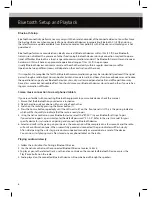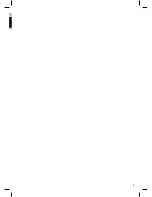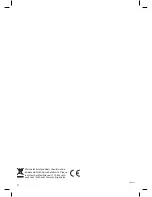Power connection
The FM Classic Radio is powered by the external DC 5V 1.5A output AC-DC adaptor supplied. Plug the adaptor in
to a mains socket, connect the adaptor’s micro USB plug into the socket on the back of the radio marked DC 5V.
This unit is also equipped with a battery back up system requiring 2 x “AAA” batteries (not included). Insert the
batteries into the battery compartment, making certain that the positive and negative (+ and -) battery terminals
are aligned with the corresponding terminals in the battery compartment.
If an AC power failure/disconnection occurs, the clock automatically switches to the battery power supply, the
clock and timer memory continue running. When the AC power resumes, the clock switches back to AC again.
Setting the clock
Make sure the radio is in Standby mode.
1) Press and hold down the SET CLOCK button (3) until the display flashes “24 Hr”.
2) Turn the SET KNOB (12) to change the “24 Hr” mode to “12 Hr” mode.
3) Press the SET CLOCK button (3) to set mode. The time display will flash.
4) Turn the SET KNOB (12) to fine adjust the clock time and the Backwards and Forwards buttons (as described
below) for faster time setting. When the correct time is displayed press the SET CLOCK button (3) to set.
Note:
- Press the REWIND button (7) to turn clock backward.
- Press FORWARD button (9) to turn clock forward.
- Hold the buttons down to FAST REWIND (7) or FAST FORWARD (9) .
Setting the alarms
Make sure the radio is in Standby mode.
1) Press and hold down the Alarm 1 button (4) or the Alarm 2 button (6) until the time flashes.
2) Turn the SET KNOB (12) to fine adjust the clock time and the Backwards/Forwards buttons (see note below)
for faster time setting. When the correct alarm time is displayed press the appropriate alarm button a radio
preset frequency will flash use the Set Knob to select the preferred preset frequency or Beep alarm then press
the alarm button again .
Note:
- Press the REWIND button (7) to turn clock backward.
- Press FORWARD button (9) to turn clock forward.
- Hold the buttons down to FAST REWIND (7) or FAST FORWARD (9) .
Enable / disable the Alarm
Press and hold the “ALARM 1” (4) / “ALARM 2” (6) button to enable or disable the alarm. Once the alarm is acti-
vated, the bell symbol will be lit on the display.
When the alarm has been activated it will continue for 30 minutes unless the ON/OFF button (1) or the Source
button (2) ) is pressed.
Power Connection / Setting Clock and Alarm
4