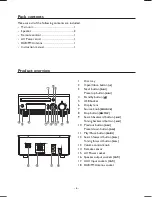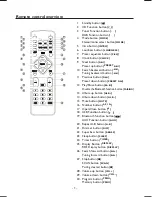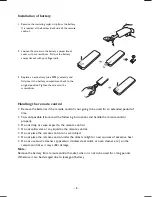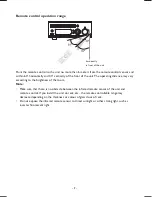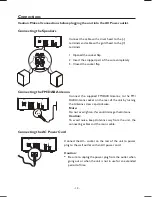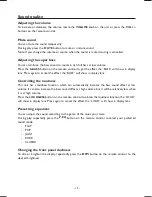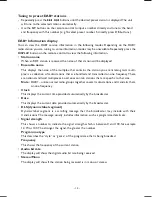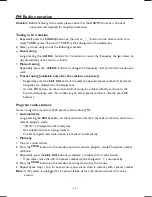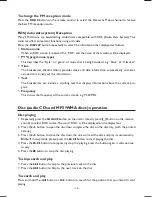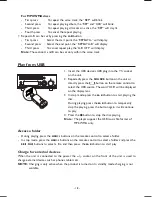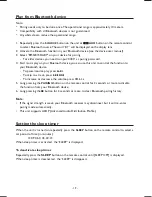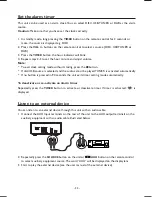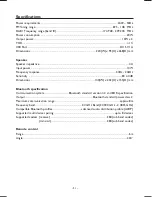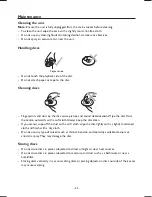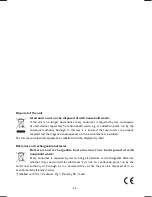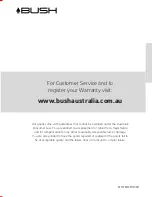- 20 -
Set the alarm timer
This unit can be used as an alarm clock. You can select DISC, USB, TUNER or DAB as the alarm
source.
Caution:
Make sure that you have set the clock correctly.
1. In standby mode, long pressing the
TIMER
button on the remote control for 2 seconds or
more, the source is displayed, e.g. DISC.
2. Press the
VOL +/-
buttons on the remote control to select a source (DISC, USB, TUNER or
DAB).
3. Press the
TIMER
button,
the hour indicator will blink.
4. Repeat steps 2-3 to set the hour, minute, and adjust volume.
Note:
* To exit clock setting mode without storing, press the
L
button.
* If disc/USB source is selected and the audio cannot be played, TUNER is activated automatically.
* If no button is pressed in 90 seconds, the unit exits timer setting mode automatically.
To deactivate or re-activate an alarm timer
Repeatedly press the
TIMER
button to activate or deactivate timer. If timer is activated, “
” is
displayed.
Listen to an external device
You can listen to an external device through this unit with an audio cable.
1. Connect the AUX Input terminals on the rear of the unit to the AUX output terminals on the
auxiliary equipment with an audio cable illustrated below.
2. Repeatedly press the
SOURCE
button on the unit or
/AUX
button on the remote control
to
select
auxiliary equipment source. The word “AUX” will be displayed on the display lens.
3. Start to play the external device (see the user manual of the external device).