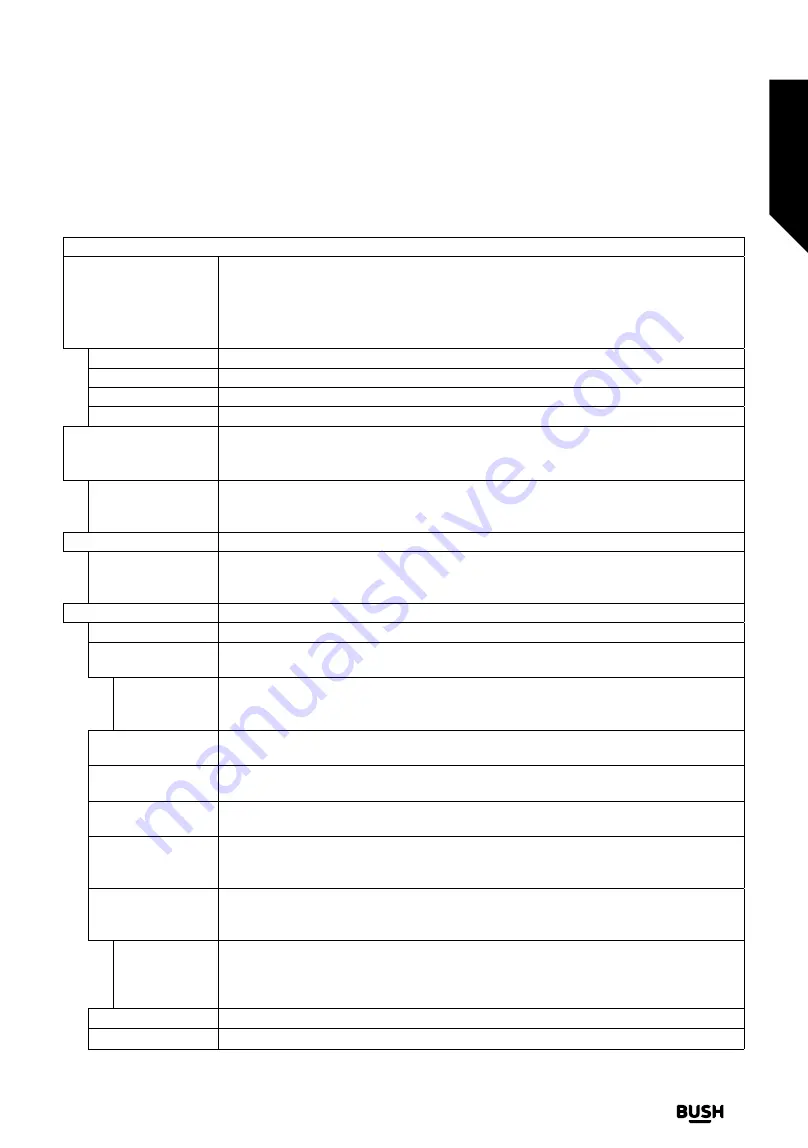
Settings Menu Content
Picture Menu Content
Mode
You can change the picture mode to suit your preference or requirements. Picture mode
can be set to one of these options:
Cinema
,
Game
,
Sports
,
Dynamic
and
Natural
.
Note:
Available options may differ depending on the input source.
Dolby Vision Modes:
If Dolby Vision content is detected
Dolby Vision Dark
and
Dolby
Vision Bright
picture mode options will be available instead of
Cinema
and
Natural
modes.
Contrast
Adjusts the light and dark values on the screen.
Brightness
Adjusts the brightness values on the screen.
Sharpness
Sets the sharpness value for the objects displayed on the screen.
Colour
Sets the colour value, adjusting the colours.
Energy Saving
For setting the
Energy Saving
to
Custom
,
Minimum
,
Medium
,
Maximum
,
Auto
,
Screen
Off
or
Off
.
Note:
Available options may differ depending on the selected
Mode
.
Backlight
This setting controls the backlight level. This option (will be located under the
Energy
Saving
setting) will be available if the
Energy Saving
is set to
Custom
. Highlight and use
Left/Right directional buttons to set.
Picture Zoom
Sets the desired image size format.
Picture Shift
This option (will be located under the
Picture Zoom
setting) may be available depending
on the
Picture Zoom
setting. Highlight and press
OK
, then use directional buttons to shift
the picture upwards or downwards.
Advanced Settings
Dynamic Contrast
You can change the dynamic contrast ratio to desired value.
Colour Temp
Sets the desired colour temperature value.
Cool
,
Normal
,
Warm
and
Custom
options
are available.
White Point
If the
Colour Temp
option is set as
Custom
, this setting will be available (will be located
under the
Colour Temp
setting). Increase the ‘warmth’ or ‘coolness’ of the picture by
pressing Left or Right buttons.
Blue Stretch
White colour enhancement function that makes white colour more cooler in order to
make more bright picture. Set as
On
to enable.
Micro Dimming
Low
,
Medium
,
High
and
Off
options are available. While
Micro Dimming
is active, it will
enhance contrast locally for each defined zone.
Noise Reduction
Low
,
Medium
,
High
and
Off
options are available. If the signal is weak and the picture is
noisy, use the
Noise Reduction
setting to reduce the amount of noise.
Film Mode
Films are recorded at a different number of frames per second to normal television
programmes. Turn this feature to
Auto
when you are watching films to see the fast motion
scenes clearly.
MEMC
Press left/right buttons to set
MEMC
to
Low
,
Medium
,
High
or
Off
. While
MEMC
is active,
it will optimise the TV’s video settings for motional images to acquire a better quality and
readability.
MEMC Demo
When
MEMC
option is set to
Low
,
Medium
or
High
, this option will be available. Press
OK
button to activate the demo mode. While demo mode is active, the screen will be
divided into two sections, one displaying the
MEMC
activity, the other displaying the
normal settings for TV screen. Press
OK
button again to cancel.
Skin Tone
Skin tone can be changed between -5 and 5.
Colour Shift
Adjust the desired colour tone.
Advanced features
Getting the most from your TV
Advanced features
29
If you require any technical guidance or find that your TV is not operating as intended, a simple solution can often be found in the
Troubleshooting
section
of these instructions,
or online at
www.bush-support.co.uk
If you still require further assistance, call one of our experts on
0345 604 0105,
a
Bush enquiry line
.
Summary of Contents for 9511143
Page 1: ...Instruction manual DLED50UHDHDRSB 9511143 Sources Home TV Settings Search ...
Page 2: ......
Page 4: ......
Page 5: ...Safety information 1 ...
Page 11: ...Getting to know your TV 2 ...
Page 16: ......
Page 17: ...Connections 3 ...
Page 20: ......
Page 21: ...Standard features 4 ...
Page 25: ...Advanced features 5 ...
Page 51: ...Other information 6 ...
Page 59: ...Product support 7 ...
Page 64: ......
Page 65: ......
Page 66: ......
Page 67: ......
Page 68: ...Contact www bush support com Helpline 0345 604 0105 50618284 ...
















































