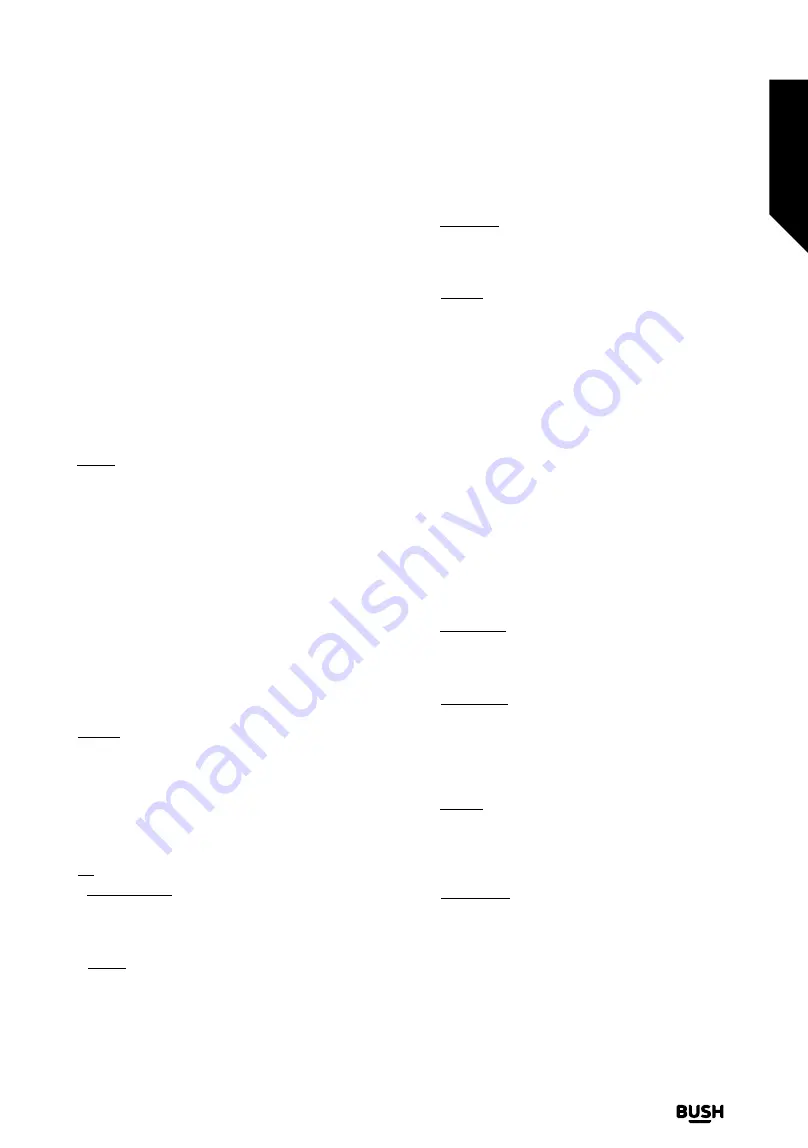
Left/Right directional buttons. When finished press
OK
or
Back/Return
button to exit. When the Netflix application
(if available) is highlighted, recommendations will be
displayed in the same way as the sub-menu items. If
you have already signed in to your Netflix account
personalised recommendations will be seen.
You can also see information on location, weather, time
and date on the main TV menu screen. The green small
icons indicate the current status for time, network and
sync for apps. If these icons appear in green, it means that
the time information is updated, network is connected
and sync is successfully completed. Otherwise the icons
will appear in white.
Press
Exit
button to close the main menu.
1. Home
When main menu is opened
Home
menu bar will be
highlighted. The content of the
Home
menu can be
customised. In order to do this go to the
TV
menu,
highlight the
Edit Home
option and press
OK
. The
Home
menu will switch to edit mode. In edit mode you can
delete or change the position of any item in the
Home
menu. Highlight an option and press
OK
. Select the
delete or move icon and press
OK
. In order to move a
menu item use the Right, Left, Up and Down directional
buttons to select the position that you want the item to
move to and press
OK
.
You can also add options from other menus to
Home
menu. Just highlight an option and press the Up or Down
directional button on the remote. If you see
Add to Home
option you can add it to the
Home
menu.
2. Search
You can search for Channels, Guide, TV menus,
Applications, Web, YouTube and Videos using this
option. Press
OK
and enter a key word using the virtual
keyboard. Then highlight
OK
and press
OK
to start the
search. Results will be displayed on the screen. Highlight
the desired result using the directional buttons and press
OK
to open.
3. TV
3.1. Freeview Play
Connects to the Freeview Play platform where you can
access available catch-up TV services (only appears when
the TV is connected to the internet).
3.2. Guide
You can access the electronic programme guide menu
using this option. Refer to
Electronic Programme Guide
section for more information.
3.3. Channels
You can access the
Channels
menu using this option.
Refer to
Using the Channel List
section for more
information.
3.4. Timers
You can set timers for future events using the options of
this menu. You can also review the previously created
timers under this menu.
To add a new timer select the
Add Timer
tab using the
Left/Right buttons and press
OK
. Set the sub-menu
options as desired and when finished press
OK
. A new
timer will be created.
To edit a previously created timer, highlight that timer,
select the
Edit Selected Timer
tab and press
OK
. Change
the sub-menu options as desired and press
OK
to save
your settings.
To cancel an already set timer, highlight that timer, select
Delete Selected Timer
tab and press
OK
. A confirmation
message will be displayed. Highlight
Yes
and press
OK
to
proceed. The timer will be cancelled.
It is not possible to set timers for two or more events that
will broadcasted at the same time interval. In this case you
will be informed and the timer will be cancelled.
3.5. Edit Home
You can customise the content of the
Home
menu using
this option. Highlight and press
OK
. The
Home
menu will
switch to edit mode. Refer to the
Home
section for details.
3.6. More Apps
In order to manage the apps installed on your TV, you
can use this option. Highlight and press
OK
. You can
add an installed app to
Home
menu, launch or remove
it. Highlight an app and press
OK
to see the available
options.
3.7. Market
You can add new apps from the application market using
this option. Highlight and press
OK
. Available apps will be
displayed. You can also access the application market
from within the
More Apps
menu.
3.8. Reset Apps
You can reset your customisations on the
Home
menu
to defaults using this option (availability depends on
TV model and its features). Highlight and press
OK
. A
confirmation message will be displayed. Highlight
Yes
and
press
OK
to proceed. Note that you will not be able to
perform this operation again within the next few minutes.
Standard features
Simple everyday use
Standard features
21
If you require any technical guidance or find that your TV is not operating as intended, a simple solution can often be found in the
Troubleshooting
section
of these instructions,
or online at
www.bush-support.co.uk
If you still require further assistance, call one of our experts on
0345 604 0105,
a
Bush enquiry line
.
Summary of Contents for 9511143
Page 1: ...Instruction manual DLED50UHDHDRSB 9511143 Sources Home TV Settings Search ...
Page 2: ......
Page 4: ......
Page 5: ...Safety information 1 ...
Page 11: ...Getting to know your TV 2 ...
Page 16: ......
Page 17: ...Connections 3 ...
Page 20: ......
Page 21: ...Standard features 4 ...
Page 25: ...Advanced features 5 ...
Page 51: ...Other information 6 ...
Page 59: ...Product support 7 ...
Page 64: ......
Page 65: ......
Page 66: ......
Page 67: ......
Page 68: ...Contact www bush support com Helpline 0345 604 0105 50618284 ...






























