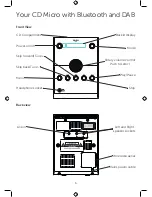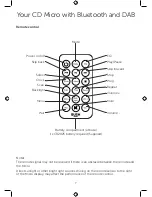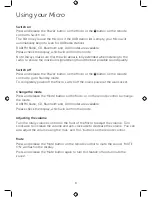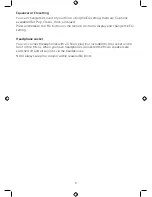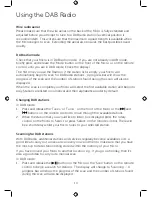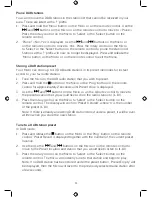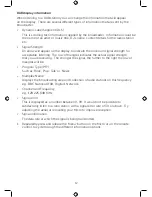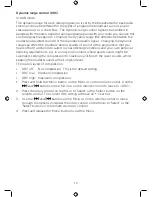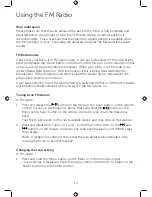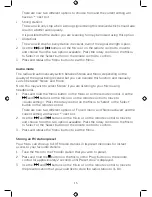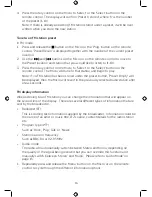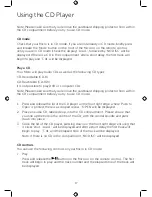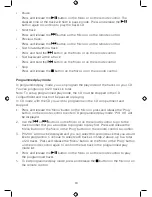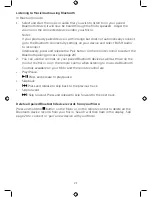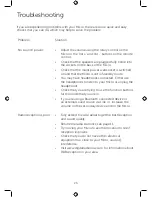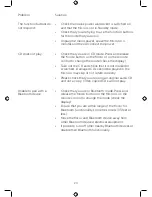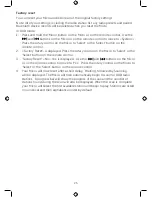20
Bluetooth (BT) mode
Check that your Micro is in Bluetooth mode. If you are not already in BT mode,
briefly press and release the ‘Mode’ button on the front of the Micro or on the remote
control, until you are in BT mode (check the display). ‘Search’ will flash in the display. If
a device has not been ‘paired’ or connected with your Micro ‘Search’ will continue to
flash. If you have previously ‘paired’ or connected a device with your Micro, after a few
seconds ‘Connected’ will be displayed.
Connecting or ‘Pairing’ with your Micro
In Bluetooth (BT) Mode:
1. ‘Search’ will flash in the display.
2. On the device that you would like to connect to your Micro via Bluetooth
(e.g. iPhone/iPad/Android/other phone/Tablet/Computer), turn on Bluetooth
connectivity and ensure that it is ‘discoverable’.
Note: If necessary, refer to the instructions for your device to add or set up
Bluetooth.
3. Select to ‘Add new device’, if necessary.
Note: Some products will automatically search for a new device and so the ‘Add
new device’ option is not available.
4. When found, your Micro will be displayed as ‘BUSH Audio’. Select the device name
to begin pairing.
5. When pairing is complete ‘Search’ will stop flashing in the display and ‘Connected’
will be displayed.
6. Now that you have paired your device with the Micro, it will connect to it when it is
within range, which is about 10 metres or less (33 feet or less), line of sight.
7. Your device will remain paired with the Micro unless you decide to disconnect or
‘unpair’ it.
Note: If your device should be come unpaired for any reason, follow the steps
above to ‘pair’ it again.
Alternatively, you can press and release the ‘Pair’ button on the remote control to
restart the Bluetooth pairing process
Bluetooth mode
Summary of Contents for 426/9665
Page 1: ...Instruction Manual 426 9665 ...
Page 28: ...May 15 Issue 1 1 ...