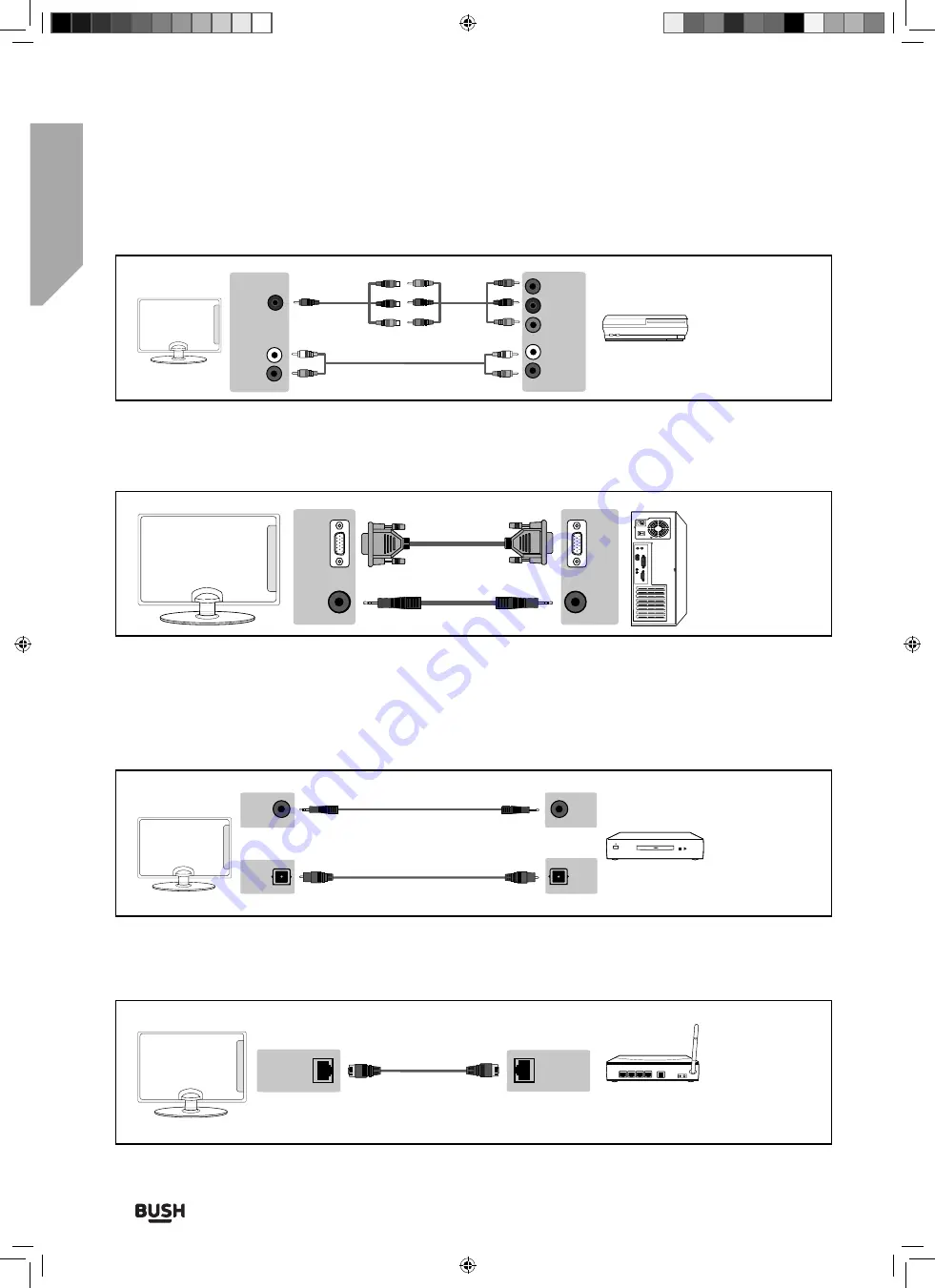
Connections
24
If you require any technical guidance or find that your TV is not operating as intended, a simple solution can often be found in the
Troubleshooting
section of these instructions,
Connections
Connecting a High Definition (HD) Device Option 2 - via Component cable
If you are supplied with a cable from the device which has RED, GREEN, BLUE, RED & WHITE connectors you must
connect via Component (for picture) and by phono cable (for sound).
TV Source should be set to Component/YPbPr.
Connecting to a device with VGA/PC output (Laptop or Desktop Computer)
Source should be set to VGA/PC
R (red)
L (white)
Mini
YPbPr
Y (green)
PB (blue)
PR (red)
R (red)
L (white)
3.5mm
earphone
OPTION 1 for 3.5mm EARPHONE Output
OPTION 2 for Digital Optical Audio Output
Digital
audio
out
(optical)
3.5mm
audio
in
Digital
audio
in
(optical)
Ethernet
port
Ethernet
port
Connecting to an external audio device (Amplifiers, Surround Sound, Sound Bars etc)
When connecting via the TV’s 3.5mm Earphone output, this will disable the TV speakers.
There are two options when connecting a device via the 3.5mm Earphone Output and the Digital Optical Audio
Output
Connecting an Ethernet/Network cable
The Ethernet port is used only for Freeview HD services only.
VGA/PC
in
VGA/PC
out
VGA/PC
(audio
in)
Audio
out
User Guide - BUS-MAN-0026 BUSH 40-133F -40-133Z-WB-11B-FGKUS-UK.indd 24
User Guide - BUS-MAN-0026 BUSH 40-133F -40-133Z-WB-11B-FGKUS-UK.indd 24
04/12/2015 15:15:33
04/12/2015 15:15:33
















































