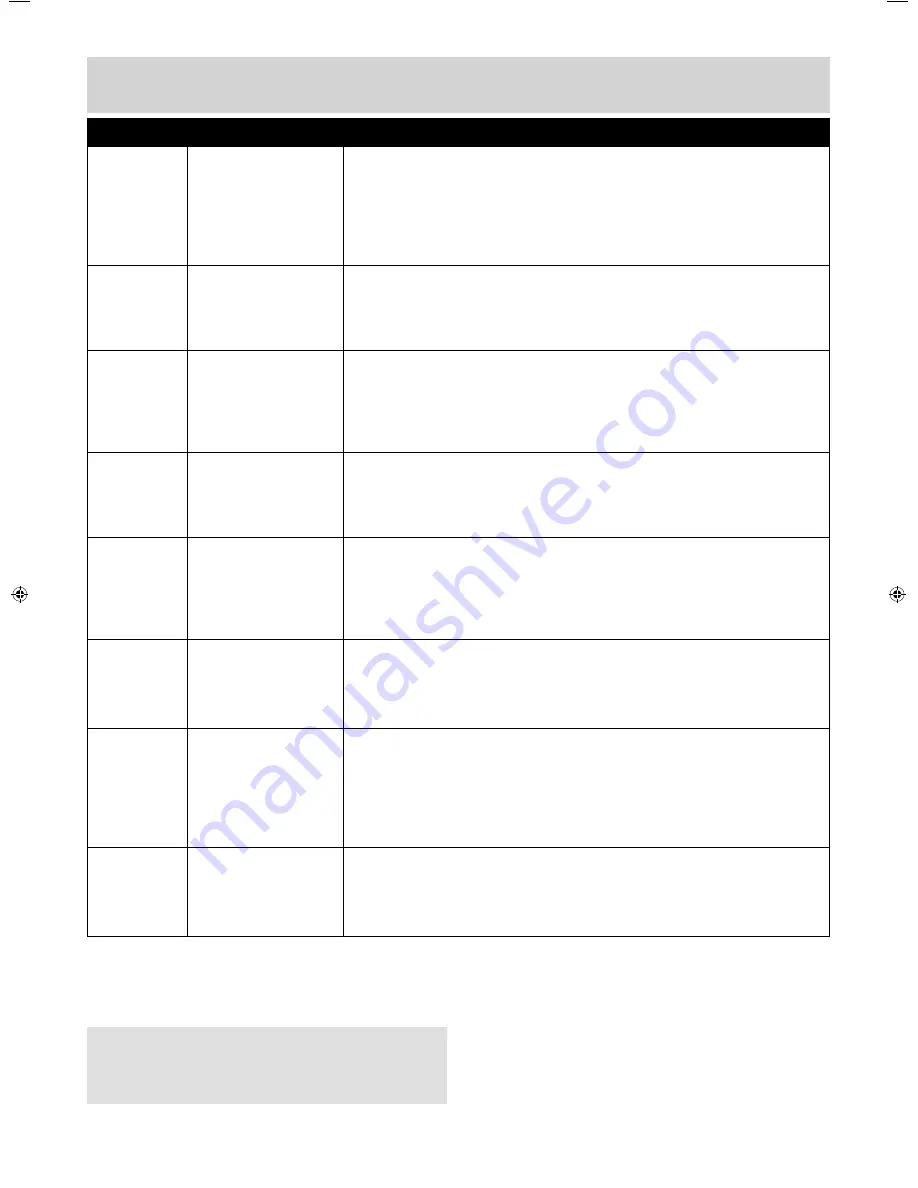
31
For any help concerning set up and use of your TV please call the
Customer Helpline: 0871 2000 463
Note:
Supplier may change TV software and on screen
graphics without warning
Frequently Asked Questions
Game
Consoles
I have connected
my Xbox 360 to the
TV via Component
Cables (Red, Green
& Blue) but I am not
receiving any sound.
Component cables only provide HD Pictures. For the sound you will need
to connect the Red & White audio cables on the Xbox to the Red & White
phono inputs on the rear of the TV. Please refer to the ‘Connections’
pages.
USB Mode
I have inserted a
USB Memory Key,
but the TV does not
recognise it.
Ensure the USB Memory Key is formatted to type FAT32.
USB Mode
Using a USB
portable hard drive.
If you wish to use a portable hard drive larger than 32GB, please note
that it must be formatted to the FAT32 fi le system in order to operate on
this TV. Windows XP/Vista computers are only capable of formatting up
to 32GB, therefore, you will need a software programme/utility to format
larger hard drives. Please refer to the web site for more information.
USB
Record /
TV models
only
I cannot change the
channel, access the
menu or use the red
button
During Time Shift you cannot change the channel, access the menu or
use the red button
USB
Record /
TV models
only
When using the
USB to record the
picture ‘breaks up’
or experience loss of
sound.
Check the USB Memory Stick meet the minimum requirements of Read
Speed - 20 MB/s (Mega Byte Per Second), Write Speed - 6 MB/s (Mega
Byte Per Second)
System
Lock
I have changed the
password on the
television and now
forgotten it.
There is a master password of 4711, to gain access to the TV menu and
reset the normal password.
DVD
I have inserted a
disc but it is not
playing
1) Ensure you have inserted the disc facing the correct way.
2) Ensure the disc is clean and is not scratched.
3) Some copied discs will not play.
4) Check the DVD is a region 2 disc – to change the region of
the DVD player, refer to www.umc-uk.co.uk select ‘product support’,
‘changing region’.
DVD
I have pressed the
eject button but the
disc is not coming
out
To eject the disc hold the stop/eject button for 4 seconds.
User Guide - BUSH - 22-207F, 22-207FDVD, 24-207F, 24-207FDVD,W,P,S BUS-MAN-0011.indd Sec1:31
User Guide - BUSH - 22-207F, 22-207FDVD, 24-207F, 24-207FDVD,W,P,S BUS-MAN-0011.indd Sec1:31
8/8/2014 11:57:41 AM
8/8/2014 11:57:41 AM
Summary of Contents for 22/207F
Page 30: ...BUS MAN 0011 ...

















