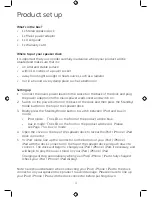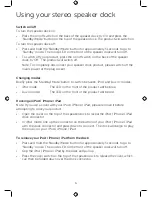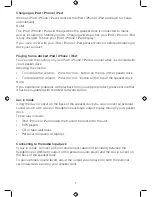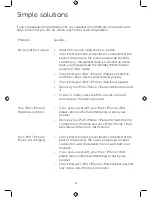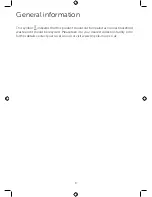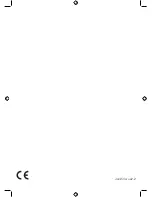8
If you are experiencing problems with your speaker dock there are some quick and
easy checks that you can do, which may help to solve the problem.
Problem
Solution
No sound/low volume:
•
Adjust the volume using the Vol + button.
•
Check that the mains power lead is connected at the
back of the product, the mains power wall socket is
switched on, the speaker dock is switched on at the
back, you have pressed the ‘Standby/Mode’ button
and are in ‘iPod’ mode.
•
Check that your iPod / iPhone / iPad is switched on
and that a music track is selected and playing.
•
Check that your iPod / iPhone / iPad is not paused.
•
Remove your iPod / iPhone / iPad and then reconnect
it.
•
In ‘Aux in’ mode, check that the volume control is
turned up on the external source
Your iPod / iPhone /
iPad does not dock
•
If you use a cover with your iPod / iPhone / iPad,
please remove it before attempting to dock your
product.
•
Remove your iPod / iPhone / iPad and check that the
connector on the dock and your iPod / iPhone / iPad
are clean and free from obstructions.
Your iPod / iPhone /
iPad is not charging
•
Check that the mains power lead is connected at the
back of the product, the mains power wall socket is
switched on and the speaker dock is switched on at
the back.
•
If you use a cover with your iPod / iPhone / iPad,
please remove it before attempting to dock your
product.
•
Check that your iPod / iPhone / iPad has been pushed
fully home onto the dock connector.
Simple solutions