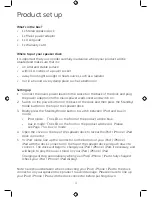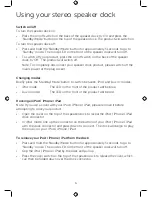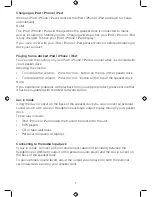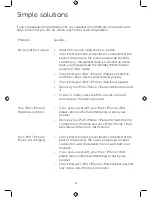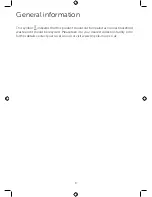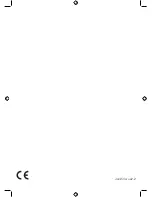6
Switch on/off
To turn the speaker dock on:
•
Press the on/off switch on the back of the speaker dock to ‘On’ and press the
‘Standby/Mode’ button on the top of the speaker dock. The product will switch on.
To turn the speaker dock off:
•
Press and hold the ‘Standby/Mode’ button for approximately 5 seconds to go to
‘Standby’ mode. The mode LED on the front of the speaker dock will turn off.
•
To switch off your product, press the on/off switch on the back of the speaker
dock to ‘Off’. The product will switch off.
Note: To completely disconnect your speaker dock product, please switch off the
mains power at the plug socket.
Changing modes
Briefly press the ‘Standby/Mode’ button to switch between ‘iPod’ and ‘Aux in’ modes.
•
iPod mode:
The LED on the front of the product will be blue.
•
Aux in mode:
The LED on the front of the product will be red.
Docking an iPod / iPhone / iPad
Note: If you use a cover with your iPod / iPhone / iPad, please remove it before
attempting to dock your product.
•
Open the cover on the top of the speaker dock to reveal the iPod / iPhone / iPad
dock connector.
•
In ‘iPod’ mode, line up the connector on the bottom of your iPod / iPhone / iPad
with the dock connector and press down to connect. The dock will begin to play
the music on your iPod / iPhone / iPad.
To remove your iPod / iPhone / iPad from the dock:
•
Press and hold the ‘Standby/Mode’ button for approximately 5 seconds to go to
‘Standby’ mode. The mode LED on the front of the speaker dock will turn off.
•
Grip the iPod / iPhone / iPad by the sides and pull up.
•
Press the cover switch on the top of the speaker dock to release the cover, which
can then be folded down over the dock connector.
Using your stereo speaker dock