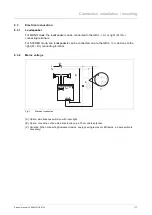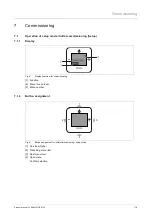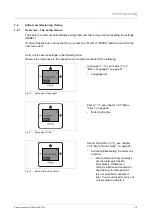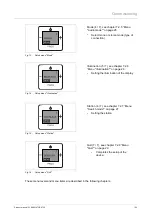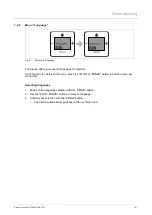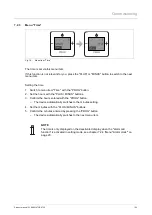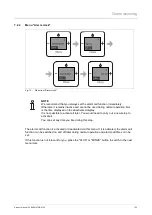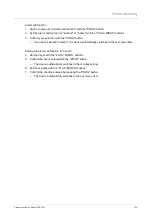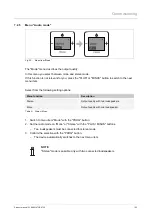Setup and function
Product manual 2CKA001473B8722
│
10
4
Setup and function
4.1
Functions
The device is a functional radio with various setting options and is installed flush-mounted in the
wall. The device offers you, for example:
■
Various possible combinations with other devices.
– E.g. the combination with an Busch-iDock as connecting option for a different player.
■
A memory for up to 8 stations (favourite stations)
■
A central clock.
■
An alarm call function.
■
A sleep function.
See “Automatic overload detection“ on page 44