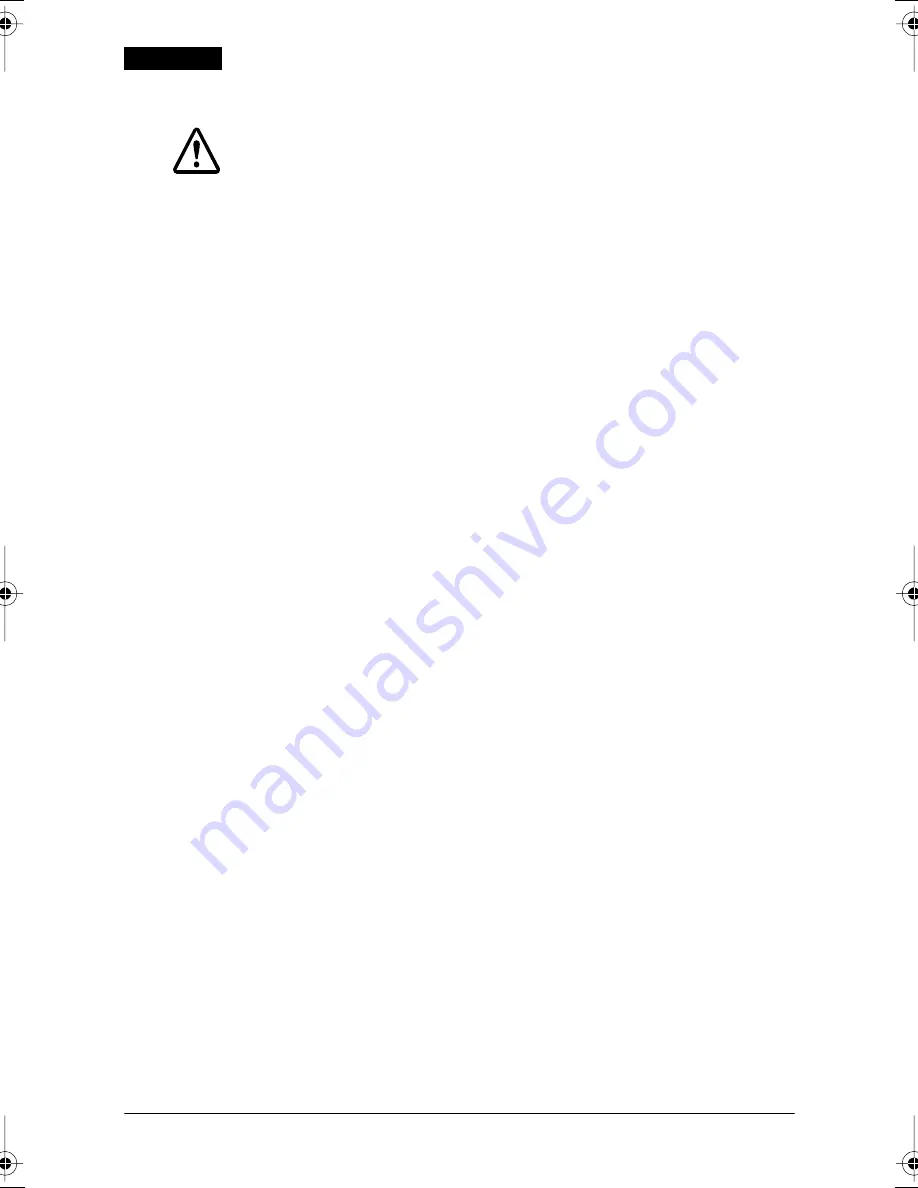
10
EF675
User’s Manual
English
3. Insert the cleaning sheet like a standard check.
CAUTION:
Be sure that the sheet is inserted with the correct side up and that it is
inserted in the correct direction.
Use a cleaning sheet only one time; then discard it.
4. When the sheet is ejected, press the
RELEASE
button, and
remove the sheet from the printer.
Notes on Using the MICR Reader
Do not install the printer near any magnetic fields. Be especially
careful where you install your display device and be sure to check
the recognition rate of the MICR reader with the display device in
place.
Make sure that the printer is not subjected to any impact or
vibration when it is performing a MICR reading.
675u_6.book Page 10 Thursday, November 27, 2003 10:22 AM


















