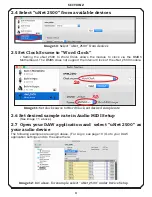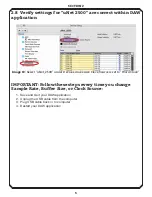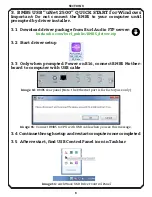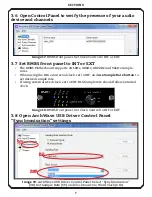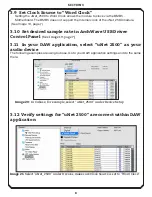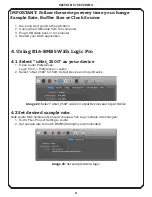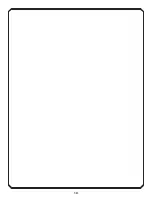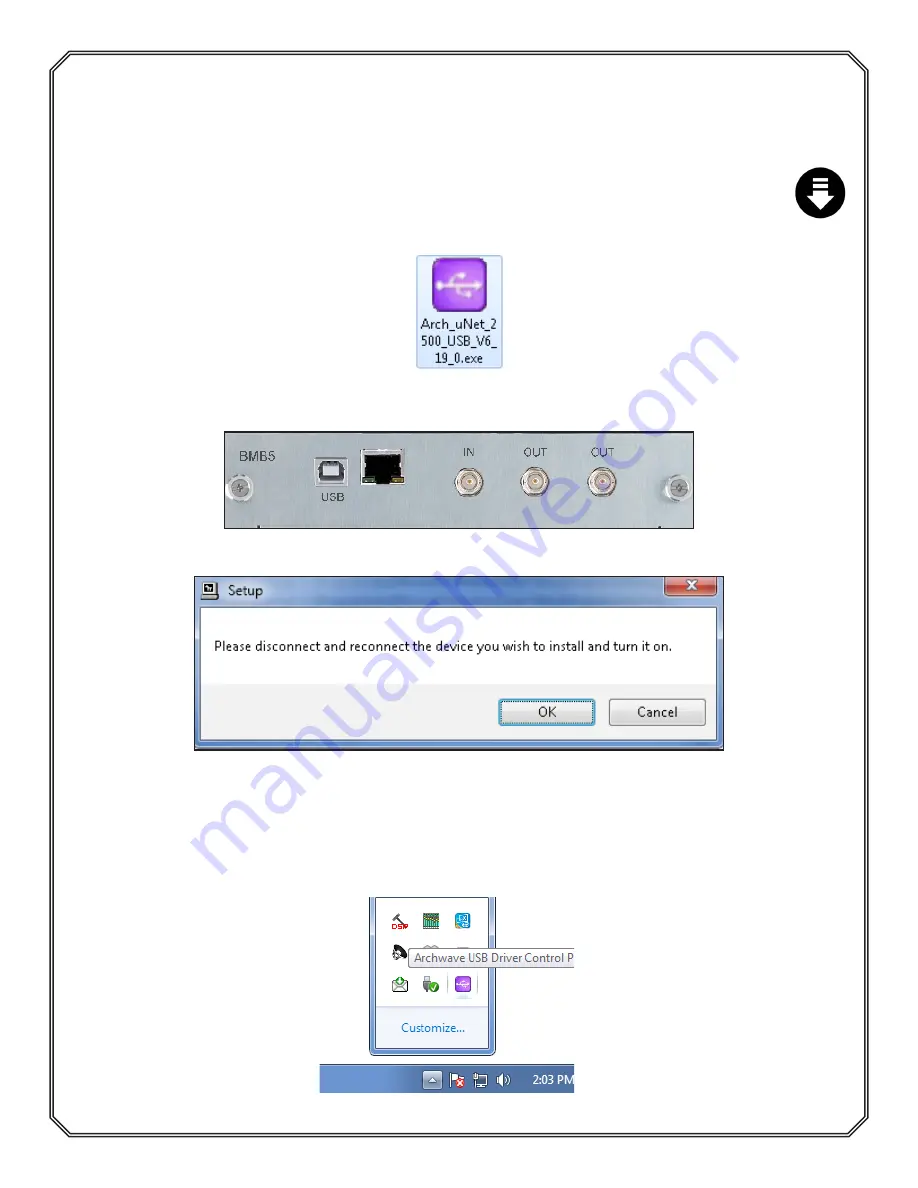
3. BMB5 USB “uNet 2500” QUICK START for Windows
Important: Do not connect the BMB5 to your computer until
prompted by driver installer.
3.1 Download driver package from Burl Audio FTP server:
burlaudio.com/burl_public/BMB5_driver.zip
3.2 Start driver setup
3.3 Only when prompted: Power on B16, connect BMB5 Mother-
board to computer with USB cable
3.4
Continue through setup and restart computer once completed
3.5
After restart, find USB Control Panel icon in Taskbar
Image 15: Connect BMB5 to CPU with USB cable when you see this message.
Image 16: ArchWave USB Driver Control Panel
SECTION
3
6
Image 14: BMB5 rear panel (Note: the Ethernet port is for factory use only)
Summary of Contents for B16-BMB5 MOTHERSHIP
Page 11: ...10...