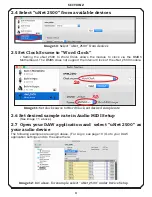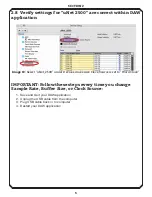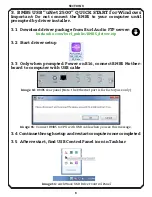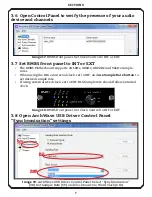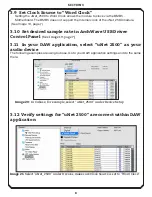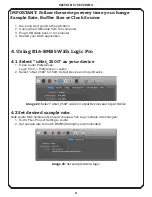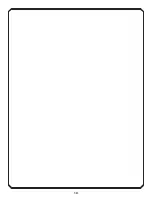2
Section 1
1.5 Attach power cable and ribbon cables to faceplates
1.
The
red
wire should be closest to the
orange
power connector for
BAD4/BDA8
faceplates. (See image 6, below)
Note:
BAD8 Daughter Cards
have a ribbon cable only.
2.
Always make sure the
orange
2-pin connector is attached properly. (See Image 6, be-
low)
1.6 Attach lid with all screws
1.7
Install vent above B16 Mothership
Image 6: Attach the ribbon cable
and 2 pin connector for BAD4
and BDA8 to the front panel.
Image 5:
Insert the Daughter Card
into the card guides. Make sure the
metal Daughter Card backplate, not
PCB, is inserted into the card guides.
Image 4:
Rear view, configuration for 8 in, 8 out.
Image 7:
B16 MOTHERSHIP with 1U vent above for proper airflow.
Summary of Contents for B16-BMB5 MOTHERSHIP
Page 11: ...10...