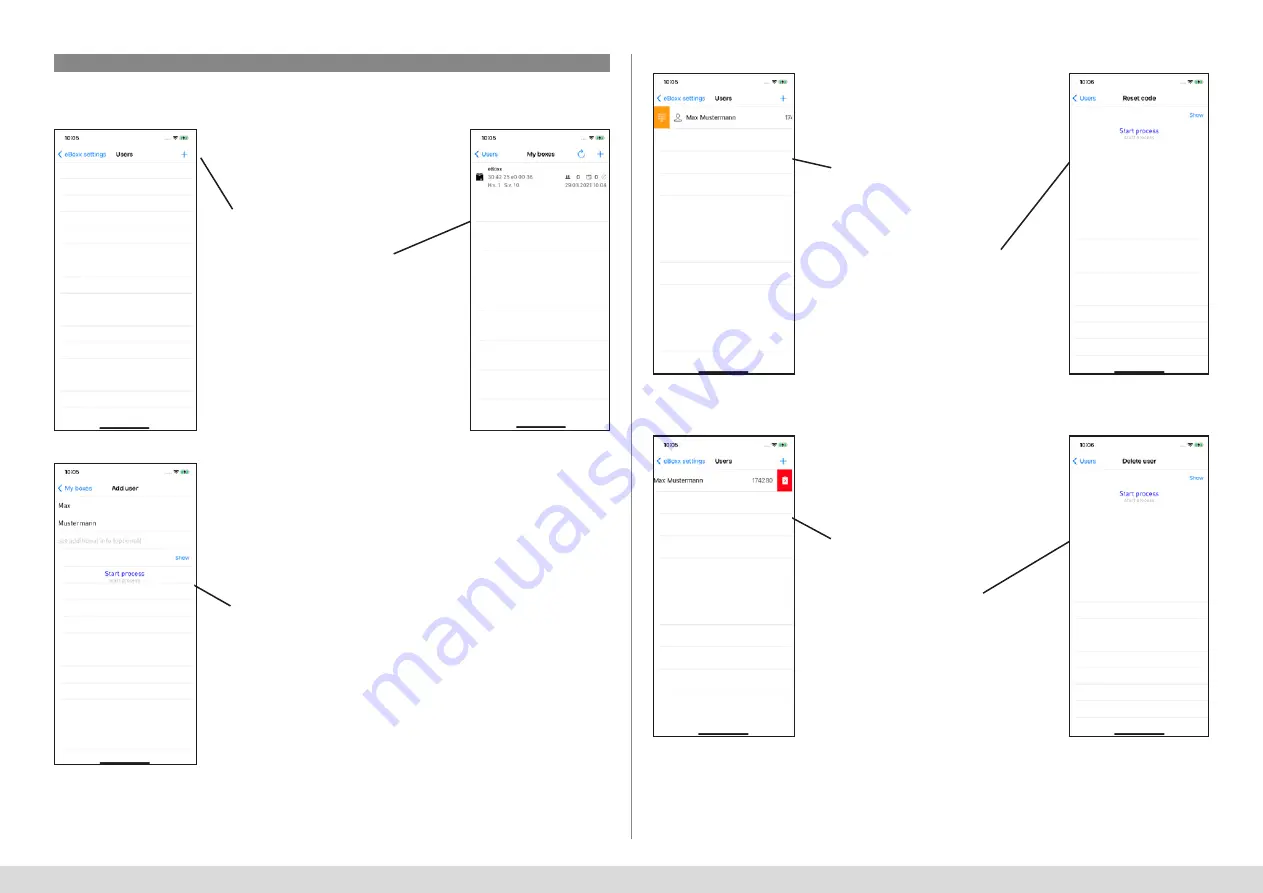
42
I English
secuENTRY KeyApp - iOS
42
I English
5.5.1.2 User
You can create, delete or reset user codes in the user menu to assign a new code.
Create user code:
Reset user code:
Delete user code:
Fig. 1
Fig. 1
Fig. 3
Fig. 1
Fig. 2
Fig. 2
Fig. 2
Select the eBoxx for which you
want to create the new user
Enter the administrator code and
press the "Reset code" button.
After a short time, the user code is
reset and displayed. Then press the
"OK" button
Add a new user
Swipe the user to the right and press
the icon that appears on the left.
Enter the details of the user and the
administrator code and press the
"Start" button.
After a short time, the user is created
and the user code is displayed. Press
the "OK" button.
Swipe the user to the left and press
the icon that appears on the right.
Enter the administrator code
and press the "Delete" button.
secuENTRY KeyApp - iOS






























