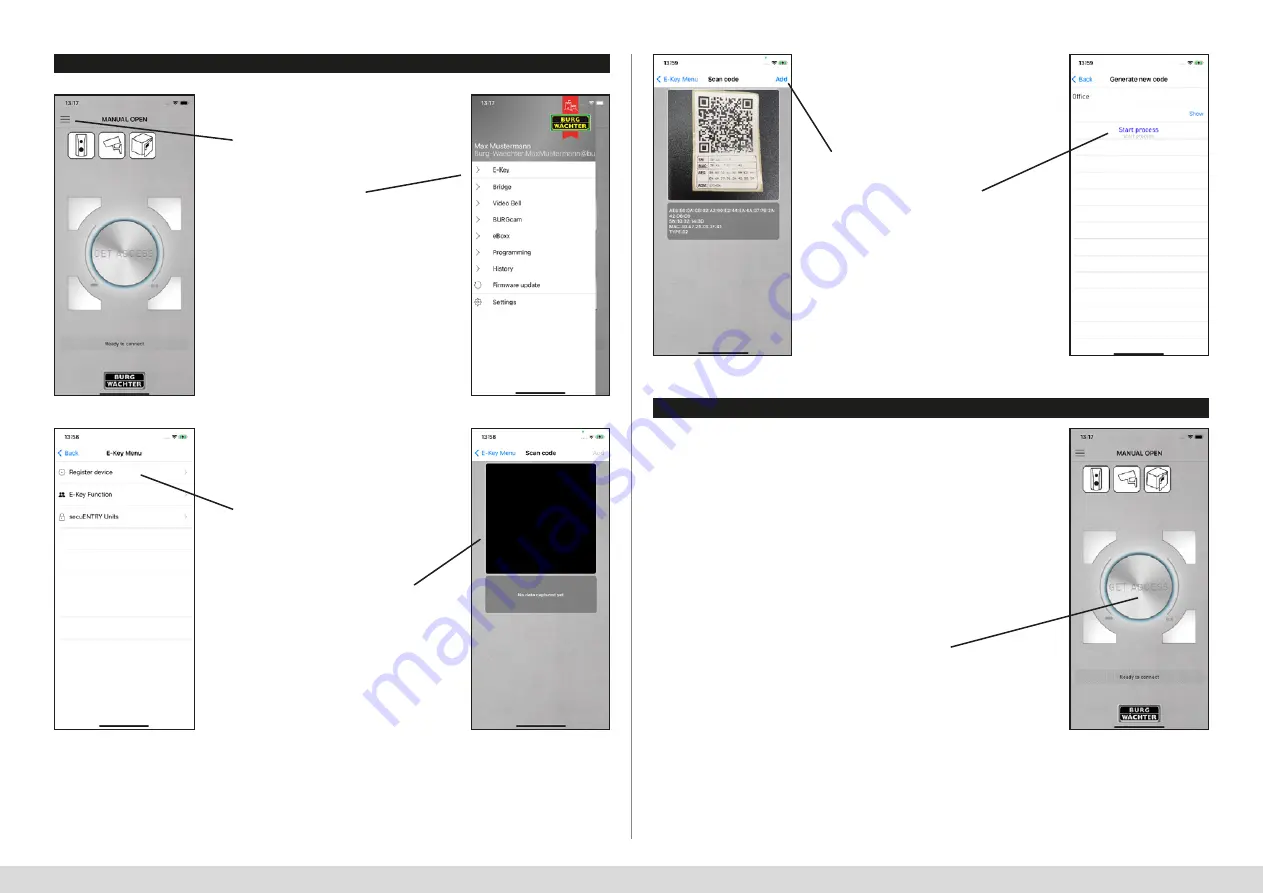
4
I English
secuENTRY KeyApp - iOS
4
I English
secuENTRY KeyApp - iOS
3. How is a lock registered in the secuENTRY KeyApp?
4. Open with the secuENTRY KeyApp
Fig. 1
Fig. 5
Fig. 3
Fig. 2
Fig. 6
Fig. 1
Fig. 4
Press the Menu button
Press the "E-Key" button
Press the "Add" button
Enter the name for the
device and corresponding
administrator code. Press the
"START PROCESS" button.
The KeyApp is registered in
the lock after a short period.
Press the "OK" button.
Press to open
Using the "GET ACCESS" button, now the lock can be
actuated. For this purpose, hold the smartphone in front
of the lock and press the button.
If the transmission is successful, you can then turn the
rotary knob of the lock respectively open your parcel box.
The 4 buttons that are arranged around the "GET ACCESS"
button can also be used to open locks.
For more information, see the chapter "Direct access buttons".
The "GET ACCESS" button opens the lock which has the
least distance to the smartphone.
Select "Register device"
The camera opens.
Scan the QR code of your device



















