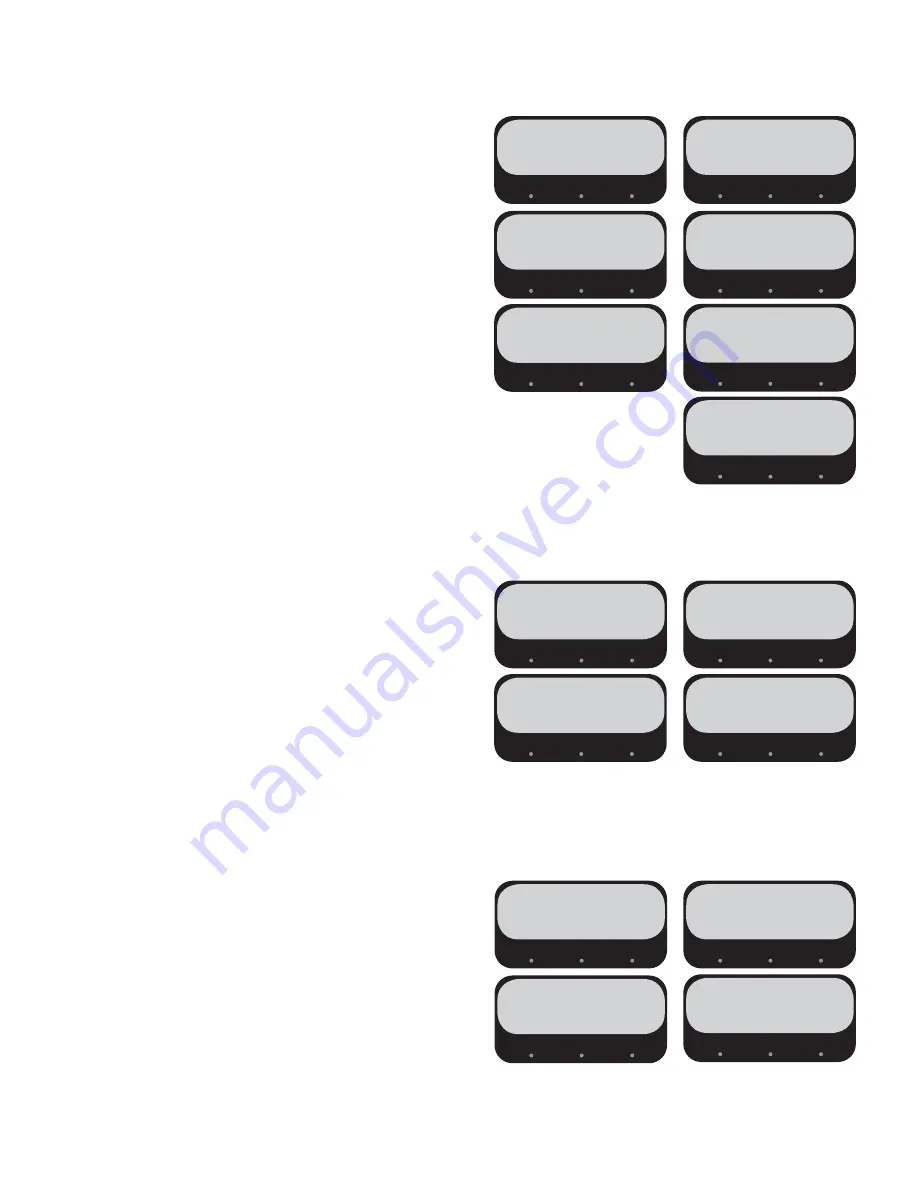
25
Fil Infus###.##
USB DETECTED
USB DETECTED
USB DETECTED
USB DETECTED
SAVE TO
SAVE TO
SAVE TO
SAVE COMPLETE
SAVE COMPLETE
SAVE COMPLETE
SAVE COMPLETE
Please Wait
Please Wait
Please Wait
NO PROGRAM? YES
............
............
............
USB
USB BREWER
USB BREWER
REMOVE DRIVE
REMOVE DRIVE
REMOVE DRIVE
REMOVE DRIVE
Procedure for copying settings from one brewer
and loading onto a brewer of the same model.
1. Insert empty flash drive into brewer. Screen
should read “USB DETECTED” and then read
“SAVE TO.” Select “USB” which will be the only option.
2. When finished the screen will read “SAVE
COMPLETE REMOVE DRIVE.” Remove the
flash drive.
3. When in front of the next brewer, insert flash
drive into brewer.
4. The screen should then read “USB DETECTED”
and then read “SAVE TO.” Select “BREWER” and
the screen will read “Please Wait” as it is saving
the settings to your brewer. When completed
the screen will read “SAVE COMPLETE REMOVE
DRIVE.”
Procedure for loading new software versions
into brewers.
1. Place new software file from computer onto
empty flash drive.
2. Insert flash drive into brewer. The screen should
read Screen should read “USB DETECTED” and
then “Fil Infus###.## PROGRAM?”. Select “YES”
and the screen will read “Please Wait” as it is
saving the settings to your brewer. When
completed the screen will read “SAVE COMPLETE
REMOVE DRIVE.”
Procedure for loading recipe into brewers.
1. Place recipe file from computer onto empty
flash drive.
2. Insert flash drive into brewer. The screen should
read Screen should read “USB DETECTED” and
then read “SAVE TO.” Select “BREWER” and the
screen will read “Please Wait” as it is saving the
settings to your brewer. When completed the
screen will read “SAVE COMPLETE REMOVE
DRIVE.”
USB Flash Drive Programming
:
The port on the right side of the hood allows a user to update software on brewer.


























