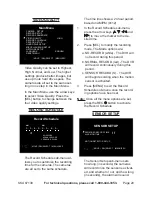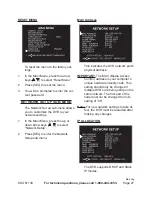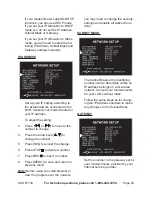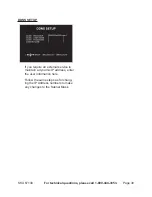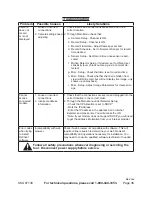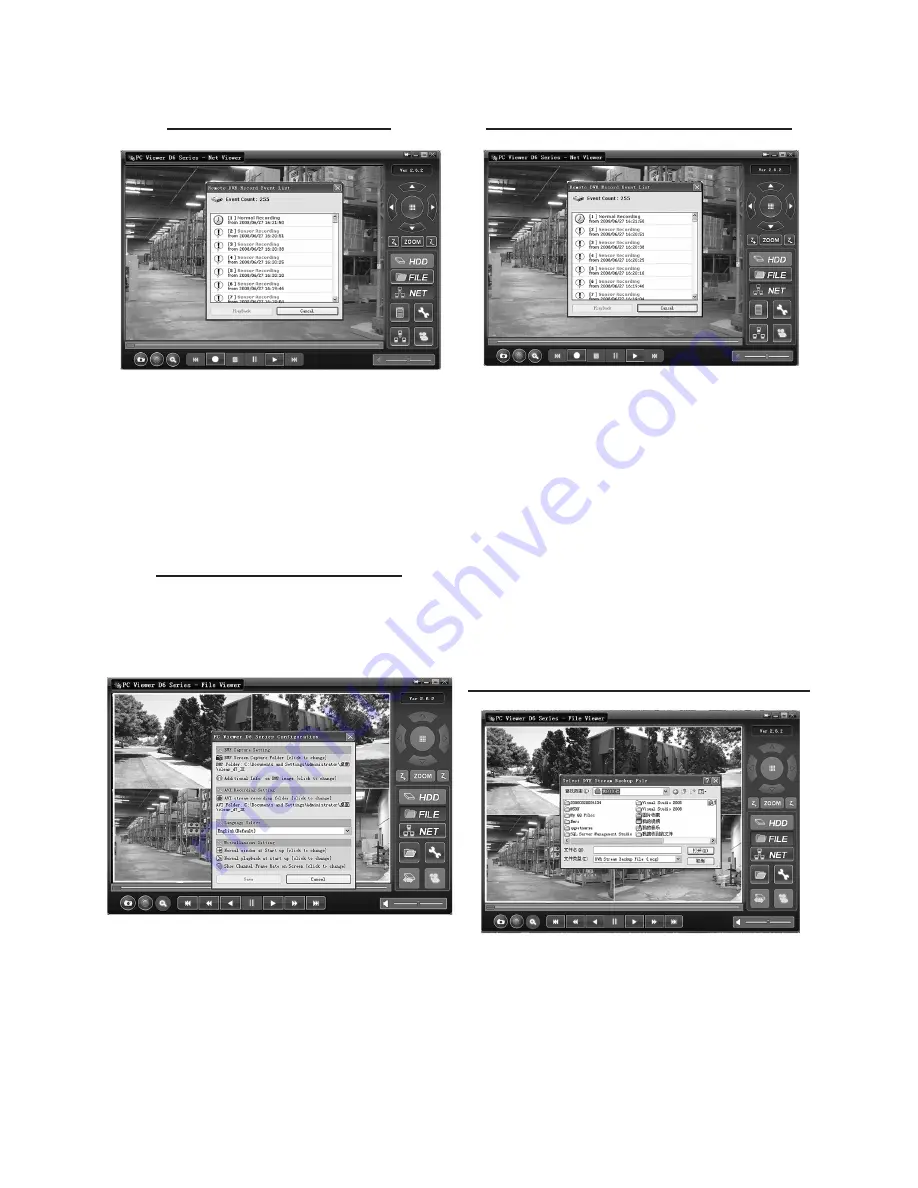
SKU 67139
For technical questions, please call 1-800-444-3353.
Page 32
running the prOgram
The system will detect the hard drive
automatically when you connect the
DVR to your PC with the USB cable.
A USB icon will appear in the sys-
tem tray (right bottom corner of the
screen). Double-click the icon to run
the program.
settings cOnFiguratiOn
You will need to choose several set-
tings for backup, including whether to
save the file as AVI or MSC.
To enter the Configuration Window,
1.
click on Program Local Setting.
Make any adjustments needed, then
2.
click SAVE.
plaYing Or backing up a videO
3. To play or backup a video, click
EVENT list to open a list of files.
Locate the desired video. Click PLAY
4.
to play the video.
To Backup the video, click BACKUP
5.
after clicking PLAY.
To stop the backup, click BACKUP
6.
again.
To Stop playing the video, click
7.
STOP.
lOcating and plaYing saved Files
1.
Click on FILE Play Mode to find a file
other than the files on the DVR.
Choose a folder to open.
2.
Double-click on the file to play the
3.
video.
rev 10h