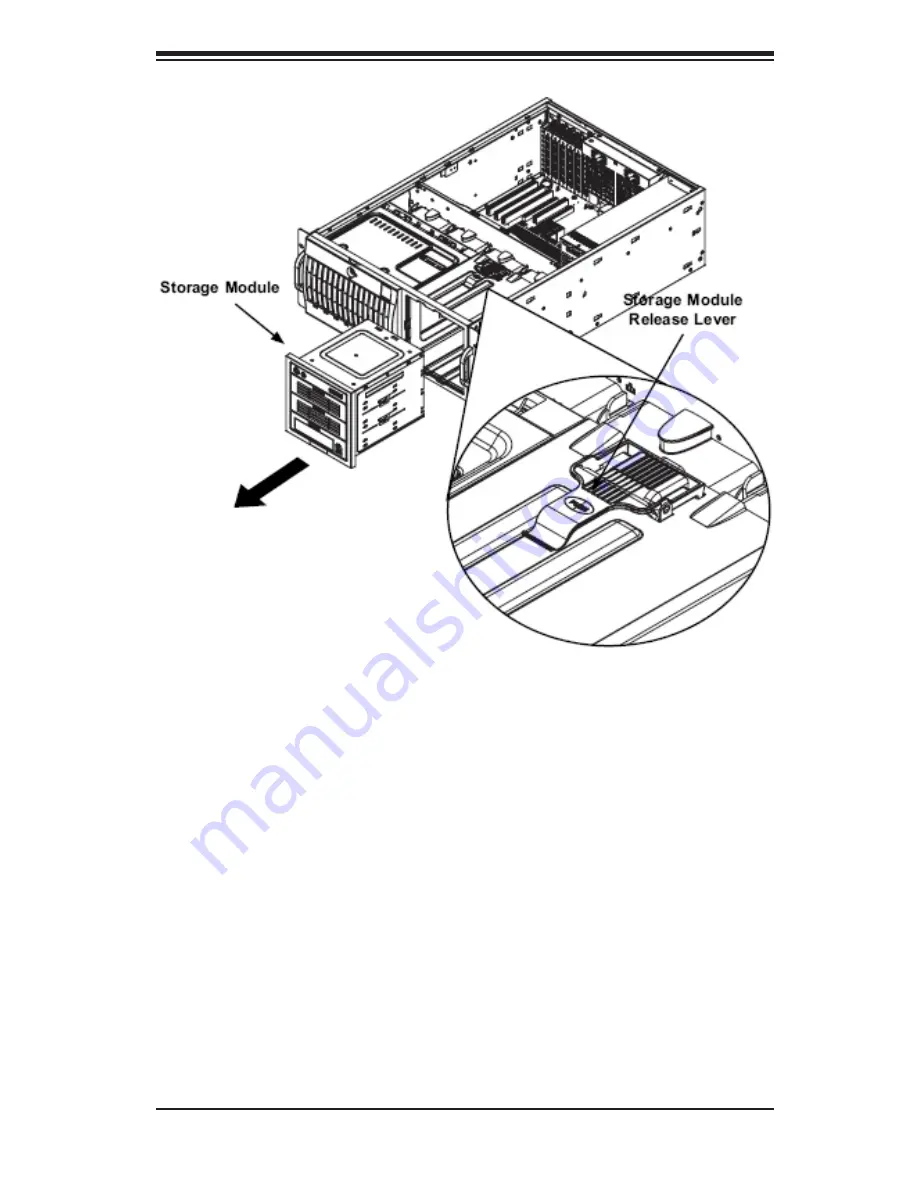
Chapter 6: Advanced Chassis Setup
6-5
To rotate the storage module for rack mounting:
1. Open the chassis cover.
2. Locate the storage module and disconnect any cables from the storage module
to any component in the chassis.
3. Push the storage module release lever. This lever unlocks the storage mod-
ule.
4. Grasp the external edges of the storage module and pull the unit from the chas-
sis.
5. Turn the Storage Module 90 degrees (as illustrated).
6. Reinsert the module into the chassis and reconnect the cords.
Figure 6-5: Remove the Storage Module
Summary of Contents for R425-E2
Page 1: ...NOVASCALE R425 E2 Installation and User s Guide REFERENCE 86 A1 53FA 00...
Page 2: ......
Page 10: ...Notes viii NovaScale R425 E2 Installation and User s Guide...
Page 23: ...Chapter 2 Server Installation 2 7 Figure 2 4 Installing the Server into a Rack...
Page 25: ...Chapter 2 Server Installation 2 9 Figure 2 5 Accessing the Inside of the System...
Page 30: ...NovaScale R425 E2 Installation and User s Guide 3 4...
Page 74: ...5 40 NovaScale R425 E2 Installation and User s Guide...
Page 100: ...6 26 NovaScale R425 E2 Installation and User s Guide Notes...
Page 130: ...7 30 NovaScale R425 E2 Installation and User s Guide Notes...
Page 132: ...A 2 NovaScale R425 E2 Installation and User s Guide Notes...
Page 152: ...B 20 NovaScale R425 E2 Installation and User s Guide...
Page 154: ...C 2 NovaScale R425 E2 Installation and User s Guide Notes...
Page 155: ......
Page 156: ...BULL CEDOC 357 AVENUE PATTON B P 20845 49008 ANGERS CEDEX 01 FRANCE REFERENCE 86 A1 53FA 00...






























