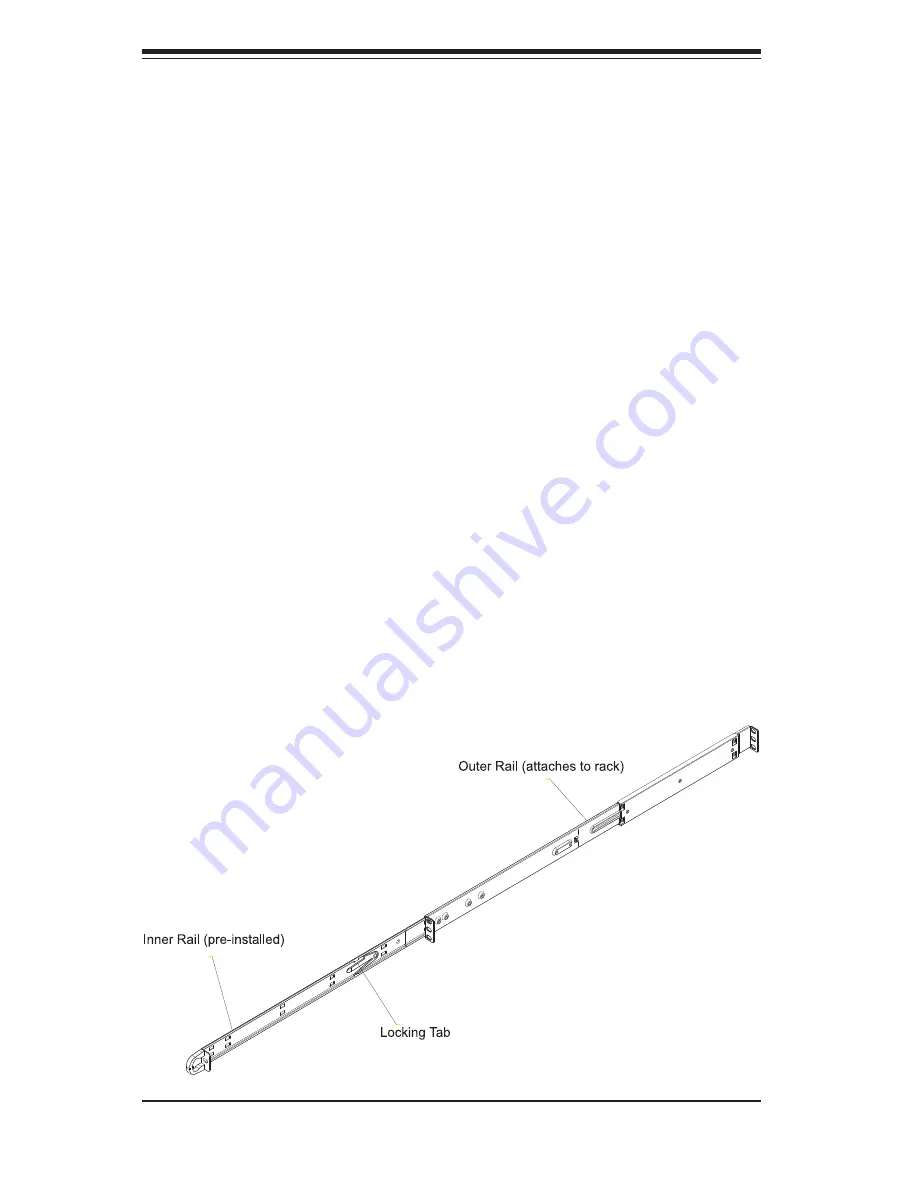
2-4
N
ovaS
c
ale R422-E1/R422-INF-E1 Installation and User's Guide
2-4 Installing the System into a Rack
This section provides information on installing the NovaScale R422-E1/R422-INF-
E1 into a rack unit with the rack rails provided. If the system has already been
mounted into a rack, you can skip ahead to Sections 2-5 and 2-6. There are a
variety of rack units on the market, which may mean the assembly procedure will
differ slightly. You should also refer to the installation instructions that came with
the rack unit you are using.
Identifying the Sections of the Rack Rails
You should have received two rack rail assemblies in the rack mounting kit. Each
assembly consists of two sections: an inner fi xed chassis rail that secures directly
to the server chassis and an outer fi xed rack rail that secures directly to the rack
itself (see Figure 2-1). Two pairs of short brackets to be used on the front side of
the outer rails are also included.
Installing the Inner Rails
Both the left and right side inner rails have been pre-attached to the chassis. Pro-
ceed to the next step.
Figure 2-1. Identifying the Sections of the Rack Rails
(right side rail shown)
Summary of Contents for NovaScale R422-E1
Page 1: ...R422 E1 R422 INF E1 Installation and User s Guide NOVASCALE REFERENCE 86 A1 93EW 00...
Page 2: ......
Page 7: ...V Preface Notes...
Page 8: ...VI NovaScale R422 E1 R422 INF E1 Installation and User s Guide...
Page 12: ...X...
Page 19: ...Chapter 1 Introduction 1 7 Notes...
Page 20: ...1 8 NovaScale R422 E1 R422 INF E1 Installation and User s Guide...
Page 29: ...Chapter 2 Server Installation 2 9 Figure 2 4 Accessing the Inside of the System...
Page 30: ...2 10 NovaScale R422 E1 R422 INF E1 Installation and User s Guide Notes...
Page 34: ...3 4 NovaScale R422 E1 R422 INF E1 Installation and User s Guide Notes...
Page 58: ...5 20 NovaScale R422 E1 R422 INF E1 Installation and User s Guide Notes...
Page 94: ...A 6 NovaScale R422 E1 R422 INF E1 Installation and User s Guide Notes...
Page 100: ...B 6 NovaScale R422 E1 R422 INF E1 Installation and User s Guide Notes...
Page 130: ...D 20 NovaScale R422 E1 R422 INF E1 Installation and User s Guide...
Page 133: ...E 3 Appendix E System Specifications...
Page 134: ...E 4 NovaScale R422 E1 R422 INF E1 Installation and User s Guide Notes...
Page 137: ......
Page 138: ...BULL CEDOC 357 AVENUE PATTON B P 20845 49008 ANGERS CEDEX 01 FRANCE REFERENCE 86 A1 93EW 00...
















































