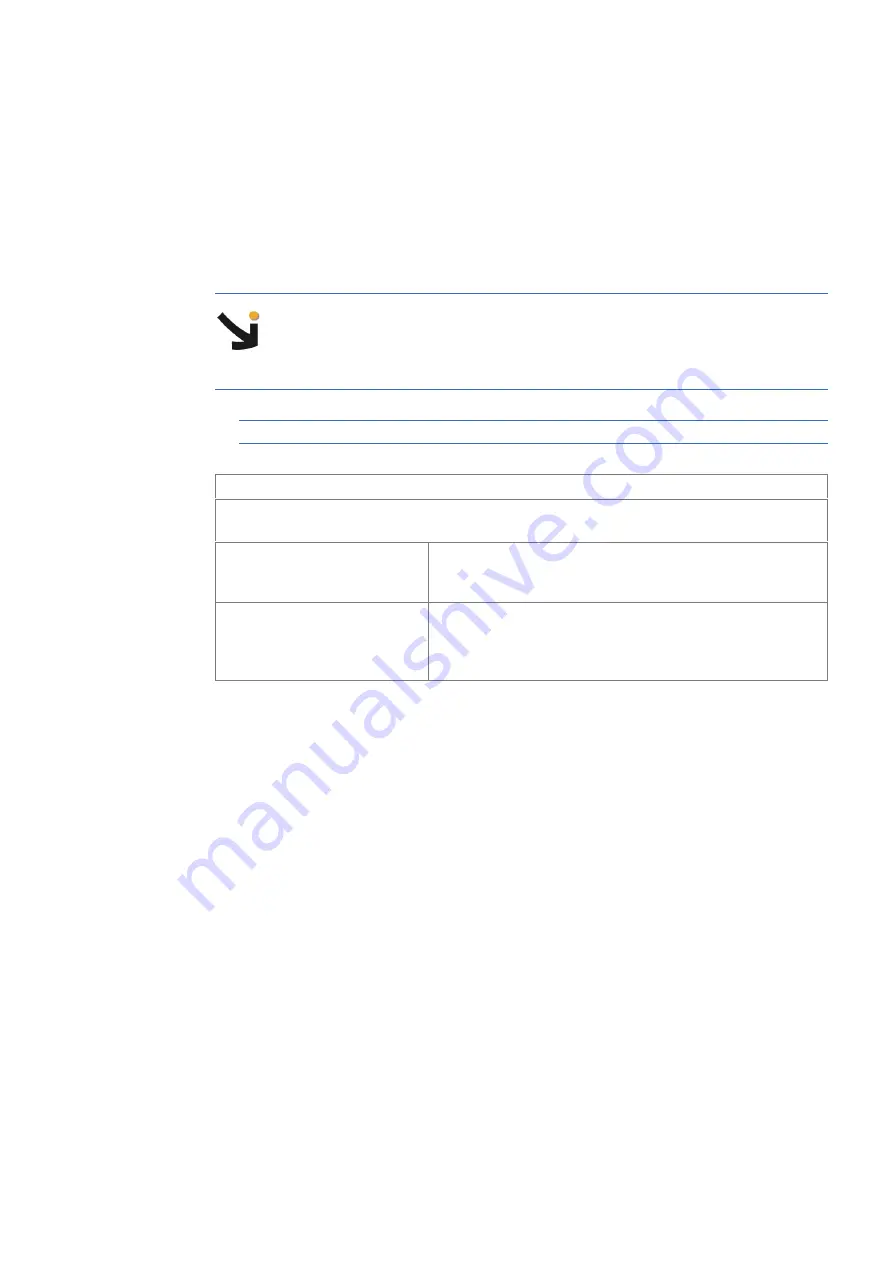
Servicing the VGA Kit
23
28. From the server hardware console, check correct hardware operation as explained in Steps
29. Viewing Monitoring Sensors
1. From the
Monitoring
tab, click
System Health > Sensors
to display the
Sensor Status
page.
2. Click
Refresh
and check that all component icons are green.
mportant
The
Sensor Status
page is not automatically updated, therefore the display
may not reflect current sensor status. Use the
Refresh
button, located at the
bottom of the page, to update the display.
Note
Tables 1 and 2 explain sensor status page icons, values and readings.
Status Icons Description
The status icons to the left of certain components indicate the status of this component with
regard to nominal threshold values.
Green
NORMAL
This component is operating correctly.
No problem has been detected.
Red
CRITICAL
This component is not operating correctly. A problem has
been detected.
Immediate preventive or corrective action
is required.
Table 1.
Status Icons Description


















