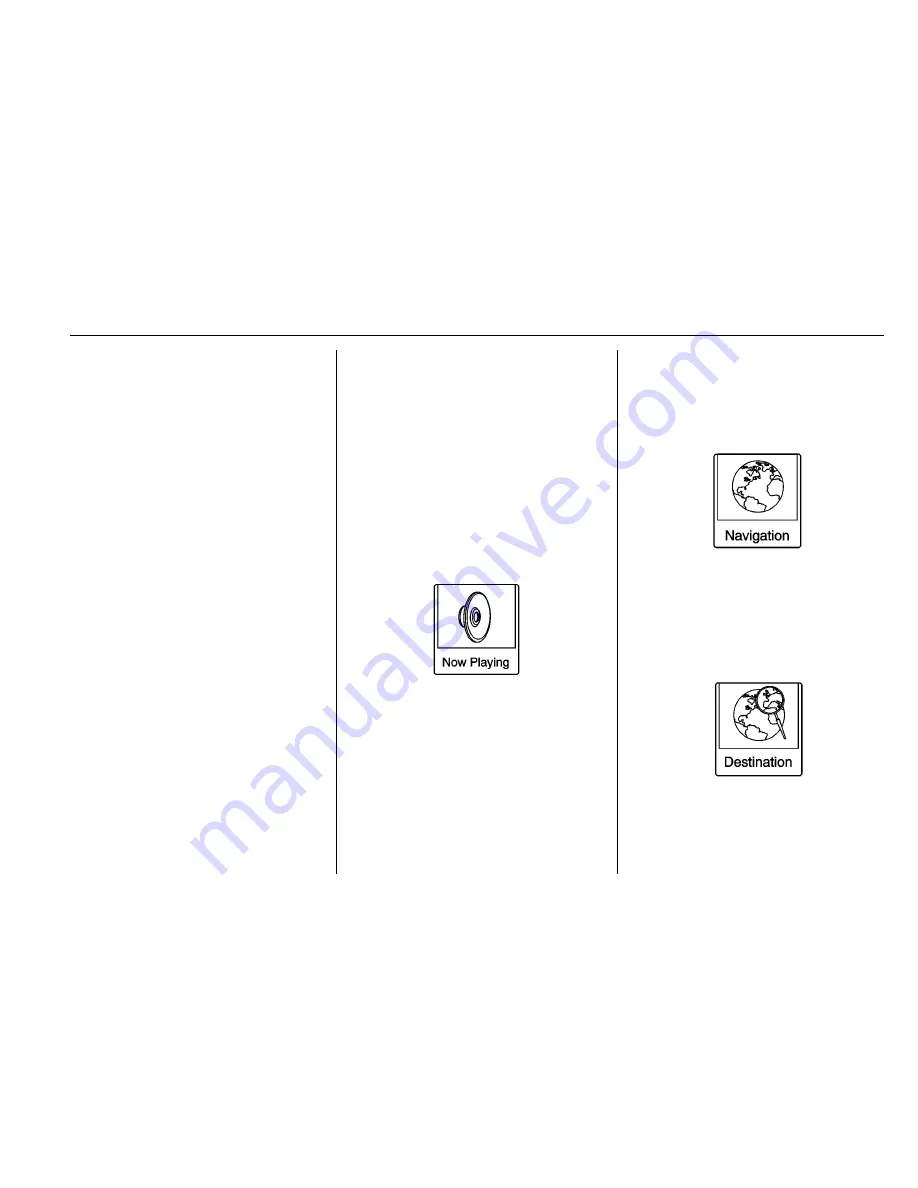
Buick Encore IntelliLink Infotainment System (GMNA-Localizing-U.S/Canada-
9234777) - 2016 - crc - 7/30/15
Introduction
9
To add screen buttons:
1. Turn the TUNE/MENU knob to
highlight the Menu screen
button. Press the outer ring of
the TUNE/MENU knob to
select it.
2. Select Customize.
3. Select a screen button to add
or remove from the first Home
Page. A square with a
checkmark indicates it will be
displayed. The maximum
number of buttons on Home
Page 1 is eight.
4. Select
/
BACK to save.
To move screen buttons:
1. Select Sort.
2. Select an icon to move and
swap with another icon on the
first Home Page only.
3. Select
/
BACK to save.
To restore Home Page 1 defaults:
1. Select Menu.
2. Select Restore Home Page
Defaults.
3. Select Yes or Cancel.
Home Page Features
Turn the TUNE/MENU knob to
highlight a feature. Press the outer
ring of the TUNE/MENU knob to
select it.
Screen buttons on a display are
highlighted when a feature is
available. Various functions are
disabled when the vehicle is
moving.
Select the Now Playing screen
button to display the active source
page. The sources available are
AM, FM, SiriusXM (if equipped), CD,
USB/iPod, Pandora (if equipped),
Stitcher, Bluetooth Audio, and AUX.
See
AM-FM Radio
0
14
,
Satellite
Radio
0
17
,
CD Player
0
30
,
Pandora Internet Radio
0
21
,
Stitcher Internet Radio
0
25
, and
Auxiliary Devices
0
37
.
Select the Navigation screen button
to display a map of your current
vehicle position. See
Using the
Navigation System
0
41
,
Maps
0
44
,
Navigation Symbols
0
44
, and
Configure Menu
0
58
.
Select the Destination screen button
to display the Destination Entry
home page or the Destination Menu.
The available screen buttons

























