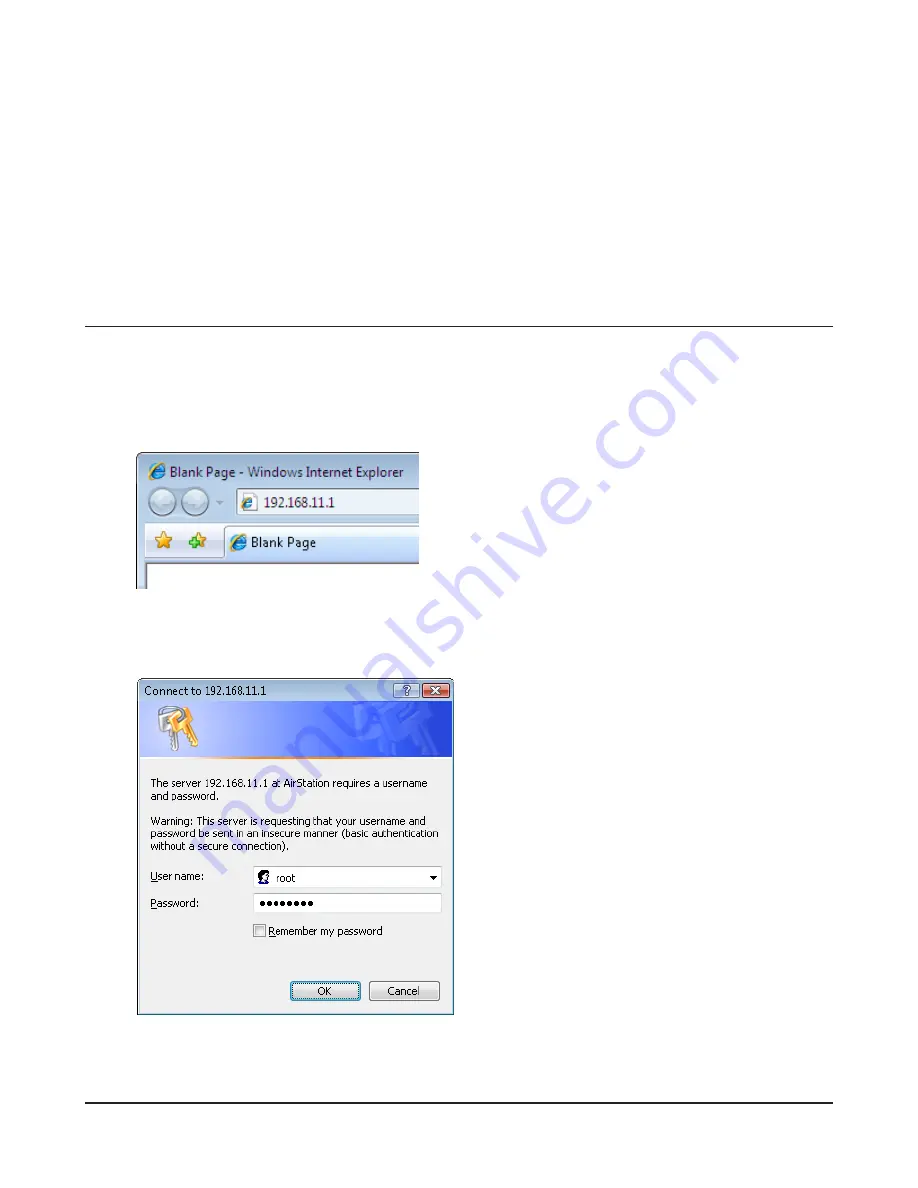
WBMR-HP-GNV2 User Manual
19
Chapter 4 - Configuration
The web-based configuration tool lets you change advanced settings for the AirStation. Don’t
change these settings unless you know what you’re doing.
How to Access the Web-Based Configuration Utility
To configure the AirStation’s advanced settings manually, log in to the web-based configuration
utility as shown below.
1
2
3
Launch a web browser.
Enter the AirStation’s LAN-side IP address in the
address field, and press the [Enter] key.
Note: · The AirStation’s default LAN-side IP address is 192.168.11.1.
· If you changed the IP address of the AirStation, then use the new IP address.
When this screen appears, enter [root]
(in lower case) for the user name and the
password that you set during initial setup.
Click [OK].
Note: · By default, the password is blank (not set).
· If you forget your password, hold down the
Reset button (page 10) to initialize all settings.
The password will then be blank. Note that
all other settings will also revert to their
default values.
Summary of Contents for WMBR-HP-GNV2
Page 1: ...User Manual Broadband ADSL2 Modem Router WBMR HP GNV2 www buffalotech com 35011767 ver 01...
Page 34: ...Chapter 4 Configuration WBMR HP GNV2 User Manual 33 AOSS AOSS Status and Settings...
Page 55: ...WBMR HP GNV2 User Manual 54 Chapter 4 Configuration ECO Configure Eco mode from this screen...






























