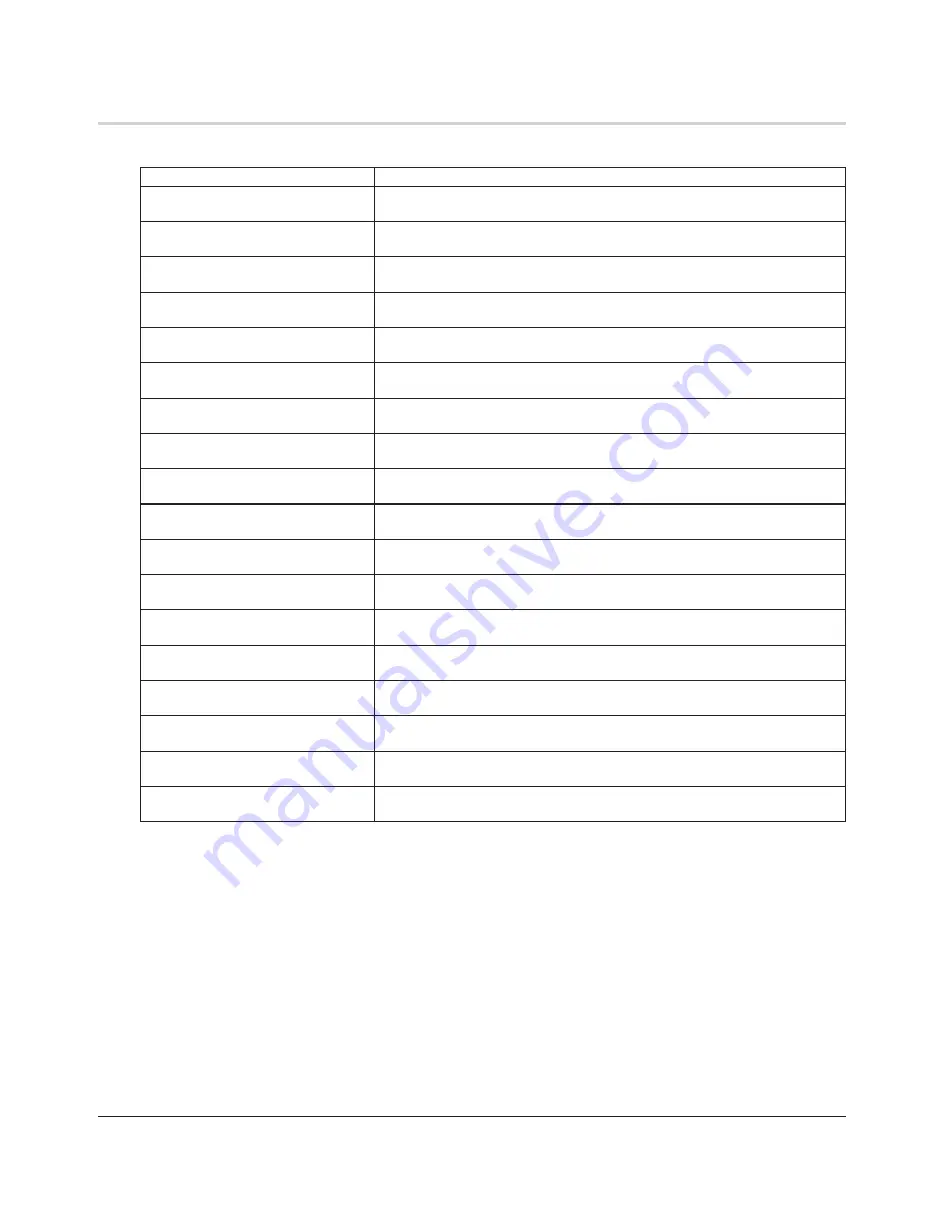
TeraStation III iSCSI User Manual
57
Status
Displays the current status when changing the settings or formatting drives.
Display
Meaning
HDx Warning
I11
Bad Sectors
The bad sectors in the Xth hard drive are serious. Replace the Xth hard drive.
OperationMode I12
DEGRADE MODE
The RAID array is running in degraded mode.
RAID
I13
ARRAYx Formatting
Formatting the Xth RAID array.
RAID
I14
ARRAYx Checking
Checking the Xth RAID array.
RAID
I15
ARRAYx Scanning
Scanning the Xth RAID array. Transfer speeds will be slower while scanning.
RAID
I16
ARRAYx Creating
Creating the Xth RAID array.
RAID
I17
ARRAYx Resyncing
Resyncing the Xth RAID array. Transfer speeds will be slower while resyncing.
RAID
I18
ARRAY xRebuilding
Rebuilding Xth RAID array. Transfer speeds will be slower until this finishes.
RAID
I19
ARRAYx 0 Filling
Deleting data completely by filling zeros into Xth RAID array.
DISK
I20
DISKx Formatting
Formatting the Xth hard drive.
DISK
I22
DISKx 0 Filling
Deleting data in the Xth hard drive.
SYSTEM I23
Initializing
Initializing the system.
Network
I24
Setting Config
Configuring network settings (such as querying DHCP for an IP address).
SYSTEM I25
F/WUPDATING
Updating the TeraStation's firmware. Do not turn off the TeraStation until the
update is complete.
Web Setting
I26
Initializing
Initializing web configuration.
iSCSI
I30
Connected
A computer is connected to the volume. Before turning off the computer,
disconnect the TeraStation (page 11).
Press FuncSW
I31
New Diskx ready
The new drive is ready to mount. Press the function button to mount it.
Set From Web
I32
New Diskx ready
The new drive is ready to configure. Use the Web Admin interface to restructure
the drive or rebuild a RAID array.
These examples show the two-line display of a TS-IXL TeraStation. Rack-mount TS-RIXL TeraStations
have a slightly different LCD display, with the two lines of information displayed on a single line. Scroll
horizontally to view the rest of the information.
Summary of Contents for TeraStation III TS-IXL
Page 65: ...KC A A BSMI CCC A...








































