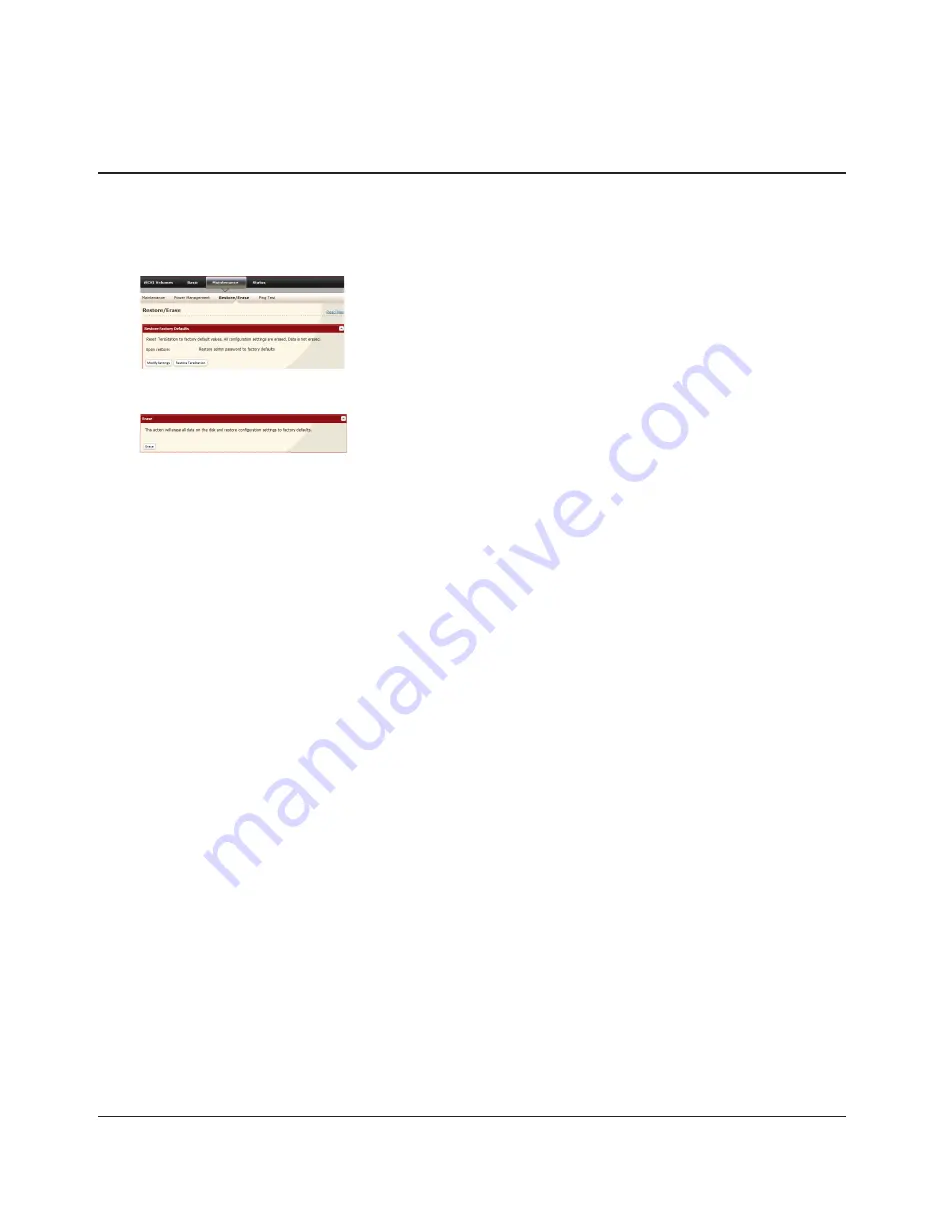
TeraStation III iSCSI User Manual
38
Erasing All Data
Data on the hard drive is not completely erased by just deleting it, or even formatting the drive. It could theoretically be
recovered. To completely wipe all data from the drive and replace it with zeros, follow the steps below.
1
2
3
The [Confirm Operation] screen will appear. Type in the confirmation number and click [Apply] within 60 seconds.
4
Follow the instructions on the screen.
When the process finishes, all partitions and data on the TeraStation will have been replaced by zeros. The TeraStation
will automatically shut down when complete. After a reboot, the TeraStation’s settings will be as follows:
Hard drives: normal mode
All settings: factory defaults
Logs: Deleted
Note:
If you execute the erasure process on the TeraStation while a drive is missing, the error “HDx Error E22 HDx Can't Mount” (x
indicates the hard drive number you have removed) will appear on the front LCD display when the process is complete.
However, you can still use the TeraStation, since its functionality is not affected.
Click [Erase].
In the Web Admin interface, navigate to [Maintenance] - [Restore/Erase] -
[Erase].
Summary of Contents for TeraStation III TS-IXL
Page 65: ...KC A A BSMI CCC A...






























