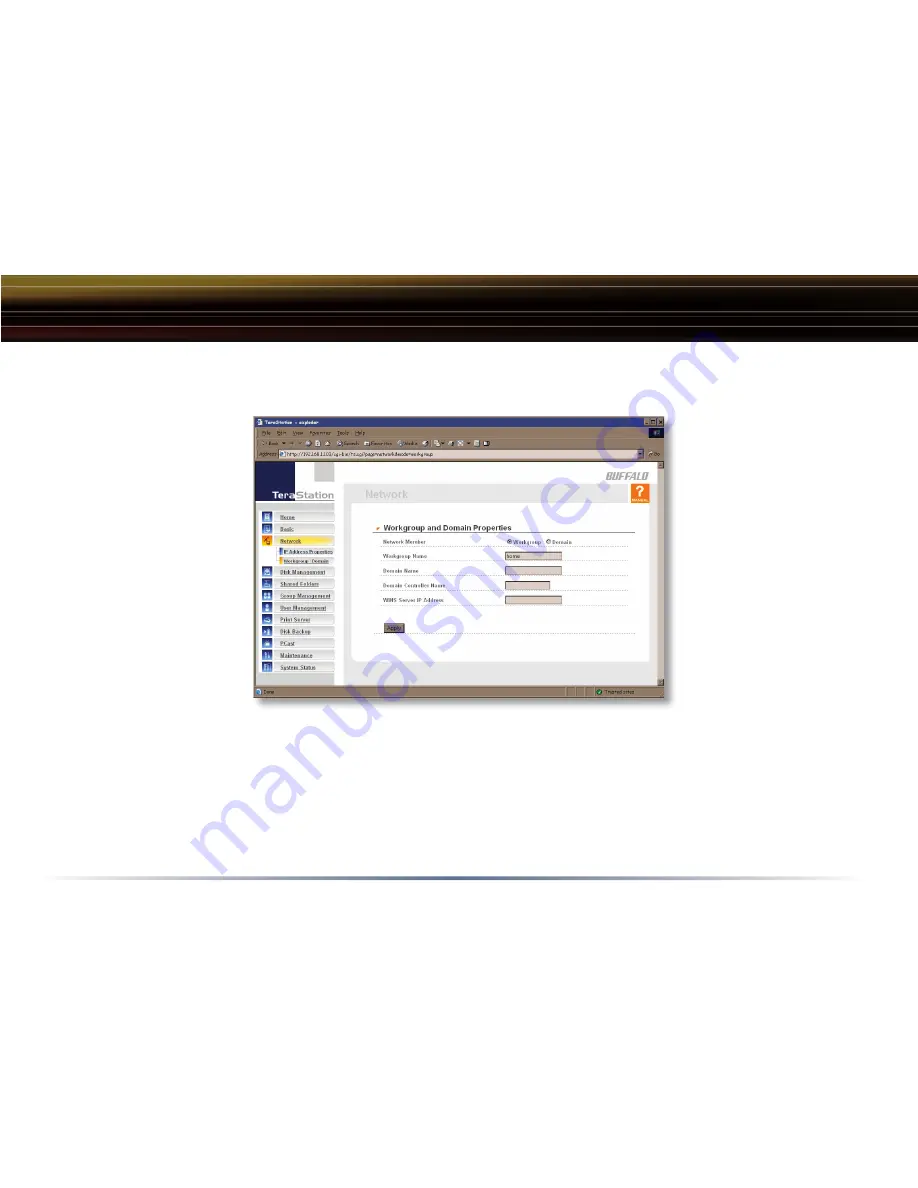
24
Advanced Settings
Network (Workgroup/Domain)
To make your TeraStation a member of a workgroup or domain, enter the appropriate information
into the fi elds on this page and click
Apply
. If the TeraStation is to be part of a Windows Domain,
the TeraStation should be added beforehand to the Domain Controller with a computer account in
Server Manager.
















































