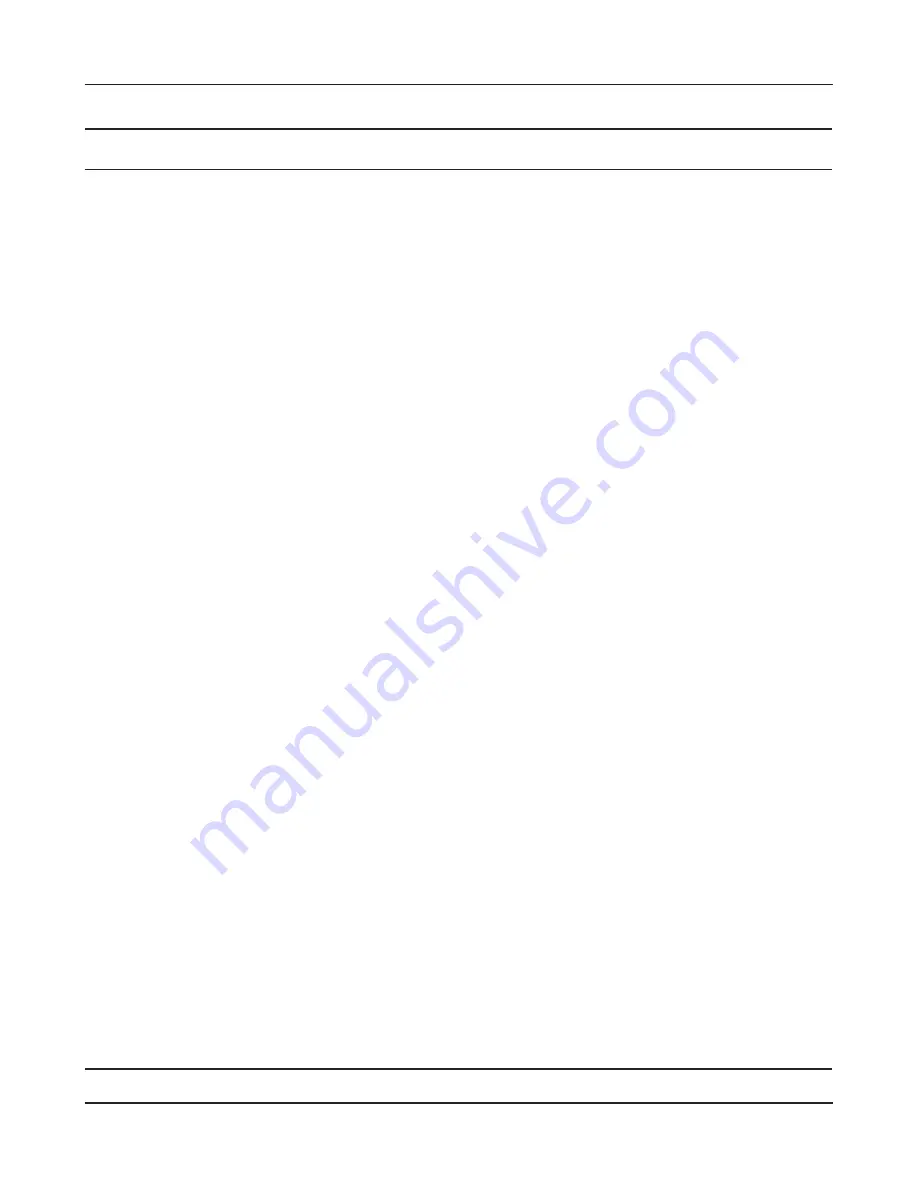
- 32 -
Chapter 4 Configuration
Parameter
Meaning
Auto Input
Click to generate a random IP address.
LAN Side IP Address
Set a LAN side IP address and subnet mask.
DHCP Server
Enable or disable the DHCP server, which assigns IP addresses
automatically.
DHCP IP Address Pool
Configure the range of IP addresses to be assigned by the DHCP
server and IP addresses to be excluded from that range. Values
from 1-256 may be entered.
PPTP Server
Enable to use a PPTP server.
Authorization Type
Select the authentication method for PPTP connection.
Server IP Address
Select the server IP address.
Client IP Address
Select the IP address range.
DNS Server IP Address
Choose the IP address for the DNS server.
WINS Server IP Address
Choose the IP address for the WINS server.
MTU/MRU Value
Configure MTU (Maximum Transmission Unit) / MRU (Maximum
Receive Unit) between 578 and 1500 which is used during
transmission on PPTP.
Edit PPTP User List
Click to edit user information.
Add new user
Click [Edit PPTP User List] to display.
Advanced Settings
Username
Enter the username to connect to the PPTP server. You may enter
up to 16 alphanumerical characters and symbols.
Password
Enter the password to connect to the PPTP server. You may enter
up to 16 alphanumerical characters and symbols.
Method of Acquiring IP Address
Select the method to be used to assign the IP address is assigned
to the PPTP client.
PPTP User List
Displays the PPTP connection user information.
Summary of Contents for NFINITI High Power WZR-300HP
Page 17: ...16 Chapter 3 Installation User friendly firmware update screen...
Page 32: ...Chapter 4 Configuration 31 VPN Server Configure the VPN server...
Page 44: ...Chapter 4 Configuration 43 WMM Set priorities for specific communications...
Page 49: ...48 Chapter 4 Configuration AOSS AOSS Status and Settings...
Page 61: ...60 Chapter 4 Configuration Movie Engine Configure Movie Engine options...
Page 78: ...Chapter 4 Configuration 77 ECO Configure Eco mode from this screen...
Page 86: ...Chapter 4 Configuration 85 Diagnostic System Info View system information for the AirStation...
Page 114: ...Chapter 8 Network USB Navigator 113 7 Click Yes 9 Click Next 8 Click Next...
Page 118: ...Chapter 8 Network USB Navigator 117 6 Click Agree 8 Click Install 7 Click Continue...
















































