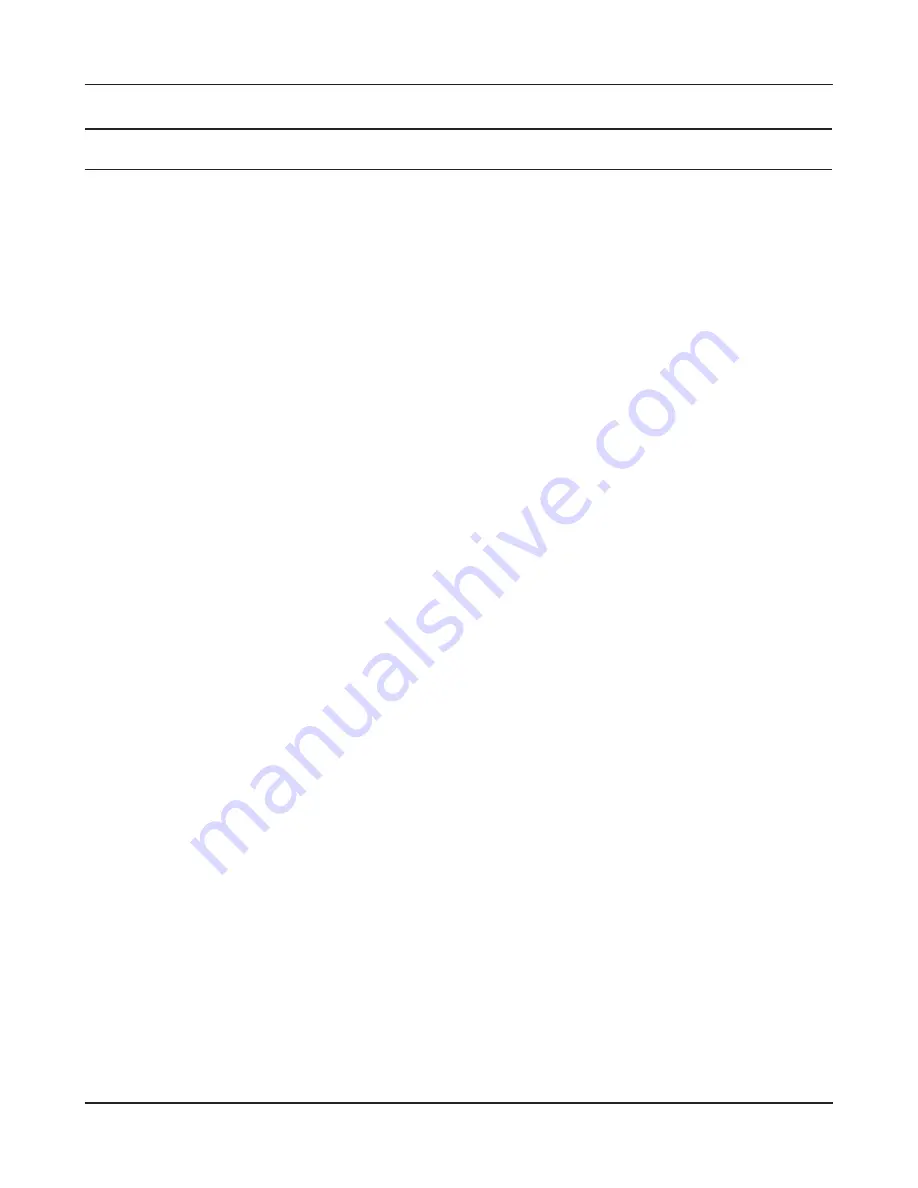
Chapter 4 Configuration
- 27 -
Parameter
Meaning
PPPoE Connection No.
This is displayed when [Edit Connection List] is clicked.
Name of Connection
Enter the name to identify the connected destination. You may
enter up to 32 alphanumerical characters and symbols.
Username
Enter the username specified by your ISP for PPPoE certification.
You may enter up to 64 alphanumerical characters and symbols.
Password
Enter the password specified by your ISP for PPPoE certification.
You may enter up to 64 alphanumerical characters and symbols.
Service Name
Fill in this field only if your ISP specifies a Service Name. Leave
blank otherwise. You may enter up to 64 alphanumerical
characters and symbols.
Connection Type
Specifies the timing for the AirStation to connect to your
provider.
Automatic Disconnection
Set time to disconnect after communication is stopped when
the connection method is set to [Connection on Demand] or
[Manual]. You can enter up to 1440 minutes.
Authorization
Configure an authorization method with a provider.
MTU Size
Configure the MTU size for PPPoE. Values of 578 to 1492 bytes
may be entered.
MRU Size
Configure MRU (Maximum Receive Unit) for PPPoE. Values of 578
to 1492 may be entered.
Keep Alive
If Keep Alive is enabled, then the AirStation will issue an LCP
echo request once a minute in order to maintain the connection
with the PPPoE. If the server does not respond for more than
6 minutes, the line is recognized as disconnected and the
AirStation will terminate the connection. Enabled by default.
Summary of Contents for NFINITI High Power WZR-300HP
Page 17: ...16 Chapter 3 Installation User friendly firmware update screen...
Page 32: ...Chapter 4 Configuration 31 VPN Server Configure the VPN server...
Page 44: ...Chapter 4 Configuration 43 WMM Set priorities for specific communications...
Page 49: ...48 Chapter 4 Configuration AOSS AOSS Status and Settings...
Page 61: ...60 Chapter 4 Configuration Movie Engine Configure Movie Engine options...
Page 78: ...Chapter 4 Configuration 77 ECO Configure Eco mode from this screen...
Page 86: ...Chapter 4 Configuration 85 Diagnostic System Info View system information for the AirStation...
Page 114: ...Chapter 8 Network USB Navigator 113 7 Click Yes 9 Click Next 8 Click Next...
Page 118: ...Chapter 8 Network USB Navigator 117 6 Click Agree 8 Click Install 7 Click Continue...
















































