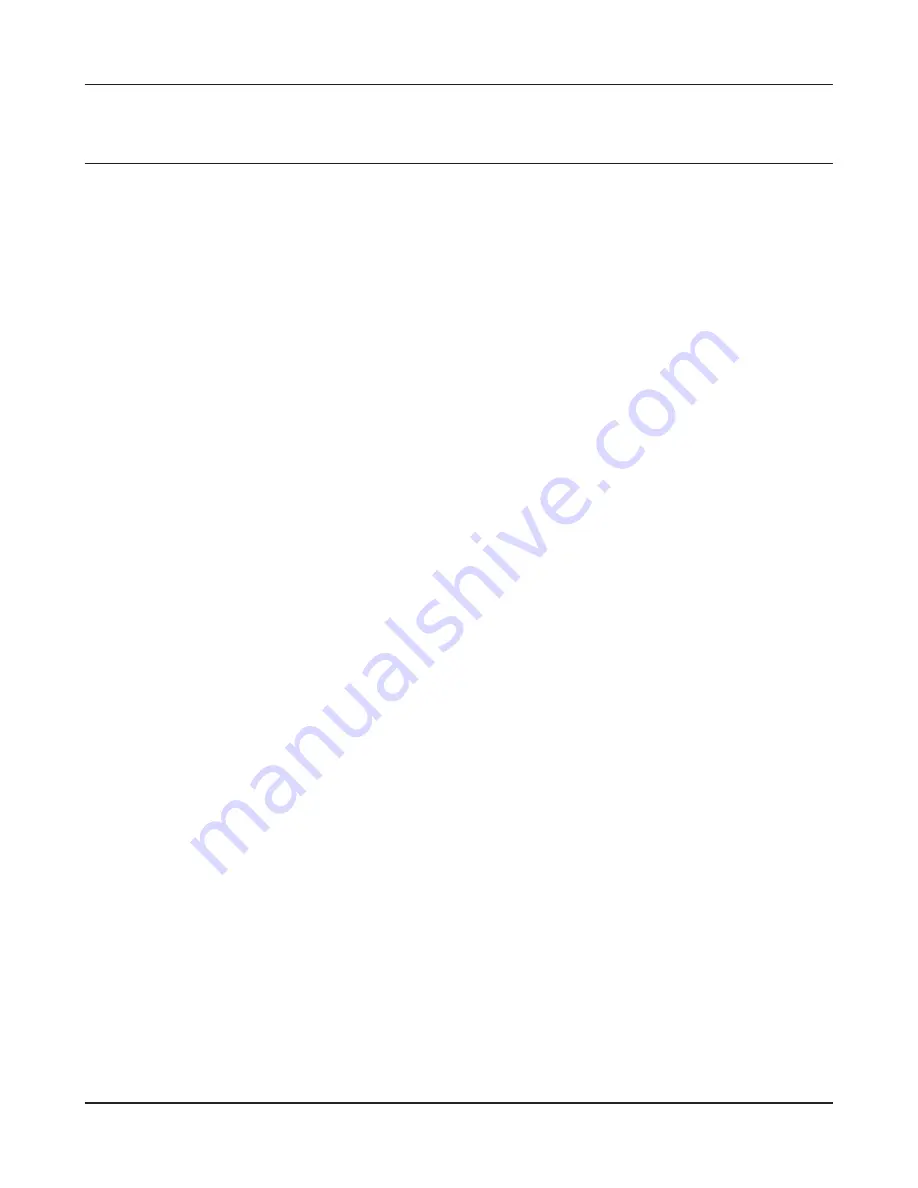
Chapter 10 TCP/IP Settings
- 125 -
Windows Vista
To configure TCP/IP in Windows Vista, follow the procedure below.
1
Click [Start] > [Settings] > [Control Panel].
2
Click [Network and Sharing Center].
3
Click [Manage network connections] on the left side menu.
4
Right-click on [Local Area Connection], then click [Properties].
5
If the User Account Control screen opens, click [Yes] or [Continue].
6
Select [Internet Protocol Version 4 (TCP/IPv4)], then click [Properties].
7
To have DHCP set your IP address settings automatically, check [Obtain an IP address
automatically] and [Obtain DNS server address automatically].
To set your IP address settings manually, enter values for each settings. Example:
If the router’s IP address is 192.168.11.1,
IP address
192.168.11.80
Subnet mask
255.255.255.0
Default gateway
192.168.11.1
Preferred DNS server
192.168.11.1
Alternate DNS server
blank
8
Click [Close].
Summary of Contents for NFINITI High Power WZR-300HP
Page 17: ...16 Chapter 3 Installation User friendly firmware update screen...
Page 32: ...Chapter 4 Configuration 31 VPN Server Configure the VPN server...
Page 44: ...Chapter 4 Configuration 43 WMM Set priorities for specific communications...
Page 49: ...48 Chapter 4 Configuration AOSS AOSS Status and Settings...
Page 61: ...60 Chapter 4 Configuration Movie Engine Configure Movie Engine options...
Page 78: ...Chapter 4 Configuration 77 ECO Configure Eco mode from this screen...
Page 86: ...Chapter 4 Configuration 85 Diagnostic System Info View system information for the AirStation...
Page 114: ...Chapter 8 Network USB Navigator 113 7 Click Yes 9 Click Next 8 Click Next...
Page 118: ...Chapter 8 Network USB Navigator 117 6 Click Agree 8 Click Install 7 Click Continue...




















